登陆服务器,执行脚本/opt/tools/real_time_status.sh:(该脚本的相关数据都是从xentop命令中提取的)
|
1
2
3
4
5
6
7
8
9
10
11
12
13
14
15
16
17
18
19
20
21
22
23
24
25
26
27
28
29
30
31
32
33
34
35
36
37
38
39
40
41
42
43
44
45
46
47
48
49
50
51
|
#!/bin/bash# Program:# Real-time Performance# History:# 2014/09/29 caishunzhi First release DIR="/opt/tools"HOSTNAME=`/bin/hostname`SORT=${1:-4}NUM=${2:-6} function get_performance(){ #cpu >/tmp/xentopcpu_ #/usr/sbin/xentop -i2 -d1 -b -f >/tmp/xentopcpu_ #CPU=`awk -F'[-r]' '{print $NF}' /tmp/xentopcpu_ |grep -v VBD_WR |awk 'BEGIN{sum=0}{sum+=$2}END{print sum}'` #traffic and io /usr/sbin/xentop -i1 -d1 -b -f |grep -v VBD_WR >/tmp/xentop_1 TX1=`awk -F'[-r]' '{print $NF}' /tmp/xentop_1 |awk 'BEGIN{sum=0}{sum+=$9}END{print sum}'` RX1=`awk -F'[-r]' '{print $NF}' /tmp/xentop_1 |awk 'BEGIN{sum=0}{sum+=$10}END{print sum}'` VDB_RD1=`awk -F'[-r]' '{print $NF}' /tmp/xentop_1 |awk 'BEGIN{sum=0}{sum+=$13}END{print sum}'` VDB_WR1=`awk -F'[-r]' '{print $NF}' /tmp/xentop_1 |awk 'BEGIN{sum=0}{sum+=$14}END{print sum}'` sleep 1 /usr/sbin/xentop -i1 -d1 -b -f |grep -v VBD_WR >/tmp/xentop_2 TX2=`awk -F'[-r]' '{print $NF}' /tmp/xentop_2 |awk 'BEGIN{sum=0}{sum+=$9}END{print sum}'` RX2=`awk -F'[-r]' '{print $NF}' /tmp/xentop_2 |awk 'BEGIN{sum=0}{sum+=$10}END{print sum}'` VDB_RD2=`awk -F'[-r]' '{print $NF}' /tmp/xentop_2 |awk 'BEGIN{sum=0}{sum+=$13}END{print sum}'` VDB_WR2=`awk -F'[-r]' '{print $NF}' /tmp/xentop_2 |awk 'BEGIN{sum=0}{sum+=$14}END{print sum}'` date1=`stat /tmp/xentop_1 |grep Modify |awk '{print $2,$3}'` date2=`stat /tmp/xentop_2 |grep Modify |awk '{print $2,$3}'` start=`date +%s -d "$date1"` end=`date +%s -d "$date2"` let sleep=end-start #VM Performance Output awk '{print $1}' /tmp/xentop_1 >/tmp/vmname_ awk -F'[-r]' '{print $NF}' /tmp/xentop_1 >/tmp/xentop_11 awk -F'[-r]' '{print $NF}' /tmp/xentop_2 >/tmp/xentop_22 awk -F'[-r]' '{print $NF}' /tmp/xentopcpu_ |sed '1,/NAME/d' |awk '{print $2}' >/tmp/xentop_33 printf "\n%50s %6s %12s %12s %6s %6s\n" NAME CPU 'NETin(KB)' 'NETout(KB)' IOr IOw paste /tmp/vmname_ /tmp/xentop_11 /tmp/xentop_22 /tmp/xentop_33 |awk -v n=$sleep '{printf "%50s %6s %12d %12d %6d %6d\n",$1,$NF,($27-$10)/n,($28-$11)/n,($31-$14)/n,($32-$15)/n}' |sort -k"$SORT" -rn |head -"$NUM"} while true;do get_performancedone |
[root@xen-host01 ~]# sh /opt/tools/real_time_status.sh
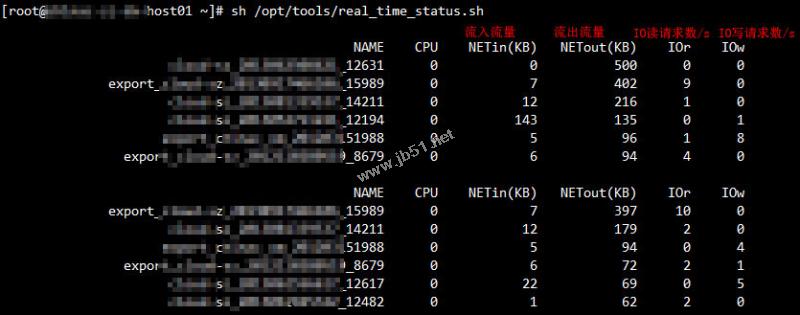
默认以流出流量(第四列)排序,显示前6名。
如果要以其它列排序,直接在脚本后接列号;如果要显示更多的虚拟机,在列号后接要显示的数量。
如下命令以IO读请求数排序(第五列),显示前10名:
[root@xen-host01 ~]# sh /opt/tools/real_time_status.sh 5 10
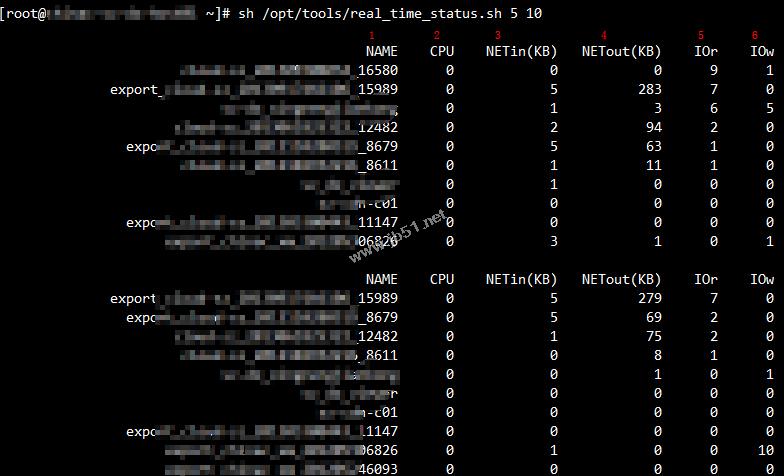
注:
默认没有显示虚拟机的cpu使用率,如果要显示,请编辑脚本,将如下两行的注释(#)去掉,保存退出,再执行脚本即可。

xentop官方使用说明:
How to Use the XenServer Xentop Utility


















