一、创建excel代码
备注:封装好了(可直接调用)
|
1
2
3
4
5
6
7
8
9
10
11
12
13
14
15
16
17
18
19
20
21
22
23
24
25
26
27
28
29
30
31
32
33
34
35
36
37
38
39
40
41
42
43
44
45
46
47
48
49
50
51
52
53
54
55
56
57
58
59
60
61
62
63
64
65
66
67
68
69
70
71
72
73
74
75
76
77
78
79
80
81
82
83
84
85
86
87
88
89
90
91
92
93
94
95
96
97
98
99
100
101
102
103
104
105
106
107
108
109
110
111
112
113
114
115
116
117
118
119
120
121
122
123
124
125
126
127
128
129
130
131
132
133
134
135
136
137
138
139
140
141
142
143
144
145
146
147
148
149
150
151
152
153
154
155
156
157
158
159
160
161
162
163
164
165
166
167
168
169
170
171
172
173
174
175
176
177
178
179
180
181
182
183
184
185
186
187
188
189
190
191
192
193
194
195
196
197
198
199
200
201
202
203
204
205
206
207
208
209
210
211
212
213
214
215
|
"""-*- coding:utf-8 -*-@Time :2020/8/20 21:02@Author :Jarvis@File :jar_excel_util.py@Version:1.0"""from typing import Listimport xlwtclass JarExcelUtil: def __init__(self, header_list: List[list]): """ :param header_list: 如下格式 例1:默认列宽 header_list = [ ['序号'], # 表格第0列[此列表头名称] ['姓名'], ['性别'], ['爱好'], ['生日'] ] 例2:自定义列宽(列宽值为int类型 英文字符长度 如:10 表示列宽为10个英文字符长度) header = [ ['序号', 5], # 表格第0列[此列表头名称,列宽] ['姓名', 10], # 表格第1列[此列表头名称,列宽] ['性别', 10], ['爱好', 10], ['生日', 20] ] """ self.data = header_list self.__color_str = 'aqua 0x31\r\n\black 0x08\r\n\blue 0x0C\r\n\blue_gray 0x36\r\n\bright_green 0x0B\r\n\brown 0x3C\r\n\coral 0x1D\r\n\cyan_ega 0x0F\r\n\dark_blue 0x12\r\n\dark_blue_ega 0x12\r\n\dark_green 0x3A\r\n\dark_green_ega 0x11\r\n\dark_purple 0x1C\r\n\dark_red 0x10\r\n\dark_red_ega 0x10\r\n\dark_teal 0x38\r\n\dark_yellow 0x13\r\n\gold 0x33\r\n\gray_ega 0x17\r\n\gray25 0x16\r\n\gray40 0x37\r\n\gray50 0x17\r\n\gray80 0x3F\r\n\green 0x11\r\n\ice_blue 0x1F\r\n\indigo 0x3E\r\n\ivory 0x1A\r\n\lavender 0x2E\r\n\light_blue 0x30\r\n\light_green 0x2A\r\n\light_orange 0x34\r\n\light_turquoise 0x29\r\n\light_yellow 0x2B\r\n\lime 0x32\r\n\magenta_ega 0x0E\r\n\ocean_blue 0x1E\r\n\olive_ega 0x13\r\n\olive_green 0x3B\r\n\orange 0x35\r\n\pale_blue 0x2C\r\n\periwinkle 0x18\r\n\pink 0x0E\r\n\plum 0x3D\r\n\purple_ega 0x14\r\n\red 0x0A\r\n\rose 0x2D\r\n\sea_green 0x39\r\n\silver_ega 0x16\r\n\sky_blue 0x28\r\n\tan 0x2F\r\n\teal 0x15\r\n\teal_ega 0x15\r\n\turquoise 0x0F\r\n\violet 0x14\r\n\white 0x09\r\n\yellow 0x0D' self.color_list = [] # [[]] [['aqua', '0x31'], ['black', '0x08'], ...] for color in self.__color_str.split('\r\n'): color = color.split(' ') self.color_list.append(color) def write(self, out_file, data_body: List[list], sheet_name='sheet', frozen_row: int = 1, frozen_col: int = 0): """ 写入数据 :param out_file: 保存文件(如:test.xlsx) :param data_body: data_body[0]为表格第0行数据 data_body[0][0]为表格第0行第0列单元格值 :param sheet_name: :param frozen_row: 冻结行(默认首行) :param frozen_col: 冻结列(默认不冻结) """ # step1 判断数据正确性(每行列数是否与表头相同) count = 0 for pro in data_body: if len(pro) != len(self.data): raise Exception( 'data_body数据错误 第{}行(从0开始) 需为{}个元素 当前行{}个元素:{}'.format(count, len(self.data), len(pro), str(pro))) count += 1 # step2 写入数据 wd = xlwt.Workbook() sheet = wd.add_sheet(sheet_name) ali_horiz = 'align: horiz center' # 水平居中 ali_vert = 'align: vert center' # 垂直居中 fore_colour = 'pattern: pattern solid,fore_colour pale_blue' # 设置单元格背景色为pale_blue色 # 表头格式(垂直+水平居中、表头背景色) style_header = xlwt.easyxf('{};{};{}'.format(fore_colour, ali_horiz, ali_vert)) # 表体格式(垂直居中) style_body = xlwt.easyxf('{}'.format(ali_vert)) # 表头 for col in self.data: # 默认列宽 if len(col) == 1: sheet.write(0, self.data.index(col), str(col[0]), style_header) # 自定义列宽 if len(col) == 2: sheet.write(0, self.data.index(col), str(col[0]), style_header) # 设置列宽 sheet.col(self.data.index(col)).width = 256 * col[1] # 256为基数 * n个英文字符 # 行高(第0行) sheet.row(0).height_mismatch = True sheet.row(0).height = 20 * 20 # 20为基数 * 20榜 # 表体 index = 1 for pro in data_body: sheet.row(index).height_mismatch = True sheet.row(index).height = 20 * 20 # 20为基数 * 20榜 for d in self.data: value = pro[self.data.index(d)] # 若值类型是int、float 直接写入 反之 转成字符串写入 if type(value) == int or type(value) == float: sheet.write(index, self.data.index(d), value, style_body) else: sheet.write(index, self.data.index(d), str(value), style_body) index += 1 # 冻结(列与行) sheet.set_panes_frozen('1') sheet.set_horz_split_pos(frozen_row) # 冻结前n行 sheet.set_vert_split_pos(frozen_col) # 冻结前n列 wd.save(out_file) def color_test(self): """ 测试颜色 """ body_t = [] for color in self.color_list: print(color) body_t.append(color) wd = xlwt.Workbook() sheet = wd.add_sheet('sheet') index = 0 for b in body_t: ali = 'align: horiz center;align: vert center' # 垂直居中 水平居中 fore_colour = 'pattern: pattern solid,fore_colour {}'.format( self.color_list[index][0]) # 设置单元格背景色为pale_blue色 style_header = xlwt.easyxf( '{};{}'.format(fore_colour, ali)) sheet.write(index, 0, str(b), style_header) sheet.col(0).width = 256 * 150 # 256为基数 * n个英文字符 index += 1 wd.save('颜色测试.xlsx')# 测试颜色# if __name__ == '__main__':# header_t = [# ['颜色']# ]# JarExcelUtil(header_t).color_test()if __name__ == '__main__': header = [ ['序号', 5], ['姓名', 10], ['性别', 10], ['爱好', 10], ['生日', 20] ] # header = [ # ['序号'], # ['姓名'], # ['性别'], # ['爱好'], # ['生日'] # ] body = [ [1, '张三', '男', '篮球', '1994-07-23'], [2, '李四', '女', '足球', '1994-04-03'], [3, '王五', '男', '兵乓球', '1994-09-13'] ] JarExcelUtil(header_list=header).write(out_file='测试.xlsx', data_body=body) |
二、效果
生成的Excel
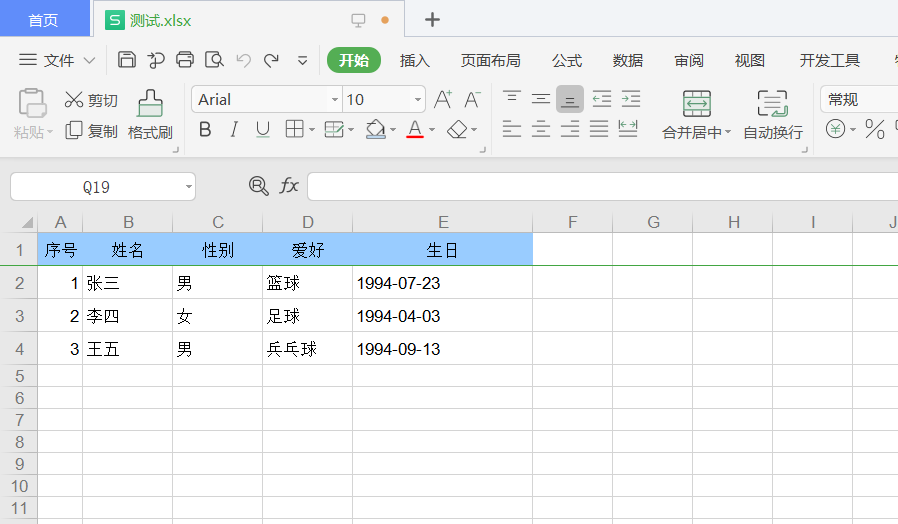
三、常用操作
3.1、设置行高
|
1
2
3
|
# 行高(第0行)sheet.row(0).height_mismatch = Truesheet.row(0).height = 20 * 20 # 20为基数 * 20榜 |
3.2、设置列宽
|
1
2
|
# 列宽(第0列)sheet.col(0).width = 256 * 30 # 256为基数 * 30个英文字符(约) |
3.3、冻结(列与行)
|
1
2
3
4
5
6
7
8
|
# 冻结(列与行)sheet.set_panes_frozen('1')sheet.set_horz_split_pos(2) # 冻结前2行sheet.set_vert_split_pos(3) # 冻结前3列 # 冻结首行sheet.set_panes_frozen('1')sheet.set_horz_split_pos(1) # 冻结前1行(即首行) |
3.4、设置单元格对齐方式
|
1
2
3
4
5
6
7
8
9
10
11
12
13
|
# 方式1style_1 = xlwt.XFStyle()al_1 = xlwt.Alignment()al_1.horz = xlwt.Alignment.HORZ_CENTER # 水平居中al_1.vert = xlwt.Alignment.VERT_CENTER # 垂直居中style_1.alignment = al_1sheet.write(0, 0, '第0行第0列单元格值', style_1) # 方式2(推荐)ali_horiz = 'align: horiz center' # 水平居中ali_vert = 'align: vert center' # 垂直居中style_2 = xlwt.easyxf('{};{}'.format(ali_horiz, ali_vert))sheet.write(0, 0, '第0行第0列单元格值', style_2) |
3.5、设置单元格背景色
|
1
2
3
4
|
# 设置单元格背景色fore_colour = 'pattern: pattern solid,fore_colour pale_blue' # 设置单元格背景色为pale_blue色 (具体颜色值 参考上面代码JarExcelUtil类中的color_test方法的运行结果)style = xlwt.easyxf('{}'.format(fore_colour))sheet.write(0, 0, '第0行第0列单元格值', style) |
以上就是Python xlrd/xlwt 创建excel文件及常用操作的详细内容,更多关于python 操作excel的资料请关注服务器之家其它相关文章!
原文链接:https://www.cnblogs.com/danhuai/p/13538291.html










