1. 背景
•在1688网站爬取数据时,如果访问过于频繁,无论用户是否已经登录,就会弹出如下所示的验证码登录框。
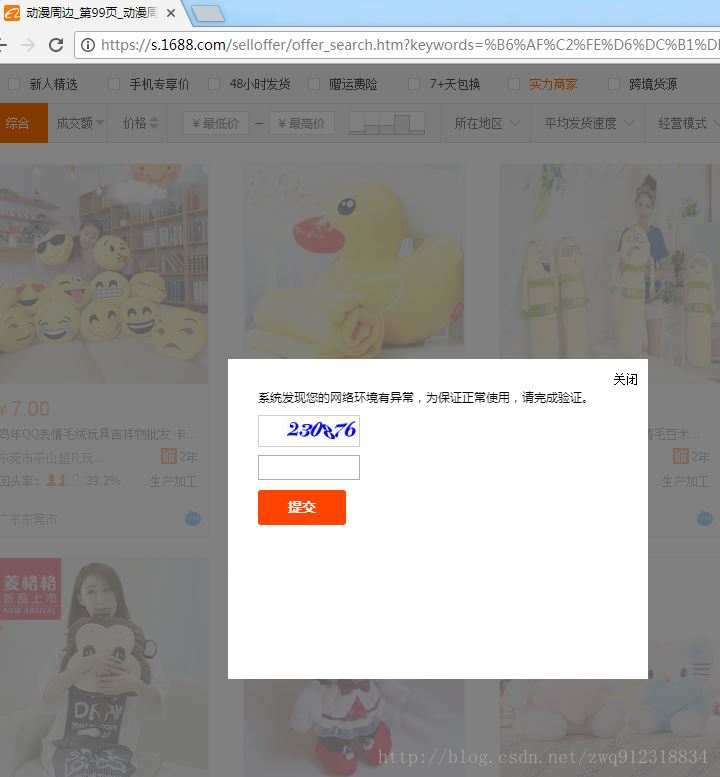
一般的验证码是类似于如下的元素(通过链接单独加载进页面,而不是嵌入图片元素):
|
1
|
<img id="j_checkcodeimg1" width="100" height="30" onmousedown="return false;" src="//pin.aliyun.com/get_img?identity=sm-searchweb2&sessionid=9c3a51d81de07ddf1bfd9bbc70863b0f&type=default&t=1511315617645"> |
•一般来说,获取验证码图片有两种方式:
•第一,拿到上面验证码的图片链接:src=”//pin.aliyun.com/get_img?identity=sm-searchweb2&sessionid=9c3a51d81de07ddf1bfd9bbc70863b0f&type=default&t=1511315617645”,但是这种方式有时候行不通。因为有时候会发现当前的验证码和通过提取出来的url链接打开的验证码,内容是不一样的,其内容不断发生变化。
•第二,利用selenium先进行可视区域的截屏,然后定位验证码元素的位置以及大小,然后利用image(pil模块中)进行裁剪,得到验证码图片,然后送往验证码模块或者打码平台处理。
2. 环境
•python 3.6.1
•系统:win7
•ide:pycharm
•安装过chrome浏览器
•配置好chromedriver
•selenium 3.7.0
3. 分析网页结构
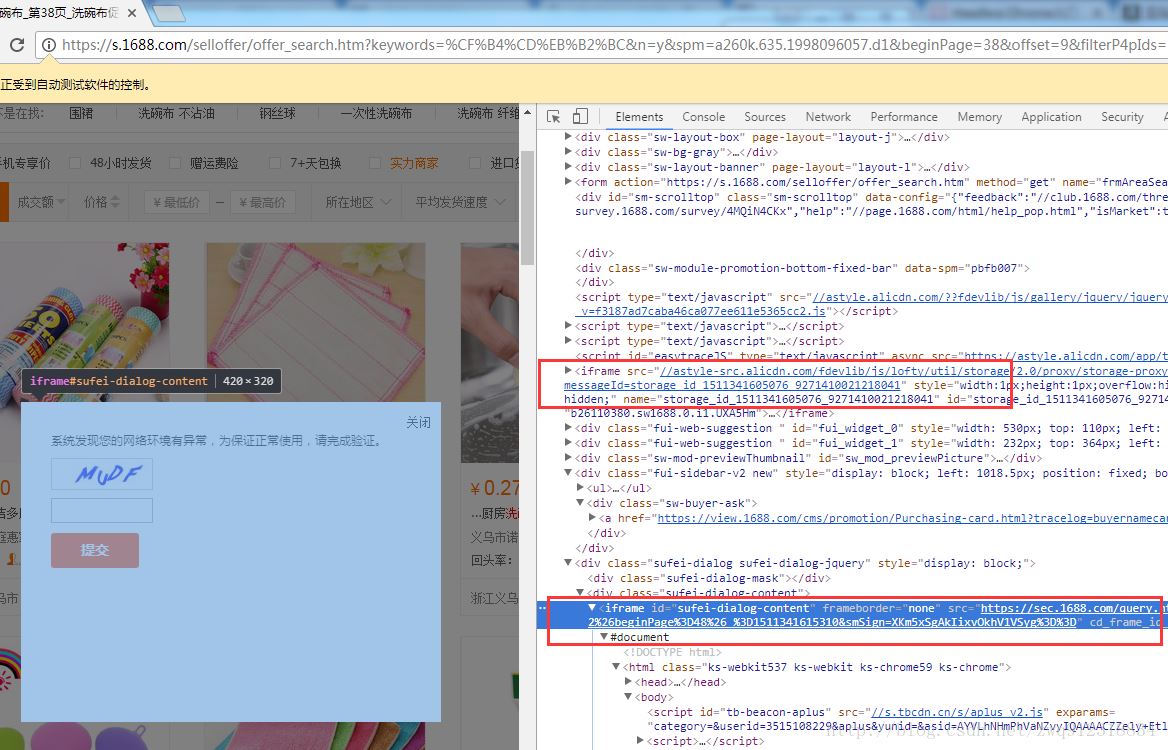
通过分析网页源代码,我们可以得出以下结论:
•这个验证码登录框是通过iframe嵌入到网页中的。
•页面中不止这一个iframe嵌套。
•这个验证码iframe有很明显的特征:id=”sufei-dialog-content”和src=”https://sec.1688.com/query.htm?……”
|
1
|
<iframe id="sufei-dialog-content" frameborder="none" src="https://sec.1688.com/query.htm?style=mini&smapp=searchweb2&smpolicy=searchweb2-rpcasyncall-anti_spider-checkcode&smcharset=gbk&smtag=mtixlje1lji2ljizmywznte1mta4mji5lgflnge1zgi1ytq4ndq3ntniyzy5otzlzmu1owe3njhm&smreturn=https%3a%2f%2fs.1688.com%2fselloffer%2frpc_async_render.jsonp%3fkeywords%3d%25cf%25b4%25cd%25eb%25b2%25bc%26startindex%3d0%26n%3dy%26pagesize%3d60%26rpcflag%3dnew%26async%3dtrue%26templateconfigname%3dmarketofferresult%26enableasync%3dtrue%26qrwredirectenabled%3dfalse%26filterp4pids%3d1245873517%252c561786598916%252c559726907082%252c523166432402%252c557139543735%252c529784793813%252c543923733444%252c560590249743%26asynccount%3d20%26_pagename_%3dmarket%26offset%3d9%26uniqfield%3dpic_tag_id%26leftp4pids%3d%26callback%3djquery18305735956012709345_1511341604992%26beginpage%3d48%26_%3d1511341615310&smsign=xkm5xsgakiixvokhv1vsyg%3d%3d" cd_frame_id_="c4ae94ef2bea60f0b4729f319df59251"></iframe> |
4. 代码
|
1
2
3
4
5
6
7
8
9
10
11
12
13
14
15
16
17
18
19
20
21
22
23
24
25
26
27
28
29
30
31
32
33
34
35
36
37
38
39
40
41
42
43
44
45
46
47
48
49
50
51
52
53
54
55
56
57
58
59
60
61
62
63
64
65
66
67
68
69
70
71
72
73
74
75
|
# 前提是,在程序启动时,对浏览器窗口大小进行了设置from selenium import webdriverimport timefrom pil import imagebrowser = webdriver.chrome()# 根据桌面分辨率来定,主要是为了抓到验证码的截屏,验证码需要出现在可视区域中browser.set_window_size(960, 960)# 处理验证码弹窗def captchahandler(browser, damatuinstance): iframelst = browser.find_elements_by_tag_name('iframe') print(f"captchahandler: enter , iframelst = {iframelst}") for iframe in iframelst: iframeid = iframe.get_attribute('id') iframesrc = iframe.get_attribute('src') print(f"captchahandler: iframeid = {iframeid}, iframesrc = {iframesrc}") # 找到验证码登录iframe if iframeid and iframeid.find('dialog') != -1: if iframesrc and iframesrc.find(r'sec.1688.com') != -1: # 拿到iframe的宽度和高度 framewidth = iframe.size['width'] frameheight = iframe.size['height'] # 代表验证码区域可见 # 某些情况下,会出现验证码框不弹出,而iframe还在的暂态 if framewidth > 0 and frameheight > 0: print(f"验证码弹出, 进行处理, framewidth = {framewidth}, frameheight = {frameheight}") # 截屏,在chrome中截取的是可视区域,而不是整个html页面 # 前提是当前project下已经创建了clawerimgs目录 browser.get_screenshot_as_file('clawerimgs/screenshot.png') # 先拿到iframe在整个可视页面(也就是上面的截屏)中的相对位置,因为前面对页面的窗口大小进行了设置960 x 960 # location_once_scrolled_into_view 拿到的是相对于可视区域的坐标 # location 拿到的是相对整个html页面的坐标 framex = int(iframe.location_once_scrolled_into_view['x']) framey = int(iframe.location_once_scrolled_into_view['y']) print(f"captchahandler: framex = {framex}, framey = {framey}, framewidth = {framewidth}, frameheight = {frameheight}") # 获取指定元素位置,先拿iframe元素的图片 left = framex top = framey right = framex + framewidth bottom = framey + frameheight # 通过image处理图像,截取frame的图片 ———— 无意义,只是做经验总结 imgframe = image.open('clawerimgs/screenshot.png') imgframe = imgframe.crop((left, top, right, bottom)) # 裁剪 imgframe.save('clawerimgs/iframe.png') # 切换到验证码弹出框的frame,不然无法获取到验证码元素,因为验证码元素是在iframe中 browser.switch_to.frame(iframe) # ------获取验证码图片,第一种方法:在frame区域截取 # 获取指定元素位置 captchaelem = browser.find_element_by_xpath("//img[contains(@id, 'checkcodeimg')]") # 因为验证码在frame中没有缩放,直接取验证码图片的绝对坐标 # 这个坐标是相对于它所属的frame的,而不是整个可视区域 captchax = int(captchaelem.location['x']) captchay = int(captchaelem.location['y']) # 取验证码的宽度和高度 captchawidth = captchaelem.size['width'] captchaheight = captchaelem.size['height'] captcharight = captchax + captchawidth captchabottom = captchay + captchaheight print(f"captchahandler: 1 captchax = {captchax}, captchay = {captchay}, captchawidth = {captchawidth}, captchaheight = {captchaheight}") # 通过image处理图像,第一种方法:在frame区域截取 imgobject = image.open('clawerimgs/iframe.png') imgcaptcha = imgobject.crop((captchax, captchay, captcharight, captchabottom)) # 裁剪 imgcaptcha.save('clawerimgs/captcha1.png') # ------获取验证码图片,第二种方法:在整个可视区域截取。 就要加上这个iframe的便宜量 captchaelem = browser.find_element_by_xpath("//img[contains(@id, 'checkcodeimg')]") captchax = int(captchaelem.location['x']) + framex captchay = int(captchaelem.location['y']) + framey captchawidth = captchaelem.size['width'] captchaheight = captchaelem.size['height'] captcharight = captchax + captchawidth captchabottom = captchay + captchaheight print(f"captchahandler: 2 captchax = {captchax}, captchay = {captchay}, captchawidth = {captchawidth}, captchaheight = {captchaheight}") # 通过image处理图像,第二种方法:在整个可视区域截取 imgobject = image.open('clawerimgs/screenshot.png') imgcaptcha = imgobject.crop((captchax, captchay, captcharight, captchabottom)) # 裁剪 imgcaptcha.save('clawerimgs/captcha2.png') |
5. 结果展示
•整个可视区域:screenshot.png
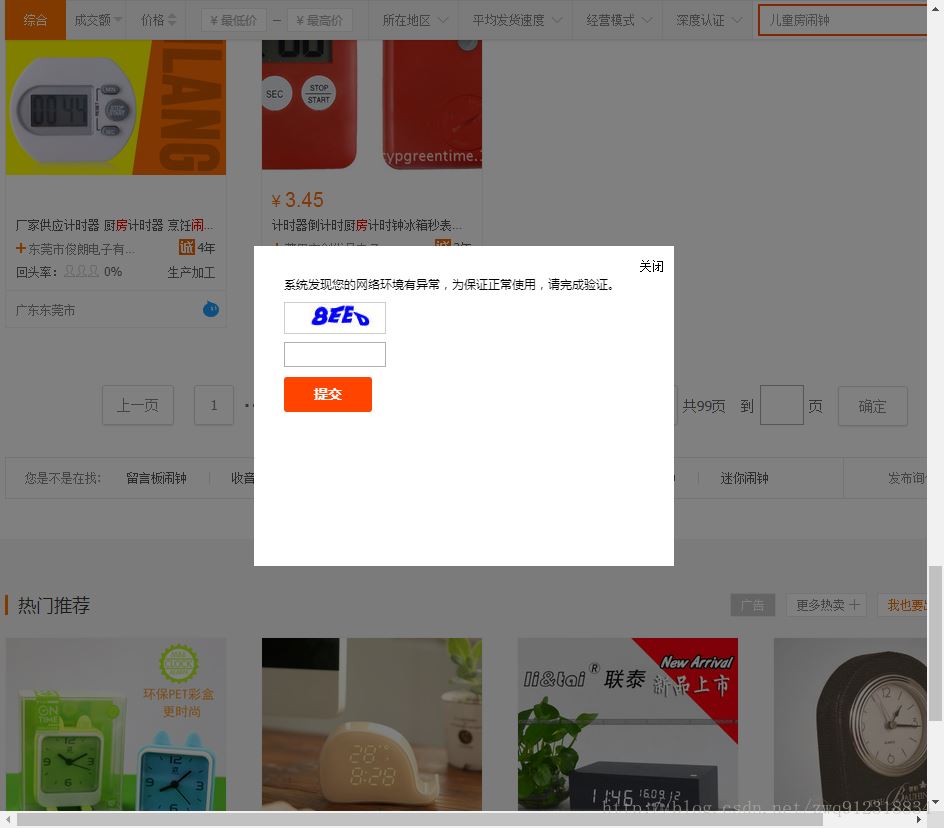
•验证码登录框iframe区域:iframe.png

•相对于iframe截取的验证码图片:captcha1.png
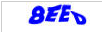
•相对于整个可视区域截取的验证码图片:captcha2.png
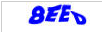
6. 拓展
|
1
2
3
4
5
6
7
8
9
10
11
12
13
14
15
16
17
18
19
20
21
22
23
24
25
26
27
28
29
30
31
32
33
34
|
# 摘自https://www.cnblogs.com/my8100/p/7225408.htmlchrome default: location 不滚动,直接返回相对整个html的坐标 {'x': 15.0, 'y': 129.0} location_once_scrolled_into_view 返回相对可视区域的坐标(改变浏览器高度,可以观察到底部元素底部对齐后y的变化) 顶部/底部元素 完全可见不滚动,{u'x': 15, u'y': 60} 顶部元素部分可见或完全不可见都会滚动到 顶部对齐 {u'x': 15, u'y': 0} account-wall 底部元素部分可见或完全不可见都会滚动到 底部对齐 {u'x': 15, u'y': 594} theme-list frame: location 不滚动,直接返回相对frame即当前相应内层html的坐标{'x': 255.0, 'y': 167.0} captcha_frame 的 lc-refresh location_once_scrolled_into_view 返回相对可视区域的坐标 完全可见不滚动{u'x': 273, u'y': 105} 部分可见或完全不可见滚动到 顶部对齐 {u'x': 273, u'y': 0} firefox default: 顶部元素 底部元素 location 不滚动,直接返回相对整个html的坐标 {'x': 15.0, 'y': 130.0} {'x': 15.0, 'y': 707.0} location_once_scrolled_into_view 返回相对可视区域的坐标(y=1足以说明) 可见不可见 都滚动到顶部对齐 {'x': 15.0, 'y': 1.0} {'x': 15.0, 'y': 1.0} 如果下拉条直到底部,底部元素仍然无法顶部对齐 {'x': 15.0, 'y': 82.0} frame: location 不滚动,都是相对frame即当前相应html的坐标{'x': 255.0, 'y': 166.0} location_once_scrolled_into_view 可见不可见都会滚动到顶部对齐,('y'依旧是166.0) 结果也是相对frame即当前相应html的坐标{'x': 255.0, 'y': 166.0}# 总结location 始终不滚动,返回相对整个html或者对应frame的坐标location_once_scrolled_into_view chrome完全可见不滚动,firefox始终会滚动;而且chrome底部元素会底部对齐,其余情况两者都是顶部对齐。 一般返回相对可视区域坐标,但是firefox的frame依旧返回相对frame的坐标# 摘自:https://zhuanlan.zhihu.com/p/25171554selenium.webdriver 内置了截取当前页面的功能,其中: a.webdriver.chrome自带的方法只能对当前窗口截屏,若是需要截取的窗口超过了一屏,就只能另辟蹊径了。 b.webdriver.phantomjs自带的方法支持对整个网页截屏。 |
总结
以上所述是小编给大家介绍的selenium+python实现1688网站验证码图片的截取功能,希望对大家有所帮助,如果大家有任何疑问请给我留言,小编会及时回复大家的。在此也非常感谢大家对服务器之家网站的支持!
原文链接:https://blog.csdn.net/zwq912318834/article/details/78605486










