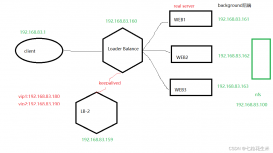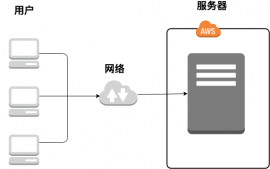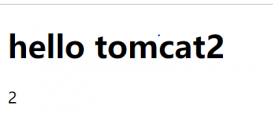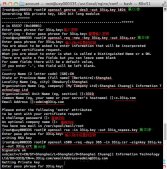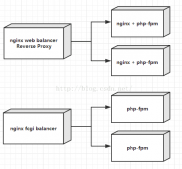据说 nginx 是这几年来 Web 服务器的后起之秀,是“Apache杀手”,由俄罗斯程序员编写。是一个轻量级的 Web 服务器,也是据说,占用资源少,高并发,在某些情况下,效率是 Apache 的 10 倍。国内外很多大型门户站都在用。
经不住蛊惑,决定在 Windows Server 2003 下安装试用一下,并与 PHP 进行集成。
截至 2010 年 5 月底,nginx 的最新版本是 0.8.38,可以到 http://www.nginx.org/ 下载。
解压 PHP 到 C:\php-5.3.2-Win32-VC6-x86\,正确配置 php.ini 文件。
直接解压下载的 nginx-0.8.38.zip 文件到 C:\nginx-0.8.38\,文件夹结构:
conf\
contrib\
docs\
html\
logs\
temp\
nginx.exe
双击运行nginx.exe文件,nginx 就开始提供服务。
html\ 文件夹为网站默认根目录。
conf\ 放置 nginx 配置有关的文件。配置文件 nginx.conf 内容如下(#号打头的语句被注释掉了,可以参考):
server {……} 部分配制了 nginx 的 http 服务的端口(默认为80)、域名、字符集、根文件夹、首页文件等内容。
其中以下部分配置 nginx 与 PHP 以 fastcgi 方式进行集成,“C:/nginx-0.8.38/html”表示网站的根文件夹:
复制代码代码如下:
location ~ \.php$ {
# root html;
fastcgi_pass 127.0.0.1:9000;
fastcgi_index index.php;
fastcgi_param SCRIPT_FILENAME C:/nginx-0.8.38/html$fastcgi_script_name;
include fastcgi_params;
}
#user nobody;
worker_processes 1;
#error_log logs/error.log;
#error_log logs/error.log notice;
#error_log logs/error.log info;
#pid logs/nginx.pid;
events {
worker_connections 1024;
}
http {
include mime.types;
default_type application/octet-stream;
#log_format main '$remote_addr - $remote_user [$time_local] “$request“ '
# '$status $body_bytes_sent “$http_referer“ '
# '“$http_user_agent“ “$http_x_forwarded_for“';
#access_log logs/access.log main;
sendfile on;
#tcp_nopush on;
#keepalive_timeout 0;
keepalive_timeout 65;
#gzip on;
server {
listen 80;
server_name localhost;
#charset koi8-r;
#access_log logs/host.access.log main;
location / {
root html;
index index.html index.htm;
autoindex on;
}
#error_page 404 /404.html;
# redirect server error pages to the static page /50x.html
#
error_page 500 502 503 504 /50x.html;
location = /50x.html {
root html;
}
# proxy the PHP scripts to Apache listening on 127.0.0.1:80
#
#location ~ \.php$ {
# proxy_pass http://127.0.0.1;
#}
# pass the PHP scripts to FastCGI server listening on 127.0.0.1:9000
#
location ~ \.php$ {
# root html;
fastcgi_pass 127.0.0.1:9000;
fastcgi_index index.php;
fastcgi_param SCRIPT_FILENAME C:/nginx-0.8.38/html$fastcgi_script_name;
include fastcgi_params;
}
# deny access to .htaccess files, if Apache's document root
# concurs with nginx's one
#
#location ~ /\.ht {
# deny all;
#}
}
# another virtual host using mix of IP-, name-, and port-based configuration
#
#server {
# listen 8000;
# listen somename:8080;
# server_name somename alias another.alias;
# location / {
# root html;
# index index.html index.htm;
# }
#}
# HTTPS server
#
#server {
# listen 443;
# server_name localhost;
# ssl on;
# ssl_certificate cert.pem;
# ssl_certificate_key cert.key;
# ssl_session_timeout 5m;
# ssl_protocols SSLv2 SSLv3 TLSv1;
# ssl_ciphers ALL:!ADH:!EXPORT56:RC4+RSA:+HIGH:+MEDIUM:+LOW:+SSLv2:+EXP;
# ssl_prefer_server_ciphers on;
# location / {
# root html;
# index index.html index.htm;
# }
#}
}
这时,在本机上打开浏览器,浏览 http://localhost,可以看到信息“Welcome to nginx!”,内容来自 html 下的 index.html 文件。
为了真正与 PHP 一起协同工作,还必须运行 PHP 的 php-cgi.exe 程序。方法是,在命令窗口内,切换到 php-cgl.exe 所在文件夹,运行下,即 C:\php-5.3.2-Win32-VC6-x86,运行 php-cgi.exe -b 127.0.0.1:9000 命令,即:
C:\php-5.3.2-Win32-VC6-x86〉php-cgi.exe -b 127.0.0.1:9000
这里的127.0.0.1:9000 就是我们在 nginx.conf 文件中配置的那个,端口号一定要相同。
nginx.exe 与 php-cgi.exe 两条命令运行的前后顺序对 PHP 文件的解析没有影响。
这时,我们在根目录下放一个 xxx.php 文件,在浏览器地址栏里面输入 http://localhost/xxx.php,应该看到结果。建议文件内容为:
<?php
phpinfo();
?>
我们可以看到 PHP 环境的很多有用的信息。
nginx 还可以配置实现反向代理、多个虚拟主机、url重定向等功能。