玩qq或者是微信的盆友都知道,这些聊天工具里都要设置头像,一般情况下大家的解决办法是从本地图库选择图片或是从相机拍照,然后根据自己的喜爱截取图片。上述过程已经实现好了,最后一步我加上了把截取好的图片在保存到本地的操作,来保存头像。为了大家需要,下面服务器之家小编把完整的代码贴出来供大家参考。
先给大家展示效果图:
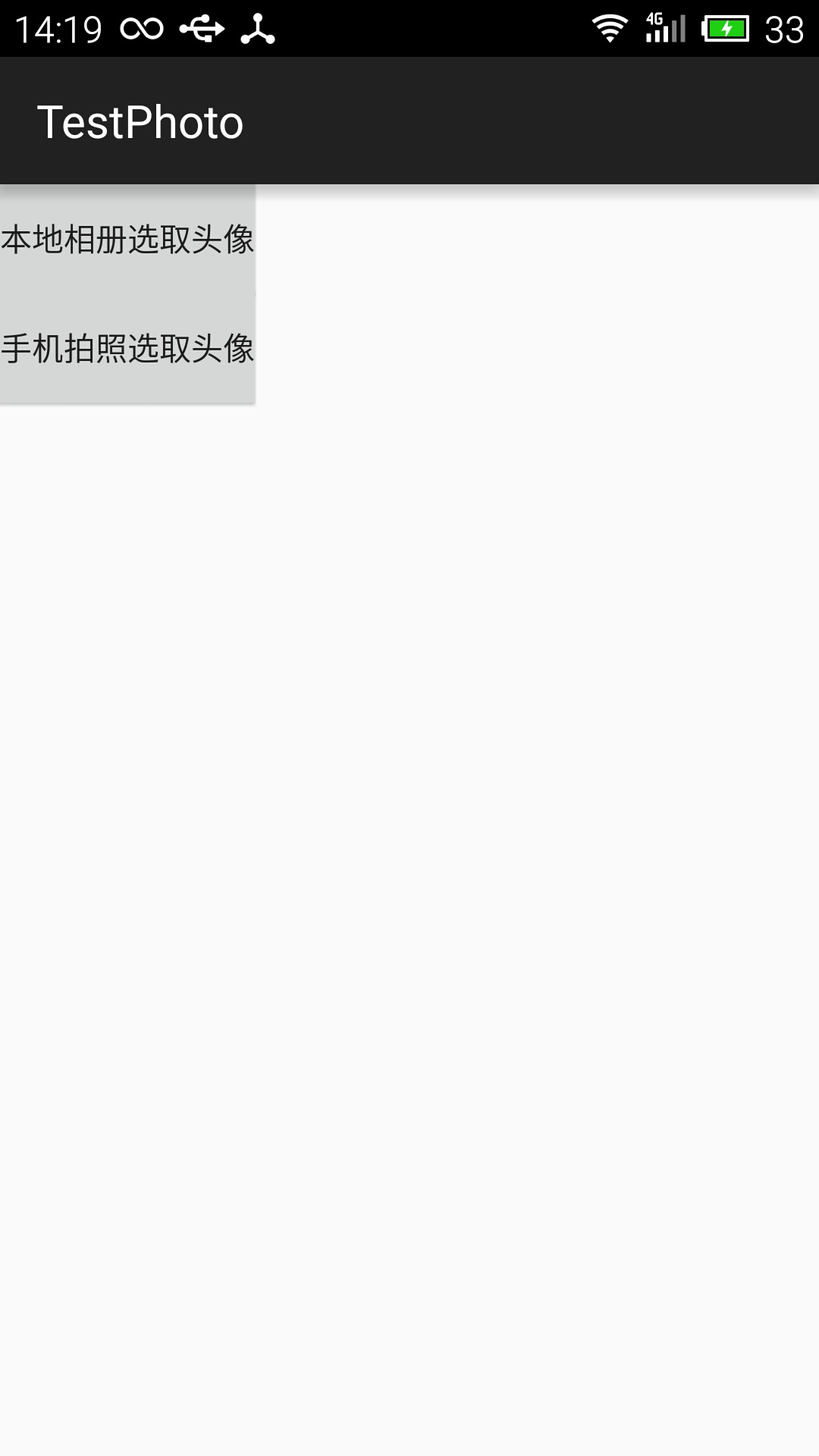
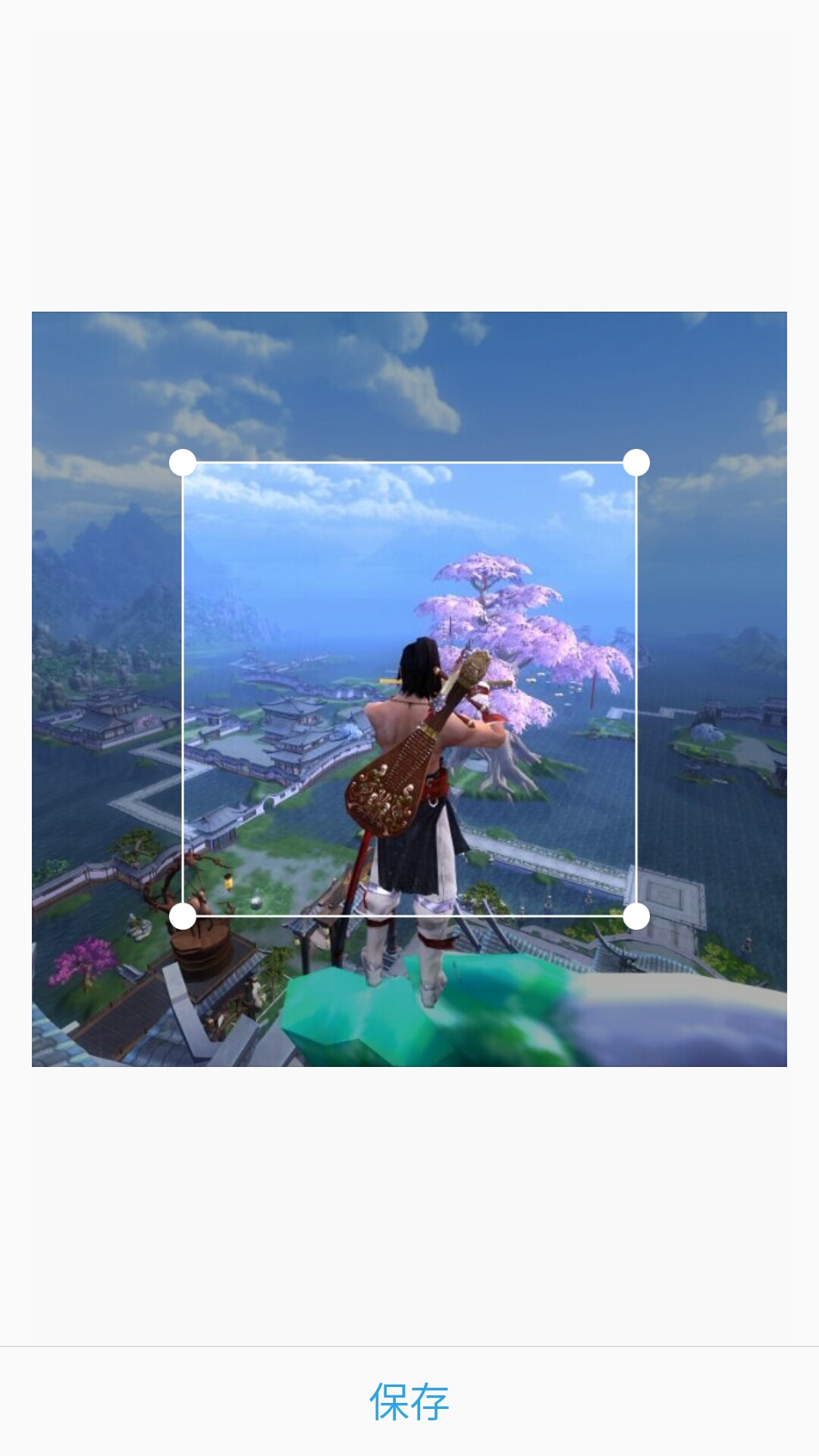
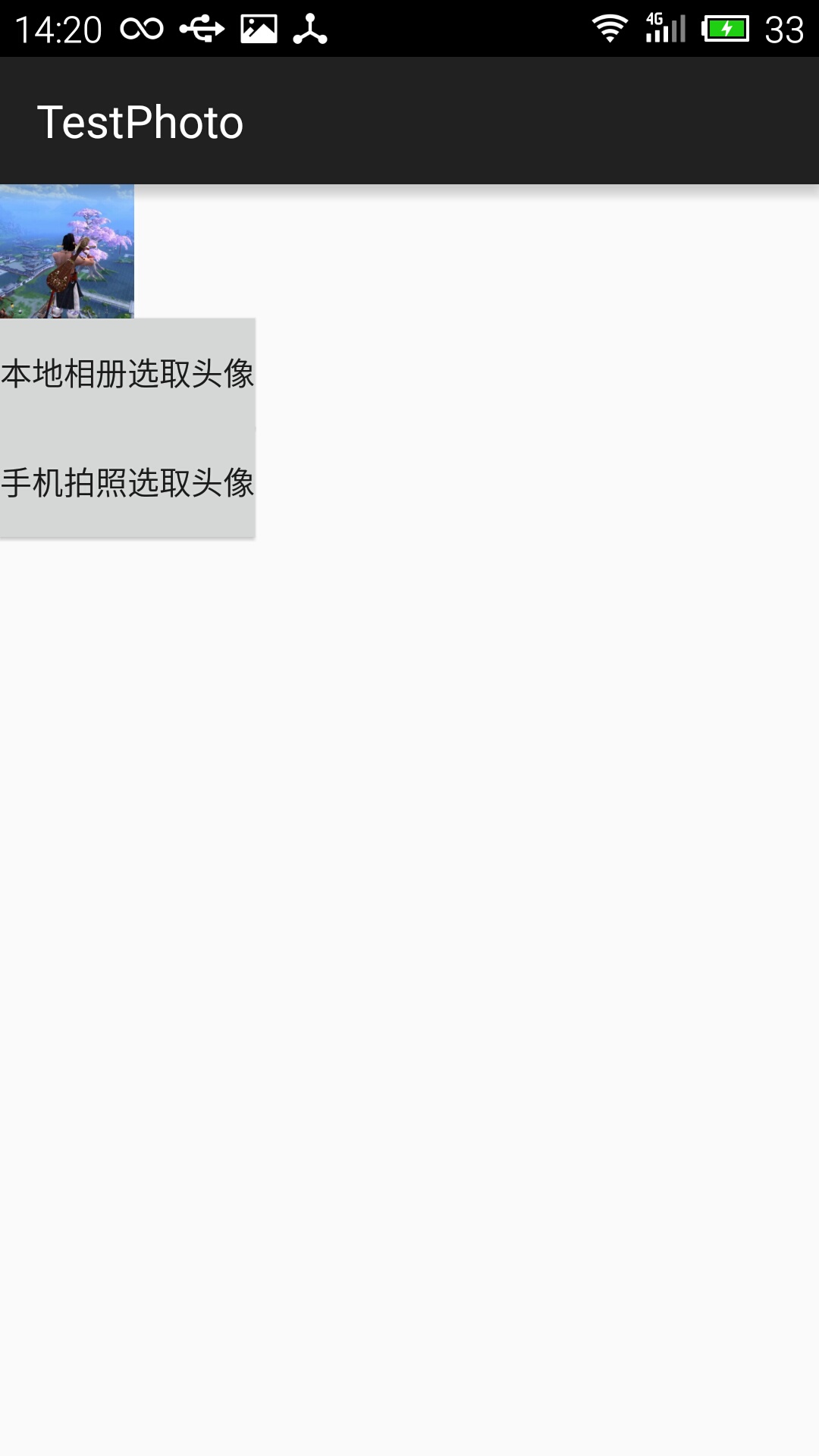
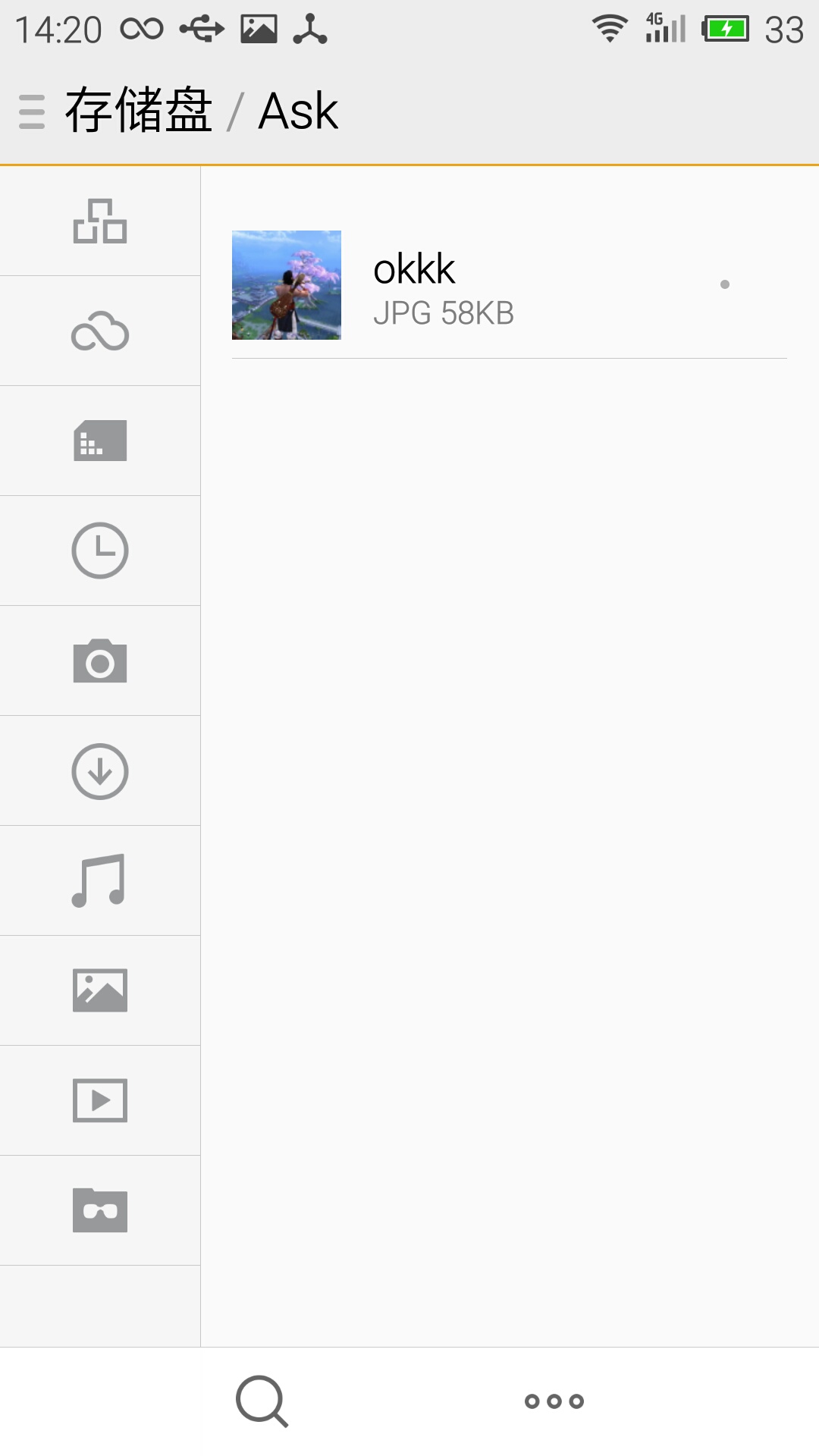
代码部分:
布局代码(其实就是两个按钮和一个imageview来显示头像)
|
1
2
3
4
5
6
7
8
9
10
11
12
13
14
15
16
17
18
19
20
|
<linearlayout xmlns:android="http://schemas.android.com/apk/res/android"android:layout_width="match_parent"android:layout_height="match_parent"android:orientation="vertical" ><imageviewandroid:id="@+id/imageview"android:layout_width="wrap_content"android:layout_height="wrap_content"/><buttonandroid:id="@+id/buttonlocal"android:layout_width="wrap_content"android:layout_height="wrap_content"android:text="本地相册选取头像" /><buttonandroid:id="@+id/buttoncamera"android:layout_width="wrap_content"android:layout_height="wrap_content"android:text="手机拍照选取头像" /></linearlayout> |
正文代码:
|
1
2
3
4
5
6
7
8
9
10
11
12
13
14
15
16
17
18
19
20
21
22
23
24
25
26
27
28
29
30
31
32
33
34
35
36
37
38
39
40
41
42
43
44
45
46
47
48
49
50
51
52
53
54
55
56
57
58
59
60
61
62
63
64
65
66
67
68
69
70
71
72
73
74
75
76
77
78
79
80
81
82
83
84
85
86
87
88
89
90
91
92
93
94
95
96
97
98
99
100
101
102
103
104
105
106
107
108
109
110
111
112
113
114
115
116
117
118
119
120
121
122
123
124
125
126
127
128
129
130
131
132
133
134
135
136
137
138
139
140
141
142
|
public class mainactivity extends appcompatactivity {/* 头像文件 */private static final string image_file_name = "temp_head_image.jpg";/* 请求识别码 */private static final int code_gallery_request = 0xa0;//本地private static final int code_camera_request = 0xa1;//拍照private static final int code_result_request = 0xa2;//最终裁剪后的结果// 裁剪后图片的宽(x)和高(y),480 x 480的正方形。private static int output_x = 600;private static int output_y = 600;private imageview headimage = null;@overrideprotected void oncreate(bundle savedinstancestate) {super.oncreate(savedinstancestate);setcontentview(r.layout.activity_main);headimage = (imageview) findviewbyid(r.id.imageview);button buttonlocal = (button) findviewbyid(r.id.buttonlocal);buttonlocal.setonclicklistener(new view.onclicklistener() {@overridepublic void onclick(view v) {choseheadimagefromgallery();}});button buttoncamera = (button) findviewbyid(r.id.buttoncamera);buttoncamera.setonclicklistener(new view.onclicklistener() {@overridepublic void onclick(view v) {choseheadimagefromcameracapture();}});}// 从本地相册选取图片作为头像private void choseheadimagefromgallery() {intent intentfromgallery = new intent();// 设置文件类型intentfromgallery.settype("image/*");//选择图片intentfromgallery.setaction(intent.action_get_content);//如果你想在activity中得到新打开activity关闭后返回的数据,//你需要使用系统提供的startactivityforresult(intent intent,int requestcode)方法打开新的activitystartactivityforresult(intentfromgallery, code_gallery_request);}// 启动手机相机拍摄照片作为头像private void choseheadimagefromcameracapture() {intent intentfromcapture = new intent(mediastore.action_image_capture);// 判断存储卡是否可用,存储照片文件if (hassdcard()) {intentfromcapture.putextra(mediastore.extra_output, uri.fromfile(new file(environment.getexternalstoragedirectory(), image_file_name)));}startactivityforresult(intentfromcapture, code_camera_request);}@overrideprotected void onactivityresult(int requestcode, int resultcode,intent intent) {// 用户没有进行有效的设置操作,返回if (resultcode == result_canceled) {//取消toast.maketext(getapplication(), "取消", toast.length_long).show();return;}switch (requestcode) {case code_gallery_request://如果是来自本地的croprawphoto(intent.getdata());//直接裁剪图片break;case code_camera_request:if (hassdcard()) {file tempfile = new file(environment.getexternalstoragedirectory(),image_file_name);croprawphoto(uri.fromfile(tempfile));} else {toast.maketext(getapplication(), "没有sdcard!", toast.length_long).show();}break;case code_result_request:if (intent != null) {setimagetoheadview(intent);//设置图片框}break;}super.onactivityresult(requestcode, resultcode, intent);}/*** 裁剪原始的图片*/public void croprawphoto(uri uri) {intent intent = new intent("com.android.camera.action.crop");intent.setdataandtype(uri, "image/*");//把裁剪的数据填入里面// 设置裁剪intent.putextra("crop", "true");// aspectx , aspecty :宽高的比例intent.putextra("aspectx", 1);intent.putextra("aspecty", 1);// outputx , outputy : 裁剪图片宽高intent.putextra("outputx", output_x);intent.putextra("outputy", output_y);intent.putextra("return-data", true);startactivityforresult(intent, code_result_request);}/*** 提取保存裁剪之后的图片数据,并设置头像部分的view*/private void setimagetoheadview(intent intent) {bundle extras = intent.getextras();if (extras != null) {bitmap photo = extras.getparcelable("data");headimage.setimagebitmap(photo);<br> //新建文件夹 先选好路径 再调用mkdir函数 现在是根目录下面的ask文件夹file nf = new file(environment.getexternalstoragedirectory()+"/ask");nf.mkdir();<br> //在根目录下面的ask文件夹下 创建okkk.jpg文件file f = new file(environment.getexternalstoragedirectory()+"/ask", "okkk.jpg");fileoutputstream out = null;try {<br><br> //打开输出流 将图片数据填入文件中out = new fileoutputstream(f);photo.compress(bitmap.compressformat.png, 90, out);try {out.flush();out.close();} catch (ioexception e) {e.printstacktrace();}} catch (filenotfoundexception e) {e.printstacktrace();}}}/*** 检查设备是否存在sdcard的工具方法*/public static boolean hassdcard() {string state = environment.getexternalstoragestate();if (state.equals(environment.media_mounted)) {// 有存储的sdcardreturn true;} else {return false;}}} |
因为涉及到文件读写,要加入两个权限!!!
|
1
2
|
<uses-permission android:name="android.permission.write_external_storage"/><uses-permission android:name="android.permission.mount_unmount_filesystems"/> |
关于本文给大家介绍的android实现从本地图库/相机拍照后裁剪图片并设置头像的相关知识就给大家介绍到这里,希望对大家有所帮助!














