首先安装依赖
cnpm install ali-oss
封装client
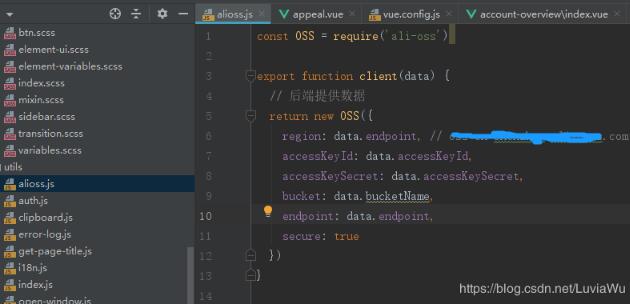
若是想减小打包后静态资源大小,可在index.html引入:(然后在client.js里注释掉const oss = require(‘ali-oss'))
<script src="http://gosspublic.alicdn.com/aliyun-oss-sdk-4.4.4.min.js"></script>
|
1
2
3
4
5
6
7
8
9
10
11
12
13
|
const oss = require('ali-oss')export function client(data) { // 后端提供数据 return new oss({ region: data.endpoint, // *****.aliyuncs.com accesskeyid: data.accesskeyid, accesskeysecret: data.accesskeysecret, bucket: data.bucketname, endpoint: data.endpoint, secure: true })} |
然后,在vue页面引用,给client传入后台返回的阿里数据
结果如下图:
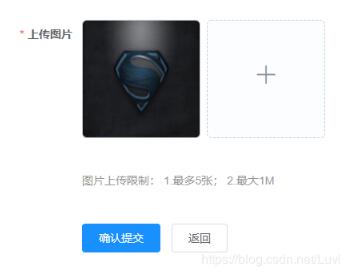
1、html部分
|
1
2
3
4
5
6
7
8
9
10
11
12
13
14
15
16
17
|
<el-upload action="" :http-request="upload" :data="aliyun" :multiple="false" :show-file-list="true" list-type="picture-card" :on-preview="handlepicturecardpreview" :on-remove="handleremove" :limit="5"> <i class="el-icon-plus" /></el-upload><el-dialog :visible.sync="dialogvisible"> <img width="100%" :src="dialogimageurl" alt=""></el-dialog><p style="color: #999;">图片上传限制: 1.最多5张; 2.最大1m</p> |
2、js部分
|
1
2
3
4
5
6
7
8
9
10
11
12
13
14
15
16
17
18
19
20
21
22
23
24
25
26
27
28
29
30
31
32
33
34
35
36
37
38
39
40
41
42
43
44
45
46
47
48
49
50
51
52
53
54
55
56
57
58
59
60
61
62
63
64
65
66
67
68
69
70
71
72
73
74
75
76
77
78
79
80
81
82
83
|
import { getaliyun, createorder } from '@/api/order-management'import { client } from '@/utils/alioss'export default { name: 'appeal', data() { return { dialogimageurl: '', dialogvisible: false, aliyun: {}, // 存签名信息 progress: 0, // 进度条 imgurl: [] // 存上传后的图片url } }, created() { this.getaliyun() }, methods: { // 获取阿里云数据 async getaliyun() { const { data } = await getaliyun() this.aliyun = data }, // 上传图片 upload(file) { const that = this // 判断扩展名 const tmpcnt = file.file.name.lastindexof('.') const exname = file.file.name.substring(tmpcnt + 1) const names = ['jpg', 'jpeg', 'png'] if (names.indexof(exname) < 0) { this.$message.error('不支持的格式!') return } if (file.size > 1024 * 1024) { this.$message.error('图片大小最大1m') return } async function multipartupload() { // const filename = that.name + file.file.uid const filename = that.aliyun.objectname + +'/' + date.now() + '-' + file.file.name // filename = aliyunconfig.objectname+'/'+date.now()+'-'+file.name //所要上传的文件名拼接 (test/) // 定义唯一的文件名,打印出来的uid其实就是时间戳 // client 是第一步中的 client client(that.aliyun).put(filename, file.file, { progress: function(p) { // 获取进度条的值 console.log(p) that.progress = p * 100 } }).then( result => { // 下面是如果对返回结果再进行处理,根据项目需要 // console.log(result) // that.imgurl = 'http://' + result.bucket + '.' + that.aliyun.endpoint + '/' + result.name that.dialogimageurl = result.url that.imgurl.push({ name: file.file.name, url: result.url }) console.log(that.imgurl) }).catch(err => { console.log('err:', err) }) } multipartupload() }, // 图片预览 handlepicturecardpreview(file) { this.dialogimageurl = file.url this.dialogvisible = true }, // 删除图片 handleremove(file, filelist) { // console.log(file) for (var i in this.imgurl) { if (this.imgurl[i].name === file.name) { this.imgurl.splice(i, 1) } } } }}</script> |
补充知识:vue-cli项目中,配合element_ui来实现上传图片与视频到oss上。
|
1
2
3
4
5
6
7
8
9
10
11
12
13
14
15
16
17
18
19
20
21
22
23
24
25
26
27
28
29
30
31
32
33
34
35
36
37
38
39
40
41
42
43
44
45
46
47
48
49
50
51
52
53
54
55
56
57
58
59
60
61
62
63
64
65
66
67
68
69
70
71
72
73
74
75
76
77
78
79
80
81
82
83
84
85
86
87
88
89
90
91
92
93
94
95
96
97
98
99
100
101
102
103
104
105
106
107
108
109
110
111
112
113
114
115
116
117
118
119
120
121
122
123
124
125
126
127
|
<template> <div class="basicinfo"> <el-upload class="avatar-content" v-loading="fileloading" accept="image/*" drag action="https://zxcity-app.oss-cn-hangzhou.aliyuncs.com" :show-file-list="false" :data="ossparams" :before-upload="checkparams" :on-progress="progress" :on-error="uploaderr" :on-success="uploadsuccess" :on-remove="filelistremove" multiple > </el-upload> <div v-for="(item,index) in filelist" :key="index" class="imgdiv"> <img :src="item.imgurl" alt=""> <p>{{item.progress}}</p> </div> </div></template><script>import axios from 'axios'export default { data () { return { form: { url: '' }, filelist: [], fileloading: false, ossparams: { expiretime: '', key: '', dir: '' } } }, methods: { // 图片上传前检测参数变化 checkparams (file) { var _this = this var promise = new promise((resolve, reject) => { axios.get('https://share.zxtest.izxcs.com/zxcity_restful/ws/oss/ossupload', {}) .then(function (response) { var params = response.data _this.ossparams = params _this.ossparams.name = file.name _this.ossparams.ossaccesskeyid = params.accessid _this.ossparams.success_action_status = '200' _this.ossparams.key = params.dir + '/' + _this.getuuid() var obj = { name: _this.ossparams.name, key: _this.ossparams.key, host: _this.ossparams.host, progress: 0, imgurl: '' } _this.filelist.push(obj) // _this.fileloading = true resolve() }) .catch(function (error) { console.log(error, '错误') reject(error) }) }) return promise }, // 上传中 progress (event, file, filelist) { console.log('上传中...') console.log(file) console.log(filelist) this.filelist.foreach((item, index) => { if (item.name === file.name) { item.progress = parseint(file.percentage) } }) }, // 上传失败提示 uploaderr (res) { this.$message.error('上传出错!') }, // 上传成功后上传到file表 uploadsuccess (response, file, filelist) { console.log('上传成功') this.filelist.foreach((item, index) => { if (item.name === file.name) { item.imgurl = item.host + '/' + item.key item.progress = 100 } }) }, // 文件删除 filelistremove (file, filelist) { this.form.url = '' }, // 随机名称 getuuid () { return `${this.str4()}${this.str4()}-${this.str4()}-${this.str4()}-${this.str4()}-${this.str4()}${this.str4()}${this.str4()}` }, str4 () { return (((1 + math.random()) * 0x10000) | 0).tostring(16).substring(1) } }}</script><style lang="less" scoped>.imgdiv{ display: block; float: left; width: 80px; height: 100px; border: 2px solid black; img{ display: block; width: 50px; height: 80px; } p{ font-size: 14px; text-align: center; }}</style> |
以上这篇vue 实现element upload上传图片到阿里云就是小编分享给大家的全部内容了,希望能给大家一个参考,也希望大家多多支持服务器之家。
原文链接:https://blog.csdn.net/LuviaWu/article/details/95864471













