生产环境下,有时候需要访问图片,正常需要应用ftp、nginx等配套使用,但是有时候为了简化,可以用以下的两种简单的访问,说实话,就是为了偷懒,但是效果是能有的,这就行了,所以今天做这个简化版的方便大家应急之用。
第一种方法:nginx配置下
1、创建文件路径:
|
1
2
3
|
[root@localhost /]# mkdir /data/soft/ [root@localhost ~]# cd /data/soft/ [root@localhost soft]# mkdir html images |
2、在images目录下面放入图片
|
1
2
3
4
5
6
7
8
|
[root@localhost soft]# cd images/ [root@localhost images]# ll 总用量 80 -rw-r--r--. 1 root root 9503 4月 25 17:06 thpzfulfjn.jpg -rw-r--r--. 1 root root 16083 4月 25 17:06 thr2c5vcmz.jpg -rw-r--r--. 1 root root 12218 4月 25 17:06 thrg3yx53t.jpg -rw-r--r--. 1 root root 15048 4月 25 17:06 thsuf51vtr.jpg -rw-r--r--. 1 root root 21799 4月 25 17:06 thvwslf8ze.jpg |
3、在html目录下面放入一个测试文件
|
1
2
|
[root@localhost html]# cat index.html this is test page !!!! |
4、安装nginx,并启动
选用yum还是编译看自己喜好,我选择编译,自己制定安装模块
解压pcre-8.34.tar.gz zlib-1.2.8.tar.gz openssl-1.0.1g.tar.gz三个包并安装
|
1
2
3
4
5
6
7
8
9
|
tar -zxvf pcre-8.34.tar.gz cd pcre-8.34 /configure && make && make installtar -zxvf zlib-1.2.8.tar.gz cd zlib-1.2.8 /configure && make && make installtar -zxvf openssl-1.0.1g.tar.gz cd openssl-1.0.1g /config && make && make install |
安装nginx
|
1
2
3
4
5
6
7
8
9
10
11
12
13
14
15
16
17
18
19
|
tar -zxvf nginx-1.9.0.tar.gz cd nginx-1.9.0 #./configure --prefix=/data/soft/nginx \ --user=www \ --group=www \ --with-mail \ --with-mail_ssl_module \ --with-http_ssl_module \ --with-http_flv_module \ --with-http_dav_module \ --with-http_sub_module \ --with-http_spdy_module \ --with-http_realip_module \ --with-http_addition_module \ --with-http_gzip_static_module \ --with-http_stub_status_module \ --with-pcre=/data/src/pcre-8.34 \ --with-zlib=/data/src/zlib-1.2.8 \ --with-openssl=/data/src/openssl-1.0.1g |
编译并安装
|
1
2
3
|
make && make installgroupadd www useradd -g www www |
修改nginx配置文件
|
1
2
3
4
5
6
7
8
9
10
11
12
13
14
15
16
17
18
19
20
21
22
23
24
25
26
27
28
29
30
31
32
33
34
35
|
[root@localhost nginx]# vim conf/nginx.conf server { listen 80; server_name localhost; #charset koi8-r; #access_log logs/host.access.log main; location ~ .*\.(gif|jpg|jpeg|png)$ { expires 24h; root /data/soft/images/;#指定图片存放路径 access_log /data/soft/nginx/logs/images.log;#日志存放路径 proxy_store on; proxy_store_access user:rw group:rw all:rw; proxy_temp_path /data/soft/images/;#图片访问路径 proxy_redirect off; proxy_set_header host 127.0.0.1; client_max_body_size 10m; client_body_buffer_size 1280k; proxy_connect_timeout 900; proxy_send_timeout 900; proxy_read_timeout 900; proxy_buffer_size 40k; proxy_buffers 40 320k; proxy_busy_buffers_size 640k; proxy_temp_file_write_size 640k; if ( !-e $request_filename) { proxy_pass http://127.0.0.1;#默认80端口 } } location / { root /data//soft/html; #html访问路径 index index.html index2.htm; #html文件名称 } } error_page 404 /404.html; |
5 、此时可以测试看看
先是html页面

在看看图片
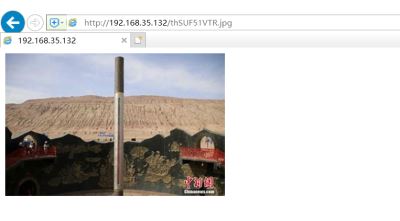
显然,nginx设置下静态页面和图片是可以访问成功的,下面开始tomcat访问设置
第二种方法:tomcat
1、查看jdk版本
|
1
2
3
4
|
java -version openjdk version "1.8.0_65"openjdk runtime environment (build 1.8.0_65-b17) openjdk 64-bit server vm (build 25.65-b01, mixed mode) |
2、解压tomcat并启动
|
1
2
|
tar -xvf apache-tomcat-8.5.30.tar.gz [root@localhost tomcat]# sh bin/startup.sh |
3、本地测试能不能访问
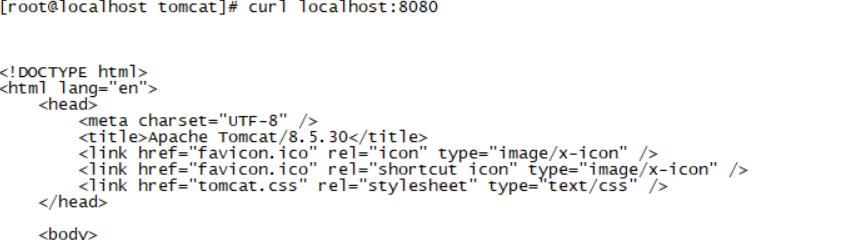
4、 上面正常,那么把页面文件夹放到wepapps下面去,注意,html文件夹里有inde.html页面的。
|
1
|
[root@localhost soft]# cp -rp html/ /data/soft/tomcat/webapps/ |
测试访问html页面
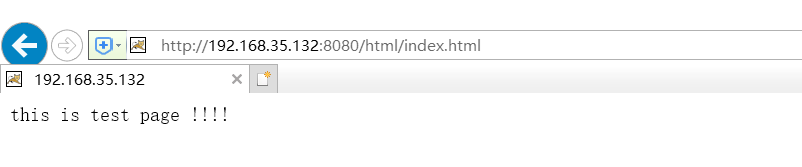
继续把图片文件夹放到wepapps下面去,images下面是有图片的。
|
1
|
[root@localhost images]# cp -rp /data/soft/images/ /data/soft/tomcat/webapps/ |
直接在浏览器上访问如下
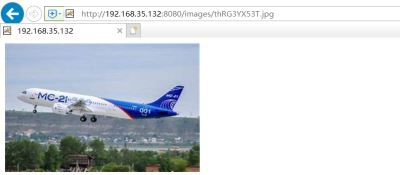
总结:这样,简单的图片访问和html页面访问就可以使用了,非常方便,这两个方法非常适用内网环境,对于运维来说是个不错的选择。
以上所述是小编给大家介绍的nginx和tomcat访问图片和静态页面的配置方法,希望对大家有所帮助,如果大家有任何疑问请给我留言,小编会及时回复大家的。在此也非常感谢大家对服务器之家网站的支持!
原文链接:https://blog.csdn.net/nsh_chinaboy/article/details/80117495
















