本文实例为大家分享了微信小程序使用前置摄像头拍照的具体代码,供大家参考,具体内容如下
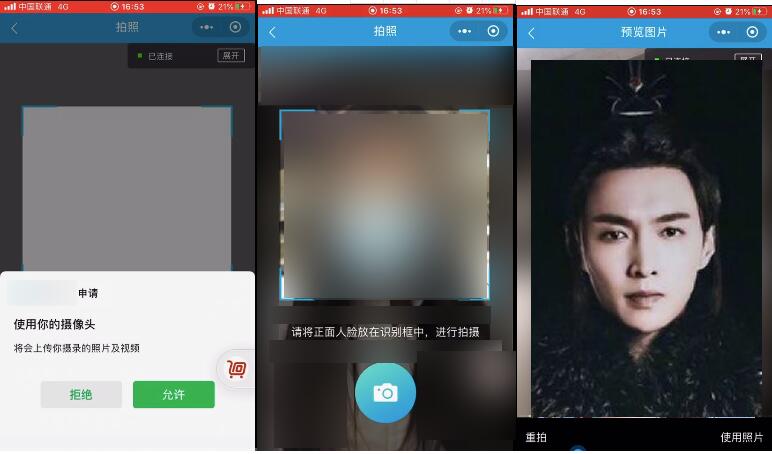
1、拍照页面:
|
1
2
3
4
5
6
7
8
9
10
11
12
13
14
15
16
17
18
19
20
21
22
23
24
25
26
27
28
29
30
31
32
33
34
35
36
37
38
39
40
41
42
43
44
45
46
47
48
49
50
51
52
53
54
55
56
57
58
59
60
61
|
<template> <view title="拍照"> <camera v-if="openCamera" device-position="front" frame-size="large" class="zipai" @error="error"> </camera> <cover-image src="/static/image/renzheng_zz.png" class="zhezhao"></cover-image> <cover-view class="wenzi fint34">请将正面人脸放在识别框中,进行拍摄</cover-view> <cover-image class="paizhao" src="/static/image/renzheng_pz.png" @click="takePhoto"></cover-image> </view></template> <script> export default { data() { return { openCamera:true } }, methods: { takePhoto() { const ctx = wx.createCameraContext() ctx.takePhoto({ quality: 'high', success: (res) => { let tempFilePath = res.tempImagePath uni.navigateTo({ url:'/pages/renzhengwxtu/renzhengwxtu?src='+tempFilePath }) } }) }, //用户拒绝授权摄像头 error(e) { this.openCamera=false wx.showModal({ title: '警告', content: '若不授权使用摄像头,将无法使用拍照功能!', cancelText: '不授权', cancelColor: '#1ba9ba', confirmText: '授权', confirmColor: '#1ba9ba', success:(res)=> { if (res.confirm) {//允许打开授权页面 //调起客户端小程序设置界面,返回用户设置的操作结果 wx.openSetting({ success:(res)=> { res.authSetting = { "scope.camera": true } this.openCamera=true }, }) } else if (res.cancel) {//拒绝打开授权页面 wx.navigateBack({delta:1}) } } }) }, } }</script> |
2、预览图片页面:
|
1
2
3
4
5
6
7
8
9
10
11
12
13
14
15
16
17
18
19
20
21
22
23
24
25
26
27
28
29
30
31
32
33
34
35
36
37
38
39
40
41
42
43
|
<template> <view title="预览图片"> <image mode="widthFix" :src="src" class="renlian"></image> <view class="btns"> <text @click="takePhoto">重拍</text> <text @click="usePhoto">使用照片</text> </view> </view></template> <script> export default { data() { return { src: '', timeId:null, } }, onLoad(option) { this.src=option.src }, onHide() { clearTimeout(this.timeId); this.timeId=null; }, methods: { takePhoto() { uni.navigateBack({delta: 1}); }, usePhoto() { this.$request.uploadFileMinipro(this.src,this.retoRenzheng); }, retoRenzheng(){ this.timeId=setTimeout(()=>{ var pages = getCurrentPages(); var prevPage = pages[pages.length - 3]; //上一个页面 prevPage.fromTu= true; uni.navigateBack({delta: 2}); },200); }, } }</script> |
3、上传图片方法:
|
1
2
3
4
5
6
7
8
9
10
11
12
13
14
15
16
17
18
19
20
21
22
23
24
25
26
27
28
29
30
31
|
// uploadFileMiniprofunction uploadFileMinipro(tempFilePath,callback){ // 1.2 上传头像 let uin =common.getGlobalUserInfo().id; let reurl=common.ip; uni.uploadFile({ url: reurl, filePath: tempFilePath, name: "file", formData:{uin:uin}, success:(res)=>{ console.log("res=",res); // 注意,这里获得是一个string,需要转换一下 let resData = JSON.parse(res.data); if (resData.status == 1) {//<=0:人工返回的错误信息 setErrorMessage("上传成功"); if (typeof callback === "function"){ callback();//刷新当前页面 } } else if (resData.status < 1) { setErrorMessage(resData.msg) } else { setErrorMessage() } }, fail:(res)=>{ console.log("上传失败"); }, });} |
为大家推荐现在关注度比较高的微信小程序教程一篇:《微信小程序开发教程》小编为大家精心整理的,希望喜欢。
以上就是本文的全部内容,希望对大家的学习有所帮助,也希望大家多多支持服务器之家。
原文链接:https://blog.csdn.net/LzzMandy/article/details/107005056













