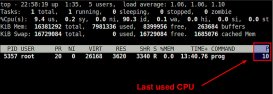使用 Nativefier 和 Electron 从任何网站创建桌面应用。
Mastodon 是一个很好的开源、去中心化的社交网络。我每天都在使用 Mastodon,通过它的网页界面使用 Mastodon 可能是最常见的方式(尽管因为开源,它有许多不同的交互方式,包括基于终端的应用和移动应用),但我更喜欢专门的应用窗口。
最近,我发现了 Nativefier,现在我可以在我的 Linux 桌面上把 Mastodon 或其他任何网页应用作为桌面应用来使用。Nativefier 将一个 URL 用 Electron 框架包装起来,它将开源的 Chromium 浏览器作为后端,但使用自己的可执行程序运行。Nativefier 采用 MIT 许可证,可用于 Linux、Windows 和 MacOS。
安装 Nativefier
Nativefier 需要 Node.js。
安装 Nativefier 只需运行:
-
$ sudo npm install -g nativefier
在我的 Ubuntu 桌面上,我必须先升级 NodeJS,所以当你安装 Nativefier 时,一定要检查需要哪个 Node 版本。
安装完毕后,你可以检查你的 Nativefier 的版本,以验证它是否已经安装:
-
$ nativefier --version -
45.0.4
运行 nativefier --help 列出了应用支持的所有选项。
设置
我建议你在开始用 Nativefier 创建应用之前,创建一个名为 ~/NativeApps 的新文件夹。这有助于保持你的应用有序。
-
$ mkdir ~/NativeApps -
cd ~/NativeApps
为 Mastodon 创建一个应用程序
我将首先为 mastodon.technology 创建一个应用。
使用以下命令:
-
$ nativefier --name Mastodon \ -
--platform linux --arch x64 \ -
--width 1024 --height 768 \ -
--tray --disable-dev-tools \ -
--single-instance https://mastodon.technology
这个例子中的选项做了以下工作:
-
--name:设置应用的名称为 Mastodon -
--platform:设置应用程序的平台为 Linux -
--arch x64:设置架构为 x64 -
--width 1024 --height 768:设置应用启动时的大小 -
--tray:为应用创建一个托盘图标 -
--disable-dev-tools:禁用 Chrome 开发工具 -
--single-instance:只允许应用有一个实例
运行这条命令会显示以下输出:
-
Preparing Electron app... -
Converting icons... -
Packaging... This will take a few seconds, maybe minutes if the requested Electron isn't cached yet... -
Packaging app for platform linux x64 using electron v13.4.0 Finalizing build... -
App built to /home/tux/NativeApps/Mastodon-linux-x64, move to wherever it makes sense for you and run the contained executable file (prefixing with ./ if necessary) -
Menu/desktop shortcuts are up to you, because Nativefier cannot know where you're going to move the app. Search for "linux .desktop file" for help, or see https://wiki.archlinux.org/index.php/Desktop_entries
输出显示,文件被放置在 /home/tux/NativeApps/Mastodon-linux-x64。当你 cd 进入这个文件夹,你会看到一个名为 Mastodon 的文件。这是启动该应用的主要可执行文件。在你启动它之前,你必须给它适当的权限。
-
$ cd Mastodon-linux-x64 -
chmod +x Mastodon
现在,执行 ./Mastodon 就可以看到你的 Linux 应用启动了!
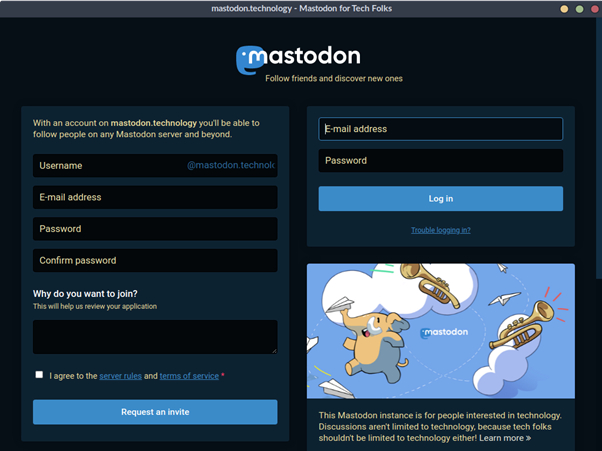
Mastodon app launched
为我的博客创建一个应用
为了好玩,我也要为我的博客创建一个应用。如果没有 Linux 应用,拥有一个技术博客有什么用?
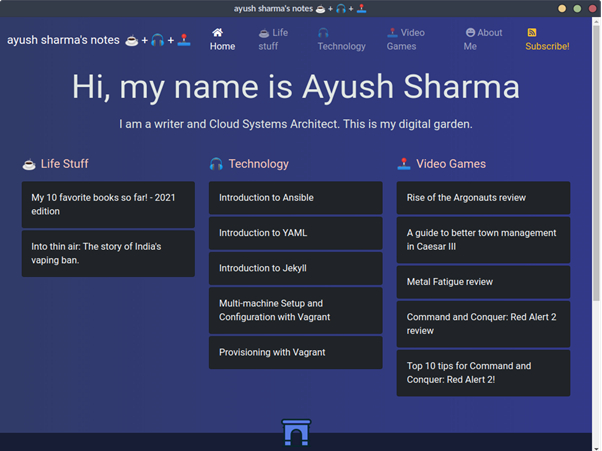
Ayush Sharma blog
命令是:
-
$ nativefier -n ayushsharma \ -
-p linux -a x64 \ -
--width 1024 --height 768 \ -
--tray --disable-dev-tools \ -
--single-instance https://ayushsharma.in -
$ cd ayushsharma-linux-x64 -
chmod +x ayushsharma
为 findmymastodon.com 创建一个应用
最后,这是为我的宠物项目 findmymastodon.com 制作的应用。
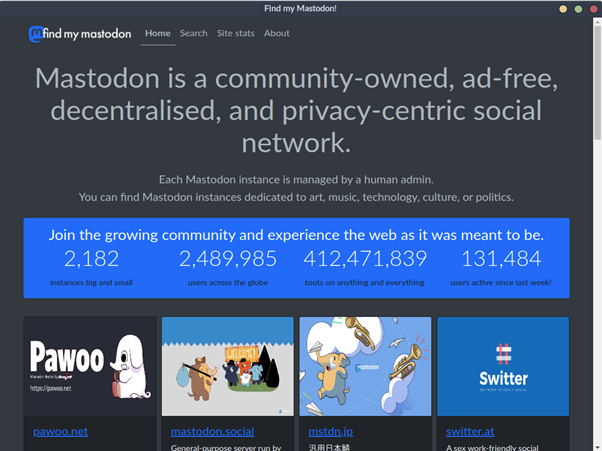
Find my mastodon website
命令是:
-
$ nativefier -n findmymastodon \ -
-p linux -a x64 \ -
--width 1024 --height 768 \ -
--tray --disable-dev-tools \ -
--single-instance https://findmymastodon.com -
$ cd findmymastodon-linux-x64 -
chmod +x findmymastodon
创建 Linux 桌面图标
应用已经创建并可以执行了,现在是创建桌面图标的时候了。
作为示范,以下是如何为 Mastodon 启动器创建一个桌面图标。首先,下载一个 Mastodon 的图标。将该图标放在其 Nativefier 应用目录下,名为 icon.png。
然后创建一个名为 Mastodon.desktop 的文件并输入以下文本:
-
[Desktop Entry] -
Type=Application -
Name=Mastodon -
Path=/home/tux/NativeApps/Mastodon-linux-x64 -
Exec=/home/tux/NativeApps/Mastodon-linux-x64/Mastodon -
Icon=/home/tux/NativeApps/Mastodon-linux-x64/icon.png
你可以把 .desktop 文件移到你的 Linux 桌面上,把它作为一个桌面启动器。你也可以把它复制到 ~/.local/share/applications 中,这样它就会出现在你的应用菜单或活动启动器中。
总结
我喜欢为我经常使用的工具配备专门的应用。我最喜欢的一个 Mastodon 应用特点是,当我登录到 Mastodon 之后,我就不必再次登录了! Nativefier 在底层运行 Chromium。所以它能够像其他浏览器一样记住你的会话。我想特别感谢 Nativefier 团队,他们让 Linux 桌面离完美更近了一步。
原文链接:https://linux.cn/article-13975-1.html