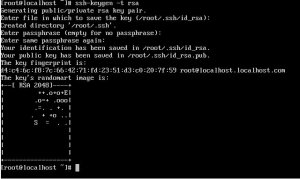一、准备工作
1. 下载并安装centos7.2,配置好网络环境,确保centos能上网,可以获取到yum源。
centos7.2的下载地址:http://pan.baidu.com/s/1ertjats 密码:wnby
centos7.2的网络配置:
|
1
|
vim /etc/sysconfig/network-scripts/ifcfg-eno16777736 |
参考以下网络配置:
|
1
2
3
4
5
6
7
8
9
10
11
12
13
14
15
16
17
18
19
20
|
type=ethernetbootproto=staticdefroute=yespeerdns=yespeerroutes=yesipv4_failure_fatal=noipv6init=yesipv6_autoconf=yesipv6_defroute=yesipv6_peerdns=yesipv6_peerroutes=yesipv6_failure_fatal=noname=eno16777736uuid=a90b6241-89da-450a-9742-d5b186a17084device=eno16777736onboot=yesipaddr0=192.168.0.228prefixo0=24gateway0=192.168.0.1dns1=192.168.0.1 |
配置完毕后,使用 systemctl restart network.service 重启网络,然后 ping www.baidu.com 测试是否网络连接通畅。
2. 配置防火墙,开启80、3306端口。centos 7.0默认使用的是firewall作为防火墙,这里改为iptables防火墙。
|
1
2
3
4
5
6
7
8
|
#停止firewall服务systemctl stop firewalld.service#禁止firewall开机启动systemctl disable firewalld.service#安装yum install iptables-services#编辑防火墙配置文件 vi /etc/sysconfig/iptables |
加入红色的两行代码,请注意位置一定要对应。
|
1
2
3
4
5
6
7
8
9
10
11
12
13
14
15
16
17
18
19
20
|
# firewall configuration written by system-config-firewall# manual customization of this file is not recommended.*filter:input accept [0:0]:forward accept [0:0]:output accept [0:0]-a input -m state --state established,related -j accept-a input -p icmp -j accept-a input -i lo -j accept-a input -m state --state new -m tcp -p tcp --dport 22 -j accept-a input -m state --state new -m tcp -p tcp --dport 80 -j accept-a input -m state --state new -m tcp -p tcp --dport 3306 -j accept-a input -j reject --reject-with icmp-host-prohibited-a forward -j reject --reject-with icmp-host-prohibitedcommit:wq! #保存退出#最后重启防火墙使配置生效systemctl restart iptables.service#设置防火墙开机启动systemctl enable iptables.service |
3. 关闭seinux
|
1
2
3
4
5
6
7
8
|
#修改配置文件vi /etc/selinux/config#selinux=enforcing #注释掉#selinuxtype=targeted #注释掉selinux=disabled #增加:wq! #保存退出#使配置立即生效setenforce 0 |
二、安装lamp环境。
1. 安装apahce
|
1
|
yum install httpd |
可能会用到的:
|
1
2
3
4
|
systemctl start httpd.service #启动apachesystemctl stop httpd.service #停止apachesystemctl restart httpd.service #重启apachesystemctl enable httpd.service #设置apache开机启动 |
重启服务, systemctl restart httpd.service
输入localhost
出现之后代表已经安装上去了。

2. 安装mysql。
由于yum源上没有mysql-server。所以必须去官网下载,这里 我们用wget命令,直接获取。
|
1
2
3
|
# wget http://dev.mysql.com/get/mysql-community-release-el7-5.noarch.rpm# rpm -ivh mysql-community-release-el7-5.noarch.rpm# yum install mysql-community-server |
安装完成后重启mysql, systemctl restarat mysqld.service
初入安装 root用户没有密码:
|
1
2
3
4
5
6
7
|
[root@yl-web yl]# mysql -u root #设置msyql密码为 123456mysql> set password for 'root'@'localhost' =password('123456');#远程连接设置,所有以root账号连接的远程用户,设其密码为 123456mysql> grant all privileges on *.* to root@'%'identified by '123456';#更新权限mysql>flush privileges; |
3. 安装php
|
1
2
3
4
5
6
|
yum install php#安装php组件,使php支持mysqlyum install php-mysql php-gd libjpeg* php-ldap php-odbc php-pear php-xml php-xmlrpc php-mbstring php-bcmath php-mhash#重启对应服务systemctl restart mysqld.servicesystemctl restart httpd.service |
以上 安装 apahce 、mysql 、php 安装完毕。
查看安装环境版本:cd /var/www/html ,新建index.php文件,输入:
|
1
2
|
<?phpphpinfo(); |
最终查看为:php版本:

参考链接:http://www.centoscn.com/centosserver/www/2016/0331/6964.html
以上所述是小编给大家介绍的centos7.2 系统上yum安装lamp环境,希望对大家有所帮助,如果大家有任何疑问请给我留言,小编会及时回复大家的。在此也非常感谢大家对服务器之家网站的支持!
原文链接:http://www.cnblogs.com/wgq123/archive/2016/11/04/6028718.html