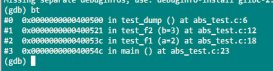背景
在运维或在日常工作生活中,我们经常会把一个文件拷贝到其它服务器上,或同时分发到多个服务器上,甚至要求目标机将文件放在相同的路径下,方便程序进一步调用。
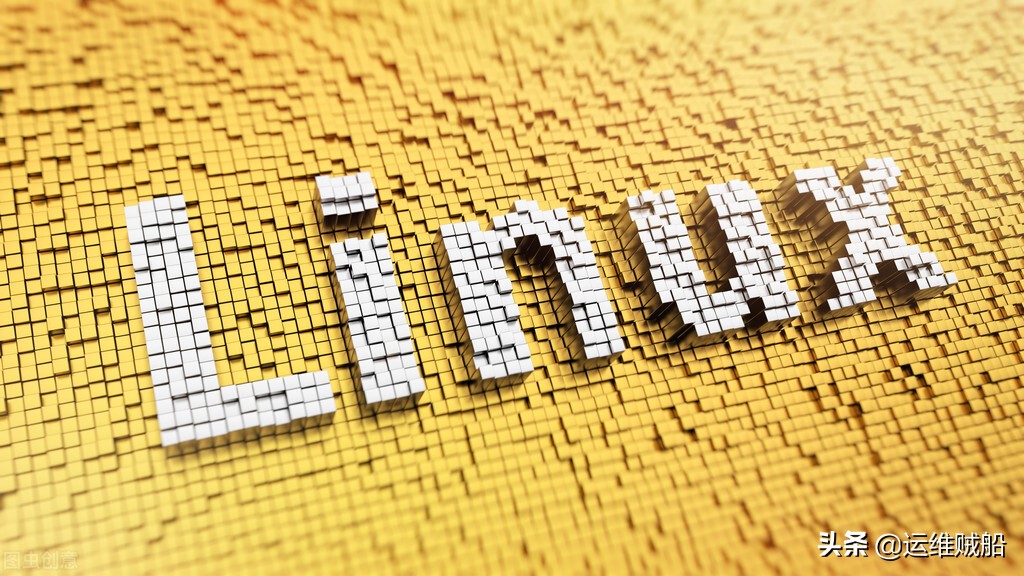
遇到这种问题,我们通常的做法是使用scp或rsync命令把文件拷贝一个一个地拷贝到多台服务器上,这样做费事费力;大神的做法是使用ansible的playbook一下把事情干完,前提是你得会ansible;快捷的做法就是使用今天的脚本了。
效果演示
目前拥有4台机器,分别为client、node1、node2和node3,client与其它3台机器能够建立ssh链接。在client的/root/test目录下有a.txt和b.txt两个文件。
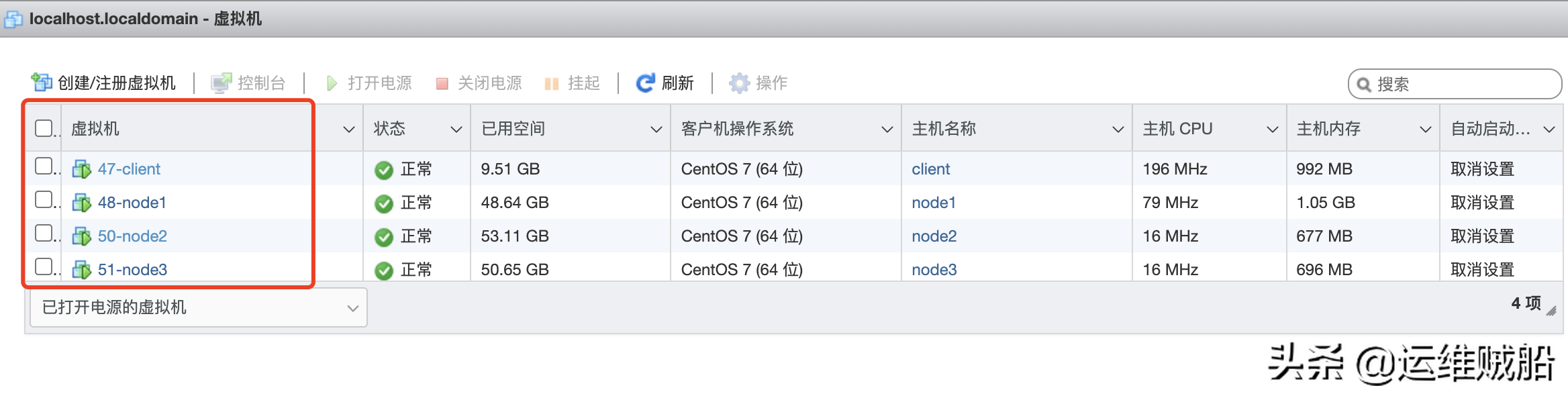
- [root@client test]# ls /root/test/
- a.txt b.txt
- [root@client test]#
我把文件分发到node1、node2和node3的/root/test下,执行以下命令:
- # 在/root/test目录下执行, xrsync是我的脚本
- [root@client test]# xrsync a.txt b.txt
执行分发过程:
- [root@client test]# xrsync a.txt b.txt
- ============ node1 ============
- sending incremental file list
- a.txt
- sent 93 bytes received 35 bytes 256.00 bytes/sec
- total size is 2 speedup is 0.02
- sending incremental file list
- b.txt
- sent 93 bytes received 35 bytes 85.33 bytes/sec
- total size is 2 speedup is 0.02
- ============ node2 ============
- sending incremental file list
- a.txt
- sent 93 bytes received 35 bytes 256.00 bytes/sec
- total size is 2 speedup is 0.02
- sending incremental file list
- b.txt
- sent 93 bytes received 35 bytes 256.00 bytes/sec
- total size is 2 speedup is 0.02
- ============ node3 ============
- sending incremental file list
- a.txt
- sent 93 bytes received 35 bytes 85.33 bytes/sec
- total size is 2 speedup is 0.02
- sending incremental file list
- b.txt
- sent 93 bytes received 35 bytes 256.00 bytes/sec
- total size is 2 spee
到node2上看一下,文件果然存在。同样地,node3和node4也同步过去了。
- # node2上查看
- [root@node2 ~]# ls /root/test/
- a.txt b.txt
- [root@node2 ~]#
- # node3上查看
- [root@node3 ~]# ls /root/test/
- a.txt b.txt
- [root@node3 ~]#
- # node4上查看
- [root@node4 ~]# ls /root/test/
- a.txt b.txt
- [root@node4 ~]#
脚本奉上
整个脚本的代码,只需要把其中的node1 node2 node3修改为自己环境下的主机名或ip地址即可。
- #!/bin/bash
- # 判断参数是否足够
- if [ $# -lt 1 ]
- then
- echo Not Enounh Arguement!
- exit;
- fi
- # 遍历所有的机器
- for host in node1 node2 node3
- do
- echo ============ $host ============
- for file in $@
- do
- # 判断文件是否存在
- if [ -e $file ]
- then
- # 获取父目录
- pdir=$(cd -P $(dirname $file); pwd)
- # 获取当前目录的名称
- fname=$(basename $file)
- ssh $host "mkdir -p $pdir"
- rsync -av $pdir/$fname $host:$pdir
- else
- echo $file does not exists!
- fi
- done
- done
运行条件
为了更方便脚本的运行,建议使用如下优化。
1.修改/etc/hosts文件,加入IP地址与主机名的对应关系,这样方便我们使用主机名直接操作。比如我演示的机器配置。
- vim /etc/hosts
- # 加入配置,自己的机器对应修改
- ……
- 192.168.31.47 client
- 192.168.31.48 node1
- 192.168.31.50 node2
- 192.168.31.51 node3
2.客户机与目标机之间使用ssh密码验证登录,这样在传输文件时不需要二次验证。
- # 生成ssh私钥
- ssh-keygen -f /root/.ssh/id_rsa -N ''
- # 循环把公钥传递到服务器上,免密登录
- for i in node1 node2 node3
- do
- ssh-copy-id $i
- done
- # 根据提示输入密码
3.给脚本加可执行权限,并配置环境变量,使用全局可用。
- # 把文件存储为xrsync,加上x权限
- [root@client shell]# chmod +x xrsync
- [root@client shell]#
- # 配置环境变量
- # 我把脚本放在/opt/shell下的,自己情况类比修改
- [root@client shell]# vim /etc/profile.d/my_env.sh
- export PATH=$PATH:/opt/shell
- # 配置生效,就可以在全局生效了
- [root@client opt]# source /etc/profile
原文链接:https://www.toutiao.com/a7035070177486520865/