实现效果
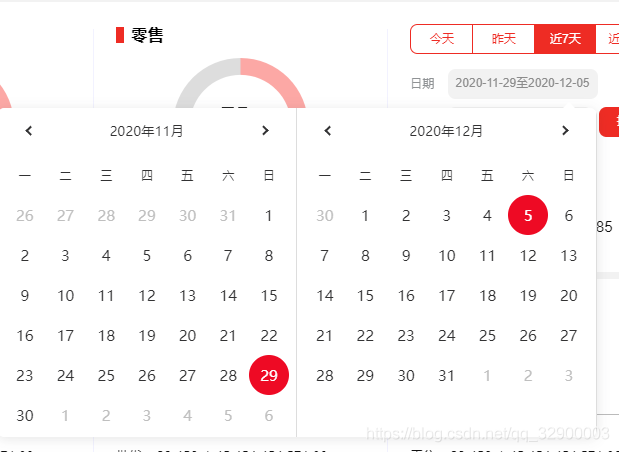
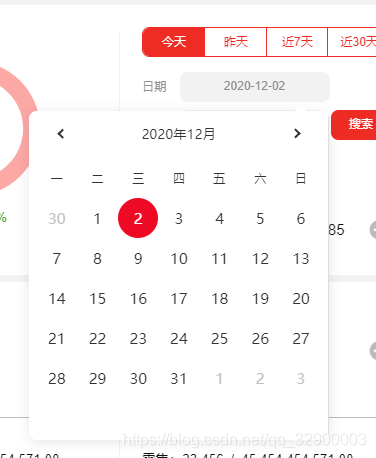
安装vue-calendar-component日历组件
|
1
|
cnpm i vue-calendar-component --save //国内镜像 |
引入
|
1
2
3
4
|
import Calendar from "vue-calendar-component";export default { components: { Calendar },} |
封装
|
1
2
3
4
5
6
7
8
9
10
11
12
13
14
15
16
17
18
19
20
21
22
23
24
25
26
27
28
29
30
31
32
33
34
35
36
37
38
39
40
41
42
43
44
45
46
47
48
49
50
51
52
53
54
55
56
57
58
59
60
61
62
63
64
65
66
67
68
69
70
71
72
73
74
75
76
77
78
79
80
81
82
83
84
85
86
87
88
89
90
91
92
93
94
95
96
97
98
99
100
101
102
103
104
105
106
107
108
109
110
111
112
113
|
<template> <div class="x-f"> <Calendar ref="Calendar" v-on:choseDay="clickDay" :style="{ height: '4.4rem', width: '4rem', fontSize: '0.2rem !important', }" ></Calendar> <Calendar v-if="multiple" ref="Calendar2" v-on:choseDay="clickDay2" :style="{ height: '4.4rem', width: '4rem', fontSize: '0.2rem !important', }" ></Calendar> </div></template><script>import { formatDate } from "@/lib/date_fun.js";import Calendar from "vue-calendar-component"; export default { components: { Calendar }, props: { value: { //v-model双向绑定 type: String, default: () => { return ""; }, }, // 是否多选 multiple: { type: Boolean, default: () => { return true; }, }, // 两个日期之间的间隔符 separator: { type: String, default: () => { return "至"; }, }, }, data() { return { tap1: false, //日历组件1是否点击选中 tap2: false, //日历组件2是否点击选中 rqf: "", rqt: "", }; }, created() { //初始化设置日期选中 this.$nextTick(() => { if (this.value.indexOf(this.separator) == -1) { this.$refs.Calendar.ChoseMonth(this.value); } else { this.$refs.Calendar.ChoseMonth(this.value.split(this.separator)[0]); this.$refs.Calendar2.ChoseMonth(this.value.split(this.separator)[1]); } }); }, watch: { value(date) { //监听整个日历组件值,设置选中状态 this.$nextTick(() => { if (date.indexOf(this.separator) > -1) { this.$refs.Calendar.ChoseMonth(date.split(this.separator)[0]); this.$refs.Calendar2.ChoseMonth(date.split(this.separator)[1]); } else { this.$refs.Calendar.ChoseMonth(date); } }); }, }, methods: { clickDay(date) { //日期1点击事件 this.tap1 = true; this.rqf = formatDate(date); this.comit(); }, clickDay2(date) { //日期2点击事件 this.tap2 = true; this.rqt = formatDate(date); this.comit(); }, comit() { //判断是否多选全部点击选中,或者单选点击选中 if (this.tap1 && (this.tap2 || !this.multiple)) { let mrq = ""; if (this.multiple) mrq = this.rqf + this.separator + this.rqt; //多选赋值格式 else mrq = this.rqf; //单选赋值格式 this.$emit("input", mrq); //给v-model赋值; //赋值结束,重设点击状态标识 this.tap1 = false; this.tap2 = false; } }, },};</script> |
css样式
|
1
2
3
4
5
6
7
8
9
10
11
12
13
14
15
16
17
18
19
20
21
22
23
24
25
26
27
28
29
30
31
32
33
34
35
36
37
38
39
40
41
42
43
44
45
46
47
48
49
50
51
52
53
54
55
56
57
58
59
60
61
62
63
64
|
/* 日历组件 */.wh_content_all{ background-color: #ffffff !important;} .wh_top_changge li{ color: rgb(50, 50, 51) !important; font-size: 0.18rem !important;} .wh_jiantou1{ width: 0.1rem !important; height: 0.1rem !important; border-top: 2px solid rgb(50, 50, 51) !important; border-left: 2px solid rgb(50, 50, 51) !important;} .wh_jiantou2{ width: 0.1rem !important; height: 0.1rem !important; border-top: 2px solid rgb(50, 50, 51) !important; border-right: 2px solid rgb(50, 50, 51) !important;} .wh_top_tag{ font-size: 0.16rem !important;} .wh_item_date{ font-size: 0.2rem !important;} .wh_content_item,.wh_content_item_tag{ width: 14.285% !important; color: rgb(50, 50, 51) !important;} .wh_content_item .wh_isToday{ background: transparent !important;} .wh_content_item .wh_chose_day{ background: #ee0a24 !important; color: #fff !important;} .wh_content{ padding: 0 0.1rem !important;} .wh_container{ position: relative;} .wh_container::after{ content: ''; width: 1px; height: 100%; position: absolute; right: 0; top: 0; background: #dddddd;;} |
页面调用
|
1
2
3
4
5
6
7
8
9
10
11
12
13
14
15
16
17
18
19
20
21
22
23
24
25
26
27
28
29
30
31
32
33
|
<template> <div class="form-item mt20 x-f"> <span class="form-label">日期</span> <van-popover v-model="showPopover" placement="bottom-end"> <mCalendar v-model="rq" :multiple="multiple" :separator="separator"/> <template #reference> <span class="form-input" @click="showPopover = !showPopover">{{ rq}}</span> </template> </van-popover> </div></template><script> import mCalendar from "@/components/mCalendar.vue"; import { getNowDate } from '@/lib/date_fun.js' export default { components: { mCalendar }, data () { return { showPopover:false, rq: getNowDate(), multiple: false, //日期是否多选 separator: '至' //两个日期之间的间隔符 } }, watch:{ //日期放生变化是隐藏日历Popover rq(){ this.showPopover = false; } } }</script> |
写的不完善,有待优化
到此这篇关于vue-calendar-component 封装多日期选择组件的文章就介绍到这了,更多相关vue-calendar-component 日期选择组件内容请搜索服务器之家以前的文章或继续浏览下面的相关文章希望大家以后多多支持服务器之家!
原文链接:https://blog.csdn.net/qq_32900003/article/details/110479582













