前言
大家应该都知道在ms word中,我们可以通过内容控件来向word文档中插入预先定义好的模块,指定模块的内容格式(如图片、日期、列表或格式化的文本等),从而创建一个结构化的word文档。
下面就来看看如何使用c#给word文档添加组合框、文本、图片、日期选取器及下拉列表等内容控件(这里我借助了一个word组件spire.doc)。
添加组合框内容控件
组合框用于显示用户可以选择的项目列表。和下拉列表不同的是组合框允许用户编辑或添加项。
核心代码如下:
|
1
2
3
4
5
6
7
8
9
10
11
12
13
14
15
|
//给段落添加一个内容控件并指定它的sdt type为combo boxstructuredocumenttaginline sd = new structuredocumenttaginline(document);paragraph.childobjects.add(sd);sd.sdtproperties.sdttype = sdttype.combobox;//创建一个combo box, 添加选项并把它赋值给内容控件sdtcombobox cb = new sdtcombobox();cb.listitems.add(new sdtlistitem("cat"));cb.listitems.add(new sdtlistitem("dog"));sd.sdtproperties.controlproperties = cb; //设置显示文本textrange rt = new textrange(document);rt.text = cb.listitems[0].displaytext;sd.sdtcontent.childobjects.add(rt); |
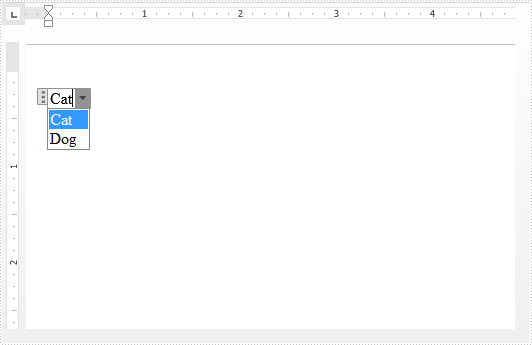
添加文本内容控件
纯文本控件包含文本,但不能包含其他项,例如表格、图片或其他内容控件。此外,纯文本控件中的所有文本都具有相同的格式。
添加文本内容控件的步骤和添加组合框内容控件类似
核心代码如下:
|
1
2
3
4
5
6
7
8
9
10
|
paragraph = section.addparagraph();sd = new structuredocumenttaginline(document);paragraph.childobjects.add(sd);sd.sdtproperties.sdttype = sdttype.text;sdttext text = new sdttext(true);text.ismultiline = true;sd.sdtproperties.controlproperties = text;rt = new textrange(document);rt.text = "text";sd.sdtcontent.childobjects.add(rt); |
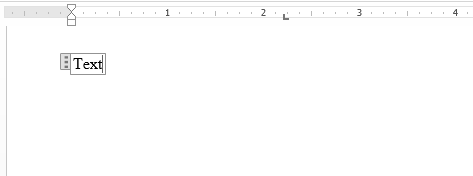
添加图片内容控件
图片控件用于显示图像。我们可以在设计时或运行时指定图像,用户也可以单击此控件以选择要插入文档中的图像。
核心代码:
|
1
2
3
4
5
6
7
|
paragraph = section.addparagraph();sd = new structuredocumenttaginline(document);paragraph.childobjects.add(sd);sd.sdtproperties.sdttype = sdttype.picture;docpicture pic = new docpicture(document) { width = 10, height = 10 };pic.loadimage(image.fromfile("c:\\icon.jpg"));sd.sdtcontent.childobjects.add(pic); |

添加日期选取器内容控件
日期选取器提供用于选择日期的日历 ui。最终用户单击控件中的下拉箭头时,就会显示日历。
核心代码:
|
1
2
3
4
5
6
7
8
9
10
11
12
|
paragraph = section.addparagraph();sd = new structuredocumenttaginline(document);paragraph.childobjects.add(sd);sd.sdtproperties.sdttype = sdttype.datepicker;sdtdate date = new sdtdate();date.calendartype = calendartype.default;date.dateformat = "yyyy.mm.dd";date.fulldate = datetime.now;sd.sdtproperties.controlproperties = date;rt = new textrange(document);rt.text = "1990.02.08";sd.sdtcontent.childobjects.add(rt); |
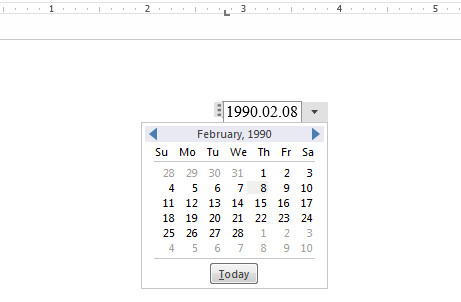
添加下拉列表内容控件
下拉列表显示了用户可以选择的项目列表。和组合框不同的是,下拉列表不允许用户添加或编辑项。
核心代码:
|
1
2
3
4
5
6
7
8
9
10
11
|
paragraph = section.addparagraph();sd = new structuredocumenttaginline(document);paragraph.childobjects.add(sd);sd.sdtproperties.sdttype = sdttype.dropdownlist;sdtdropdownlist sddl = new sdtdropdownlist();sddl.listitems.add(new sdtlistitem("harry"));sddl.listitems.add(new sdtlistitem("jerry"));sd.sdtproperties.controlproperties = sddl;rt = new textrange(document);rt.text = sddl.listitems[0].displaytext;sd.sdtcontent.childobjects.add(rt); |
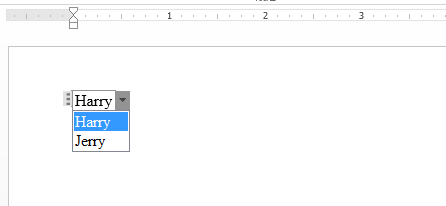
全部代码:
|
1
2
3
4
5
6
7
8
9
10
11
12
13
14
15
16
17
18
19
20
21
22
23
24
25
26
27
28
29
30
31
32
33
34
35
36
37
38
39
40
41
42
43
44
45
46
47
48
49
50
51
52
53
54
55
56
57
58
59
60
61
62
63
64
65
66
67
68
69
70
71
72
73
74
75
76
77
78
79
80
81
82
83
84
|
using system;using system.drawing;using spire.doc;using spire.doc.documents;using spire.doc.fields;namespace insert_content_control_in_word_document{ class program { static void main(string[] args) { //创建一个新的word文档 document document = new document(); section section = document.addsection(); paragraph paragraph = section.addparagraph(); //添加组合框内容控件 structuredocumenttaginline sd = new structuredocumenttaginline(document); paragraph.childobjects.add(sd); sd.sdtproperties.sdttype = sdttype.combobox; sdtcombobox cb = new sdtcombobox(); cb.listitems.add(new sdtlistitem("cat")); cb.listitems.add(new sdtlistitem("dog")); sd.sdtproperties.controlproperties = cb; textrange rt = new textrange(document); rt.text = cb.listitems[0].displaytext; sd.sdtcontent.childobjects.add(rt); //添加文本内容控件 paragraph = section.addparagraph(); sd = new structuredocumenttaginline(document); paragraph.childobjects.add(sd); sd.sdtproperties.sdttype = sdttype.text; sdttext text = new sdttext(true); text.ismultiline = true; sd.sdtproperties.controlproperties = text; rt = new textrange(document); rt.text = "text"; sd.sdtcontent.childobjects.add(rt); //添加图片内容控件 paragraph = section.addparagraph(); sd = new structuredocumenttaginline(document); paragraph.childobjects.add(sd); sd.sdtproperties.sdttype = sdttype.picture; docpicture pic = new docpicture(document) { width = 10, height = 10 }; pic.loadimage(image.fromfile("c:\\icon.jpg")); sd.sdtcontent.childobjects.add(pic); //添加日期选取器内容控件 paragraph = section.addparagraph(); sd = new structuredocumenttaginline(document); paragraph.childobjects.add(sd); sd.sdtproperties.sdttype = sdttype.datepicker; sdtdate date = new sdtdate(); date.calendartype = calendartype.default; date.dateformat = "yyyy.mm.dd"; date.fulldate = datetime.now; sd.sdtproperties.controlproperties = date; rt = new textrange(document); rt.text = "1990.02.08"; sd.sdtcontent.childobjects.add(rt); //添加下拉列表内容控件 paragraph = section.addparagraph(); sd = new structuredocumenttaginline(document); paragraph.childobjects.add(sd); sd.sdtproperties.sdttype = sdttype.dropdownlist; sdtdropdownlist sddl = new sdtdropdownlist(); sddl.listitems.add(new sdtlistitem("harry")); sddl.listitems.add(new sdtlistitem("jerry")); sd.sdtproperties.controlproperties = sddl; rt = new textrange(document); rt.text = sddl.listitems[0].displaytext; sd.sdtcontent.childobjects.add(rt); //保存并重启文件 string resultfile = "sample.docx"; document.savetofile(resultfile, fileformat.docx); system.diagnostics.process.start(resultfile); } }} |
总结
以上就是这篇文章的全部内容了,希望本文的内容对大家的学习或者工作能带来一定的帮助,如果有疑问大家可以留言交流。
原文链接:http://www.cnblogs.com/Yesi/p/5580845.html















