第一种:使用 Microsoft.Office.Interop.Excel.dll
首先需要安装 office 的 excel,然后再找到 Microsoft.Office.Interop.Excel.dll 组件,添加到引用。
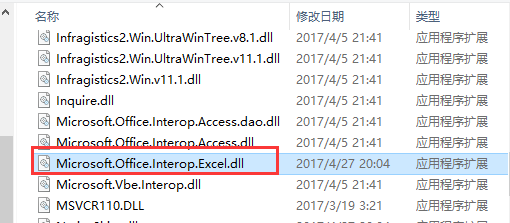
|
1
2
3
4
5
6
7
8
9
10
11
12
13
14
15
16
17
18
19
20
21
22
23
24
25
26
27
28
29
30
31
32
33
34
35
36
37
38
39
40
41
42
43
44
45
46
47
48
49
50
51
52
53
54
55
56
57
58
59
60
61
62
63
64
65
66
67
68
69
70
71
72
73
74
75
76
77
78
79
80
81
82
83
84
85
86
87
88
89
90
91
92
93
94
95
96
97
98
99
100
101
102
103
104
105
106
107
108
109
110
111
112
113
114
115
116
117
118
119
120
121
122
123
124
125
126
127
128
129
130
131
132
133
134
135
136
137
138
139
140
141
142
143
144
145
146
147
148
149
150
151
152
153
154
155
156
157
158
159
160
161
162
163
164
165
|
public void ExportExcel(DataTable dt) { if (dt != null) { Microsoft.Office.Interop.Excel.Application excel = new Microsoft.Office.Interop.Excel.Application(); if (excel == null) { return; } //设置为不可见,操作在后台执行,为 true 的话会打开 Excel excel.Visible = false; //打开时设置为全屏显式 //excel.DisplayFullScreen = true; //初始化工作簿 Microsoft.Office.Interop.Excel.Workbooks workbooks = excel.Workbooks; //新增加一个工作簿,Add()方法也可以直接传入参数 true Microsoft.Office.Interop.Excel.Workbook workbook = workbooks.Add(Microsoft.Office.Interop.Excel.XlWBATemplate.xlWBATWorksheet); //同样是新增一个工作簿,但是会弹出保存对话框 //Microsoft.Office.Interop.Excel.Workbook workbook = excel.Application.Workbooks.Add(true); //新增加一个 Excel 表(sheet) Microsoft.Office.Interop.Excel.Worksheet worksheet = (Microsoft.Office.Interop.Excel.Worksheet)workbook.Worksheets[1]; //设置表的名称 worksheet.Name = dt.TableName; try { //创建一个单元格 Microsoft.Office.Interop.Excel.Range range; int rowIndex = 1; //行的起始下标为 1 int colIndex = 1; //列的起始下标为 1 //设置列名 for (int i = 0; i < dt.Columns.Count; i++) { //设置第一行,即列名 worksheet.Cells[rowIndex, colIndex + i] = dt.Columns[i].ColumnName; //获取第一行的每个单元格 range = worksheet.Cells[rowIndex, colIndex + i]; //设置单元格的内部颜色 range.Interior.ColorIndex = 33; //字体加粗 range.Font.Bold = true; //设置为黑色 range.Font.Color = 0; //设置为宋体 range.Font.Name = "Arial"; //设置字体大小 range.Font.Size = 12; //水平居中 range.HorizontalAlignment = Microsoft.Office.Interop.Excel.XlHAlign.xlHAlignCenter; //垂直居中 range.VerticalAlignment = Microsoft.Office.Interop.Excel.XlVAlign.xlVAlignCenter; } //跳过第一行,第一行写入了列名 rowIndex++; //写入数据 for (int i = 0; i < dt.Rows.Count; i++) { for (int j = 0; j < dt.Columns.Count; j++) { worksheet.Cells[rowIndex + i, colIndex + j] = dt.Rows[i][j].ToString(); } } //设置所有列宽为自动列宽 //worksheet.Columns.AutoFit(); //设置所有单元格列宽为自动列宽 worksheet.Cells.Columns.AutoFit(); //worksheet.Cells.EntireColumn.AutoFit(); //是否提示,如果想删除某个sheet页,首先要将此项设为fasle。 excel.DisplayAlerts = false; //保存写入的数据,这里还没有保存到磁盘 workbook.Saved = true; //设置导出文件路径 string path = HttpContext.Current.Server.MapPath("Export/"); //设置新建文件路径及名称 string savePath = path + DateTime.Now.ToString("yyyy-MM-dd-HH-mm-ss") + ".xlsx"; //创建文件 FileStream file = new FileStream(savePath, FileMode.CreateNew); //关闭释放流,不然没办法写入数据 file.Close(); file.Dispose(); //保存到指定的路径 workbook.SaveCopyAs(savePath); //还可以加入以下方法输出到浏览器下载 FileInfo fileInfo = new FileInfo(savePath); OutputClient(fileInfo); } catch(Exception ex) { } finally { workbook.Close(false, Type.Missing, Type.Missing); workbooks.Close(); //关闭退出 excel.Quit(); //释放 COM 对象 Marshal.ReleaseComObject(worksheet); Marshal.ReleaseComObject(workbook); Marshal.ReleaseComObject(workbooks); Marshal.ReleaseComObject(excel); worksheet = null; workbook = null; workbooks = null; excel = null; GC.Collect(); } } }public void OutputClient(FileInfo file) { HttpContext.Current.Response.Buffer = true; HttpContext.Current.Response.Clear(); HttpContext.Current.Response.ClearHeaders(); HttpContext.Current.Response.ClearContent(); HttpContext.Current.Response.ContentType = "application/vnd.ms-excel"; //导出到 .xlsx 格式不能用时,可以试试这个 //HttpContext.Current.Response.ContentType = "application/vnd.openxmlformats-officedocument.spreadsheetml.sheet"; HttpContext.Current.Response.AddHeader("Content-Disposition", string.Format("attachment; filename={0}.xlsx", DateTime.Now.ToString("yyyy-MM-dd-HH-mm"))); HttpContext.Current.Response.Charset = "GB2312"; HttpContext.Current.Response.ContentEncoding = Encoding.GetEncoding("GB2312"); HttpContext.Current.Response.AddHeader("Content-Length", file.Length.ToString()); HttpContext.Current.Response.WriteFile(file.FullName); HttpContext.Current.Response.Flush(); HttpContext.Current.Response.Close(); } |
第一种方法性能实在是不敢恭维,而且局限性太多。首先必须要安装 office(如果计算机上面没有的话),而且导出时需要指定文件保存的路径。也可以输出到浏览器下载,当然前提是已经保存写入数据。
第二种:使用 Aspose.Cells.dll
这个 Aspose.Cells 是 Aspose 公司推出的导出 Excel 的控件,不依赖 Office,商业软件,收费的。
|
1
2
3
4
5
6
7
8
9
10
11
12
13
14
15
16
17
18
19
20
21
22
23
24
25
26
27
28
29
30
31
32
33
34
35
36
37
38
39
40
41
42
43
44
45
46
47
48
49
50
51
52
53
54
55
56
57
58
59
60
61
62
63
64
65
66
67
68
69
70
71
72
73
74
75
76
77
78
79
80
81
82
83
84
85
86
87
88
89
90
91
92
93
94
95
96
97
98
99
100
101
102
103
104
105
106
107
108
109
110
111
112
113
114
115
|
public void ExportExcel(DataTable dt) { try { //获取指定虚拟路径的物理路径 string path = HttpContext.Current.Server.MapPath("DLL/") + "License.lic"; //读取 License 文件 Stream stream = (Stream)File.OpenRead(path); //注册 License Aspose.Cells.License li = new Aspose.Cells.License(); li.SetLicense(stream); //创建一个工作簿 Aspose.Cells.Workbook workbook = new Aspose.Cells.Workbook(); //创建一个 sheet 表 Aspose.Cells.Worksheet worksheet = workbook.Worksheets[0]; //设置 sheet 表名称 worksheet.Name = dt.TableName; Aspose.Cells.Cell cell; int rowIndex = 0; //行的起始下标为 0 int colIndex = 0; //列的起始下标为 0 //设置列名 for (int i = 0; i < dt.Columns.Count; i++) { //获取第一行的每个单元格 cell = worksheet.Cells[rowIndex, colIndex + i]; //设置列名 cell.PutValue(dt.Columns[i].ColumnName); //设置字体 cell.Style.Font.Name = "Arial"; //设置字体加粗 cell.Style.Font.IsBold = true; //设置字体大小 cell.Style.Font.Size = 12; //设置字体颜色 cell.Style.Font.Color = System.Drawing.Color.Black; //设置背景色 cell.Style.BackgroundColor = System.Drawing.Color.LightGreen; } //跳过第一行,第一行写入了列名 rowIndex++; //写入数据 for (int i = 0; i < dt.Rows.Count; i++) { for (int j = 0; j < dt.Columns.Count; j++) { cell = worksheet.Cells[rowIndex + i, colIndex + j]; cell.PutValue(dt.Rows[i][j]); } } //自动列宽 worksheet.AutoFitColumns(); //设置导出文件路径 path = HttpContext.Current.Server.MapPath("Export/"); //设置新建文件路径及名称 string savePath = path + DateTime.Now.ToString("yyyy-MM-dd-HH-mm-ss") + ".xlsx"; //创建文件 FileStream file = new FileStream(savePath, FileMode.CreateNew); //关闭释放流,不然没办法写入数据 file.Close(); file.Dispose(); //保存至指定路径 workbook.Save(savePath); //或者使用下面的方法,输出到浏览器下载。 //byte[] bytes = workbook.SaveToStream().ToArray(); //OutputClient(bytes); worksheet = null; workbook = null; } catch(Exception ex) { } }public void OutputClient(byte[] bytes) { HttpContext.Current.Response.Buffer = true; HttpContext.Current.Response.Clear(); HttpContext.Current.Response.ClearHeaders(); HttpContext.Current.Response.ClearContent(); HttpContext.Current.Response.ContentType = "application/vnd.ms-excel"; HttpContext.Current.Response.AddHeader("Content-Disposition", string.Format("attachment; filename={0}.xls", DateTime.Now.ToString("yyyy-MM-dd-HH-mm"))); HttpContext.Current.Response.Charset = "GB2312"; HttpContext.Current.Response.ContentEncoding = Encoding.GetEncoding("GB2312"); HttpContext.Current.Response.BinaryWrite(bytes); HttpContext.Current.Response.Flush(); HttpContext.Current.Response.Close(); } |
第二种方法性能还不错,而且操作也不复杂,可以设置导出时文件保存的路径,还可以保存为流输出到浏览器下载。
第三种:Microsoft.Jet.OLEDB
这种方法操作 Excel 类似于操作数据库。下面先介绍一下连接字符串:
|
1
2
3
4
|
// Excel 2003 版本连接字符串string strConn = "Provider=Microsoft.Jet.OLEDB.4.0;Data Source=C:/xxx.xls;Extended Properties='Excel 8.0;HDR=Yes;IMEX=2;'";// Excel 2007 以上版本连接字符串string strConn = "Provider=Microsoft.ACE.OLEDB.12.0;Data Source=C:/xxx.xlsx;Extended Properties='Excel 12.0;HDR=Yes;IMEX=2;'"; |
Provider:驱动程序名称
Data Source:指定 Excel 文件的路径
Extended Properties:Excel 8.0 针对 Excel 2000 及以上版本;Excel 12.0 针对 Excel 2007 及以上版本。
HDR:Yes 表示第一行包含列名,在计算行数时就不包含第一行。NO 则完全相反。
IMEX:0 写入模式;1 读取模式;2 读写模式。如果报错为“不能修改表 sheet1 的设计。它在只读数据库中”,那就去掉这个,问题解决。
以上就是本文的全部内容,希望本文的内容对大家的学习或者工作能带来一定的帮助,同时也希望多多支持服务器之家!
原文链接:http://www.cnblogs.com/Brambling/p/6854731.html















