导语

九月初家里的熊孩子终于开始上学了!
半个月过去了,小孩子每周都会带着一堆的数学作业回来,哈哈哈哈~真好,在家做作业就没时间打扰我写代码了。
很赞,鹅鹅鹅饿鹅鹅鹅~曲项向天歌~~~~开心到原地起飞。

孩子昨天回家之后吃完饭就悄咪咪的说,神神秘秘的我以为做什么?结果是班主任让他们每个人带一个计算器,平常做数学算数的时候可以在家用用,嗯哼~这还用卖嘛?
立马给孩子用Python制作了一款简直一摸一样的学生计算器~
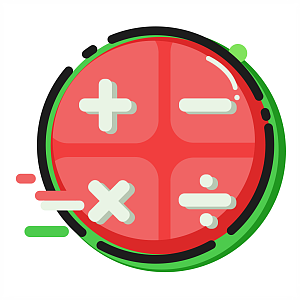
正文
本文的学生计算器是基于tkinter做的界面化的小程序哈!
math模块中定义了一些数学函数。由于这个模块属于编译系统自带,因此它可以被无条件调用。
都是自带的所以不用安装可以直接使用。
定义各种运算,设置显示框字节等:
oot = tkinter.Tk()
root.resizable(width=False, height=False)
"""hypeparameter"""
# 是否按下了运算符
IS_CALC = False
# 存储数字
STORAGE = []
# 显示框最多显示多少个字符
MAXSHOWLEN = 18
# 当前显示的数字
CurrentShow = tkinter.StringVar()
CurrentShow.set("0")
"""按下数字键(0-9)"""
def pressNumber(number):
global IS_CALC
if IS_CALC:
CurrentShow.set("0")
IS_CALC = False
if CurrentShow.get() == "0":
CurrentShow.set(number)
else:
if len(CurrentShow.get()) < MAXSHOWLEN:
CurrentShow.set(CurrentShow.get() + number)
"""按下小数点"""
def pressDP():
global IS_CALC
if IS_CALC:
CurrentShow.set("0")
IS_CALC = False
if len(CurrentShow.get().split(".")) == 1:
if len(CurrentShow.get()) < MAXSHOWLEN:
CurrentShow.set(CurrentShow.get() + ".")
"""清零"""
def clearAll():
global STORAGE
global IS_CALC
STORAGE.clear()
IS_CALC = False
CurrentShow.set("0")
"""清除当前显示框内所有数字"""
def clearCurrent():
CurrentShow.set("0")
"""删除显示框内最后一个数字"""
def delOne():
global IS_CALC
if IS_CALC:
CurrentShow.set("0")
IS_CALC = False
if CurrentShow.get() != "0":
if len(CurrentShow.get()) > 1:
CurrentShow.set(CurrentShow.get()[:-1])
else:
CurrentShow.set("0")
"""计算答案修正"""
def modifyResult(result):
result = str(result)
if len(result) > MAXSHOWLEN:
if len(result.split(".")[0]) > MAXSHOWLEN:
result = "Overflow"
else:
# 直接舍去不考虑四舍五入问题
result = result[:MAXSHOWLEN]
return result
按下运算符:
def pressOperator(operator):
global STORAGE
global IS_CALC
if operator == "+/-":
if CurrentShow.get().startswith("-"):
CurrentShow.set(CurrentShow.get()[1:])
else:
CurrentShow.set("-"+CurrentShow.get())
elif operator == "1/x":
try:
result = 1 / float(CurrentShow.get())
except:
result = "illegal operation"
result = modifyResult(result)
CurrentShow.set(result)
IS_CALC = True
elif operator == "sqrt":
try:
result = math.sqrt(float(CurrentShow.get()))
except:
result = "illegal operation"
result = modifyResult(result)
CurrentShow.set(result)
IS_CALC = True
elif operator == "MC":
STORAGE.clear()
elif operator == "MR":
if IS_CALC:
CurrentShow.set("0")
STORAGE.append(CurrentShow.get())
expression = "".join(STORAGE)
try:
result = eval(expression)
except:
result = "illegal operation"
result = modifyResult(result)
CurrentShow.set(result)
IS_CALC = True
elif operator == "MS":
STORAGE.clear()
STORAGE.append(CurrentShow.get())
elif operator == "M+":
STORAGE.append(CurrentShow.get())
elif operator == "M-":
if CurrentShow.get().startswith("-"):
STORAGE.append(CurrentShow.get())
else:
STORAGE.append("-" + CurrentShow.get())
elif operator in ["+", "-", "*", "/", "%"]:
STORAGE.append(CurrentShow.get())
STORAGE.append(operator)
IS_CALC = True
elif operator == "=":
if IS_CALC:
CurrentShow.set("0")
STORAGE.append(CurrentShow.get())
expression = "".join(STORAGE)
try:
result = eval(expression)
# 除以0的情况
except:
result = "illegal operation"
result = modifyResult(result)
CurrentShow.set(result)
STORAGE.clear()
IS_CALC = True
学生计算器的文本布局界面:
def Demo():
root.minsize(320, 420)
root.title("学生计算器")
# 布局
# --文本框
label = tkinter.Label(root, textvariable=CurrentShow, bg="black", anchor="e", bd=5, fg="white", font=("楷体", 20))
label.place(x=20, y=50, width=280, height=50)
# --第一行
# ----Memory clear
button1_1 = tkinter.Button(text="MC", bg="#666", bd=2, command=lambda:pressOperator("MC"))
button1_1.place(x=20, y=110, width=50, height=35)
# ----Memory read
button1_2 = tkinter.Button(text="MR", bg="#666", bd=2, command=lambda:pressOperator("MR"))
button1_2.place(x=77.5, y=110, width=50, height=35)
# ----Memory save
button1_3 = tkinter.Button(text="MS", bg="#666", bd=2, command=lambda:pressOperator("MS"))
button1_3.place(x=135, y=110, width=50, height=35)
# ----Memory +
button1_4 = tkinter.Button(text="M+", bg="#666", bd=2, command=lambda:pressOperator("M+"))
button1_4.place(x=192.5, y=110, width=50, height=35)
# ----Memory -
button1_5 = tkinter.Button(text="M-", bg="#666", bd=2, command=lambda:pressOperator("M-"))
button1_5.place(x=250, y=110, width=50, height=35)
# --第二行
# ----删除单个数字
button2_1 = tkinter.Button(text="del", bg="#666", bd=2, command=lambda:delOne())
button2_1.place(x=20, y=155, width=50, height=35)
# ----清除当前显示框内所有数字
button2_2 = tkinter.Button(text="CE", bg="#666", bd=2, command=lambda:clearCurrent())
button2_2.place(x=77.5, y=155, width=50, height=35)
# ----清零(相当于重启)
button2_3 = tkinter.Button(text="C", bg="#666", bd=2, command=lambda:clearAll())
button2_3.place(x=135, y=155, width=50, height=35)
# ----取反
button2_4 = tkinter.Button(text="+/-", bg="#666", bd=2, command=lambda:pressOperator("+/-"))
button2_4.place(x=192.5, y=155, width=50, height=35)
# ----开根号
button2_5 = tkinter.Button(text="sqrt", bg="#666", bd=2, command=lambda:pressOperator("sqrt"))
button2_5.place(x=250, y=155, width=50, height=35)
# --第三行
# ----7
button3_1 = tkinter.Button(text="7", bg="#bbbbbb", bd=2, command=lambda:pressNumber("7"))
button3_1.place(x=20, y=200, width=50, height=35)
# ----8
button3_2 = tkinter.Button(text="8", bg="#bbbbbb", bd=2, command=lambda:pressNumber("8"))
button3_2.place(x=77.5, y=200, width=50, height=35)
# ----9
button3_3 = tkinter.Button(text="9", bg="#bbbbbb", bd=2, command=lambda:pressNumber("9"))
button3_3.place(x=135, y=200, width=50, height=35)
# ----除
button3_4 = tkinter.Button(text="/", bg="#708069", bd=2, command=lambda:pressOperator("/"))
button3_4.place(x=192.5, y=200, width=50, height=35)
# ----取余
button3_5 = tkinter.Button(text="%", bg="#708069", bd=2, command=lambda:pressOperator("%"))
button3_5.place(x=250, y=200, width=50, height=35)
# --第四行
# ----4
button4_1 = tkinter.Button(text="4", bg="#bbbbbb", bd=2, command=lambda:pressNumber("4"))
button4_1.place(x=20, y=245, width=50, height=35)
# ----5
button4_2 = tkinter.Button(text="5", bg="#bbbbbb", bd=2, command=lambda:pressNumber("5"))
button4_2.place(x=77.5, y=245, width=50, height=35)
# ----6
button4_3 = tkinter.Button(text="6", bg="#bbbbbb", bd=2, command=lambda:pressNumber("6"))
button4_3.place(x=135, y=245, width=50, height=35)
# ----乘
button4_4 = tkinter.Button(text="*", bg="#708069", bd=2, command=lambda:pressOperator("*"))
button4_4.place(x=192.5, y=245, width=50, height=35)
# ----取导数
button4_5 = tkinter.Button(text="1/x", bg="#708069", bd=2, command=lambda:pressOperator("1/x"))
button4_5.place(x=250, y=245, width=50, height=35)
# --第五行
# ----3
button5_1 = tkinter.Button(text="3", bg="#bbbbbb", bd=2, command=lambda:pressNumber("3"))
button5_1.place(x=20, y=290, width=50, height=35)
# ----2
button5_2 = tkinter.Button(text="2", bg="#bbbbbb", bd=2, command=lambda:pressNumber("2"))
button5_2.place(x=77.5, y=290, width=50, height=35)
# ----1
button5_3 = tkinter.Button(text="1", bg="#bbbbbb", bd=2, command=lambda:pressNumber("1"))
button5_3.place(x=135, y=290, width=50, height=35)
# ----减
button5_4 = tkinter.Button(text="-", bg="#708069", bd=2, command=lambda:pressOperator("-"))
button5_4.place(x=192.5, y=290, width=50, height=35)
# ----等于
button5_5 = tkinter.Button(text="=", bg="#708069", bd=2, command=lambda:pressOperator("="))
button5_5.place(x=250, y=290, width=50, height=80)
# --第六行
# ----0
button6_1 = tkinter.Button(text="0", bg="#bbbbbb", bd=2, command=lambda:pressNumber("0"))
button6_1.place(x=20, y=335, width=107.5, height=35)
# ----小数点
button6_2 = tkinter.Button(text=".", bg="#bbbbbb", bd=2, command=lambda:pressDP())
button6_2.place(x=135, y=335, width=50, height=35)
# ----加
button6_3 = tkinter.Button(text="+", bg="#708069", bd=2, command=lambda:pressOperator("+"))
button6_3.place(x=192.5, y=335, width=50, height=35)
root.mainloop()
![]() 效果如下:
效果如下:
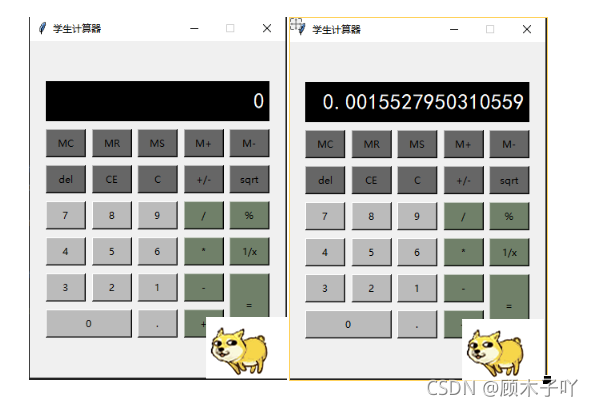
![]()
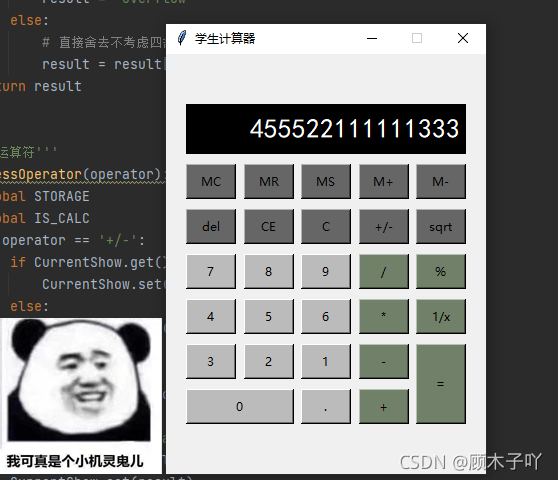
![]()
总结
好啦!学生计算器就写完啦,简单不~记得三连哦,嘿嘿。

到此这篇关于python 基于 tkinter 做个学生版的计算器的文章就介绍到这了,更多相关python tkinter 计算器内容请搜索服务器之家以前的文章或继续浏览下面的相关文章希望大家以后多多支持服务器之家!
原文链接:https://blog.csdn.net/zhiguigu/article/details/120322350










