一、创建一个windows service
1)创建windows service项目
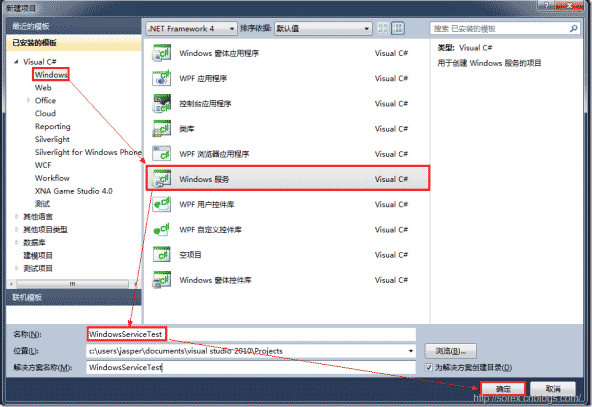
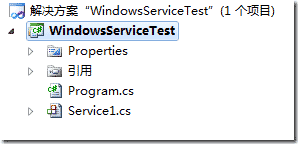
2)对service重命名
将service1重命名为你服务名称,这里我们命名为servicetest。
二、创建服务安装程序
1)添加安装程序
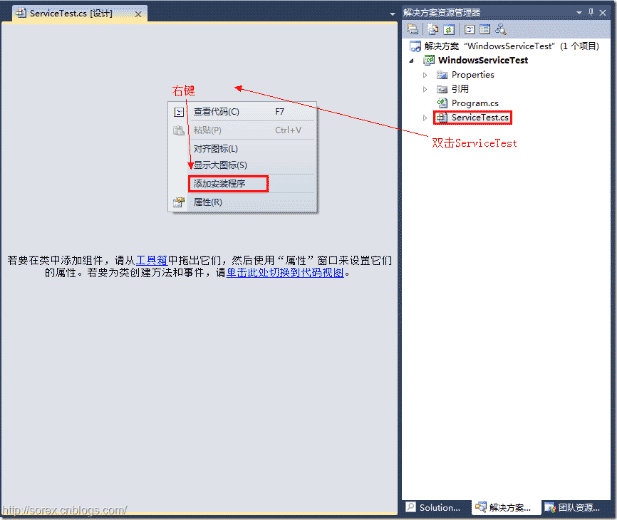
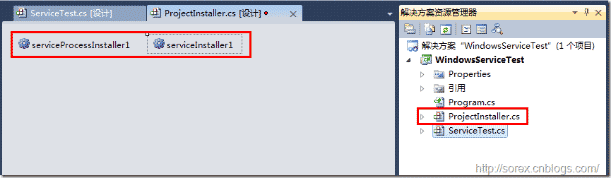
之后我们可以看到上图,自动为我们创建了projectinstaller.cs以及2个安装的组件。
2)修改安装服务名
右键serviceinsraller1,选择属性,将servicename的值改为servicetest。
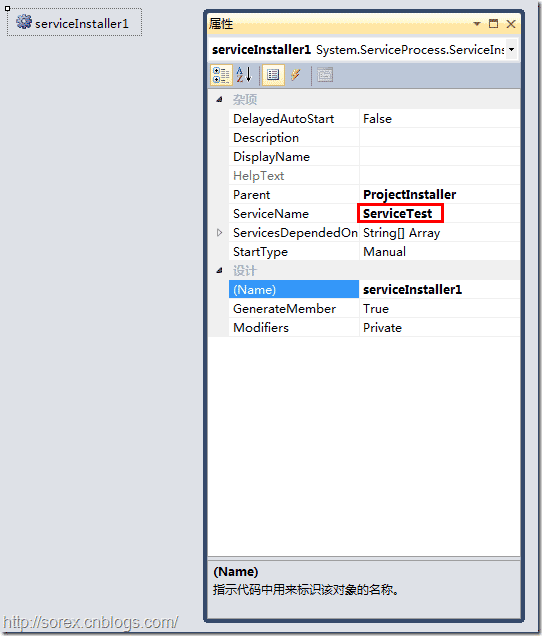
3)修改安装权限
右键serviceprocessinsraller1,选择属性,将account的值改为localsystem。
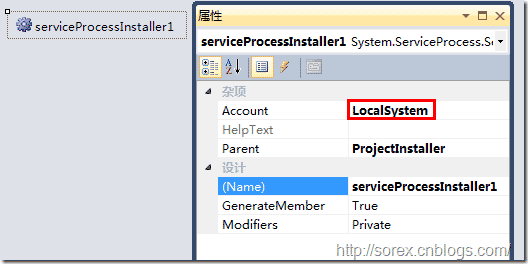
三、写入服务代码
1)打开servicetest代码
右键servicetest,选择查看代码。
2)写入service逻辑
添加如下代码:
|
1
2
3
4
5
6
7
8
9
10
11
12
13
14
15
16
17
18
19
20
21
22
23
24
25
26
27
28
29
30
31
32
|
using system;using system.collections.generic;using system.componentmodel;using system.data;using system.diagnostics;using system.linq;using system.serviceprocess;using system.text;namespace windowsservicetest { public partial class servicetest : servicebase { public servicetest() { initializecomponent(); } protected override void onstart(string[] args) { using (system.io.streamwriter sw = new system.io.streamwriter("c:\\log.txt", true)) { sw.writeline(datetime.now.tostring("yyyy-mm-dd hh:mm:ss ") + "start."); } } protected override void onstop() { using (system.io.streamwriter sw = new system.io.streamwriter("c:\\log.txt", true)) { sw.writeline(datetime.now.tostring("yyyy-mm-dd hh:mm:ss ") + "stop."); } } }} |
这里我们的逻辑很简单,启动服务的时候写个日志,关闭的时候再写个日志。
四、创建安装脚本
在项目中添加2个文件如下(必须是ansi或者utf-8无bom格式):
1)安装脚本install.bat
%systemroot%\microsoft.net\framework\v4.0.30319\installutil.exe windowsservicetest.exe
net start servicetest
sc config servicetest start= auto
2)卸载脚本uninstall.bat
%systemroot%\microsoft.net\framework\v4.0.30319\installutil.exe /u windowsservicetest.exe
3)安装脚本说明
第二行为启动服务。
第三行为设置服务为自动运行。
这2行视服务形式自行选择。
4)脚本调试
如果需要查看脚本运行状况,在脚本最后一行加入pause
五、在c#中对服务进行控制
0)配置目录结构
简历一个新wpf项目,叫windowsservicetestui,添加对system.serviceprocess的引用。
在windowsservicetestui的bin\debug目录下建立service目录。
将windowsservicetest的生成目录设置为上面创建的service目录。
生成后目录结构如下图
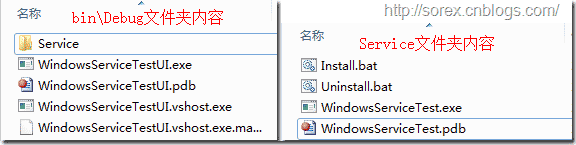
1)安装
安装时会产生目录问题,所以安装代码如下:
|
1
2
3
4
5
6
7
8
|
string currentdirectory = system.environment.currentdirectory;system.environment.currentdirectory = currentdirectory + "\\service";process process = new process();process.startinfo.useshellexecute = false;process.startinfo.filename = "install.bat";process.startinfo.createnowindow = true;process.start();system.environment.currentdirectory = currentdirectory; |
2)卸载
卸载时也会产生目录问题,所以卸载代码如下:
|
1
2
3
4
5
6
7
8
9
|
string currentdirectory = system.environment.currentdirectory;system.environment.currentdirectory = currentdirectory + "\\service";process process = new process();process.startinfo.useshellexecute = false;process.startinfo.filename = "uninstall.bat";process.startinfo.createnowindow = true;process.start();system.environment.currentdirectory = currentdirectory; |
3)启动
代码如下:
|
1
2
3
|
using system.serviceprocess; servicecontroller servicecontroller = new servicecontroller("servicetest");servicecontroller.start(); |
4)停止
|
1
2
3
|
servicecontroller servicecontroller = new servicecontroller("servicetest");if (servicecontroller.canstop)servicecontroller.stop(); |
5)暂停/继续
|
1
2
3
4
5
6
7
|
servicecontroller servicecontroller = new servicecontroller("servicetest");if (servicecontroller.canpauseandcontinue){if (servicecontroller.status == servicecontrollerstatus.running)servicecontroller.pause();else if (servicecontroller.status == servicecontrollerstatus.paused)servicecontroller.continue();} |
6)检查状态
|
1
2
3
|
servicecontroller servicecontroller = new servicecontroller("servicetest");string status = servicecontroller.status.tostring(); |
六、调试windows service
1)安装并运行服务
2)附加进程
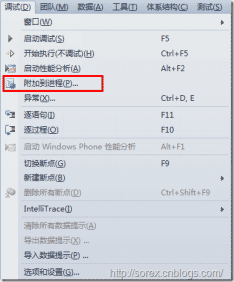
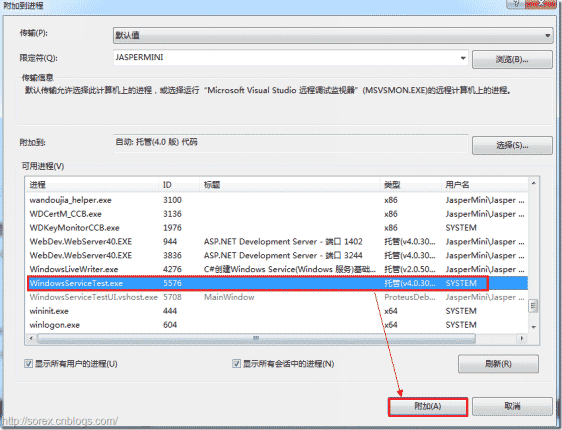
3)在代码中加入断点进行调试
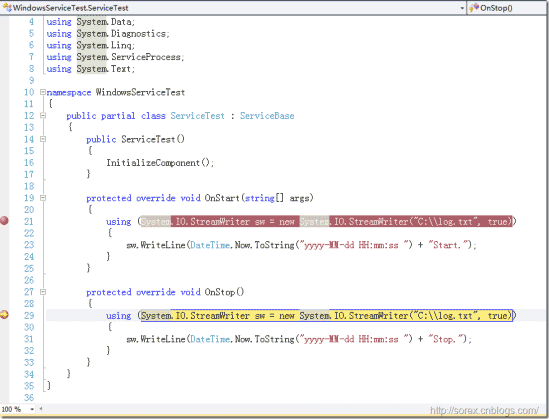
七、总结
本文对windows service的上述配置都未做详细解释,但是按上述步骤就可以制作可运行的windows service,从而达到了工作的需求。















