前言
相信大家在开发中经常遇到这样的需求,我们在某一页面,点击某可按钮后,需要把显示的页面变为可编辑的页面,以便修正数据,这样的页面该怎么实现呢?
先看截图

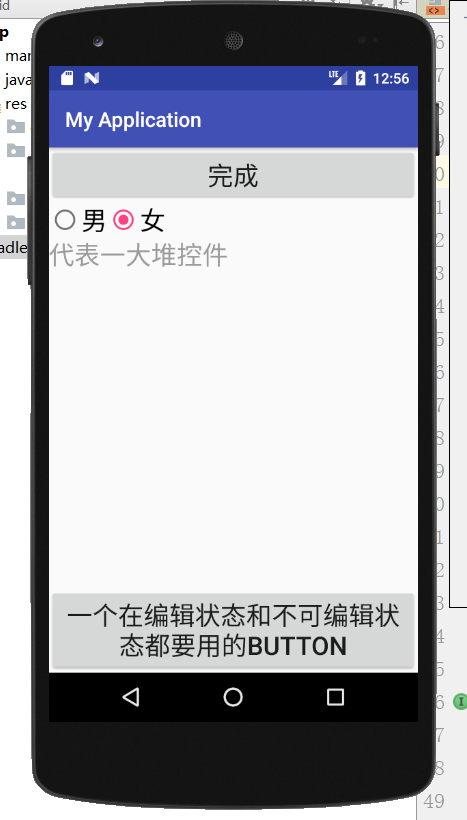
|
1
2
3
4
5
6
7
8
9
10
11
12
13
14
15
16
17
18
19
20
21
22
23
24
25
26
27
28
29
30
31
32
33
34
35
36
37
38
39
40
41
42
43
44
45
46
47
48
49
50
51
52
53
54
55
56
57
|
<?xml version="1.0" encoding="utf-8"?> xmlns:tools="http://schemas.android.com/tools" android:id="@+id/all_views" android:layout_width="match_parent" android:layout_height="match_parent" android:orientation="vertical" tools:context=".MainActivity"> <Button android:id="@+id/edit" android:layout_width="match_parent" android:layout_height="wrap_content" android:text="编辑" android:textSize="25sp" /> <RadioGroup android:layout_width="match_parent" android:layout_height="wrap_content" android:orientation="horizontal"> <RadioButton android:id="@+id/boy" android:layout_width="wrap_content" android:layout_height="wrap_content" android:text="男" android:textSize="25sp" /> <RadioButton android:id="@+id/girl" android:layout_width="wrap_content" android:layout_height="wrap_content" android:text="女" android:textSize="25sp" /> </RadioGroup> <LinearLayout android:layout_width="match_parent" android:layout_height="wrap_content" android:layout_weight="1"> <EditText android:id="@+id/views" android:layout_width="match_parent" android:layout_height="wrap_content" android:background="@null" android:hint="代表一大堆控件" android:textSize="25sp" /> </LinearLayout> <Button android:id="@+id/special" android:layout_width="match_parent" android:layout_height="wrap_content" android:text="一个在编辑状态和不可编辑状态都要用的Button" android:textSize="25sp" /></LinearLayout> |
活动 MainActivity.java:
|
1
2
3
4
5
6
7
8
9
10
11
12
13
14
15
16
17
18
19
20
21
22
23
24
25
26
27
28
29
30
31
32
33
34
35
36
37
38
39
40
41
42
43
44
45
46
47
48
49
50
51
52
53
|
public class MainActivity extends AppCompatActivity implements View.OnClickListener { Button edit, special; LinearLayout linearLayout; RadioButton boy, girl; EditText views; List<View> viewList = new ArrayList<>(); @Override protected void onCreate(Bundle savedInstanceState) { super.onCreate(savedInstanceState); setContentView(R.layout.activity_main); edit = (Button) findViewById(R.id.edit); special = (Button) findViewById(R.id.special); linearLayout = (LinearLayout) findViewById(R.id.all_views); edit.setOnClickListener(this); special.setOnClickListener(this); boy = (RadioButton) findViewById(R.id.boy); girl = (RadioButton) findViewById(R.id.girl); views = (EditText) findViewById(R.id.views); viewList.add(boy); viewList.add(girl); viewList.add(views); setViewsEnable(false); } @Override public void onClick(View v) { if (v.getId() == R.id.edit) { if (edit.getText().toString().equals("编辑")) { edit.setText("完成"); setViewsEnable(true); } else { edit.setText("编辑"); setViewsEnable(false); } } else if (v.getId() == R.id.special) { Toast.makeText(this, "我总是有用的那个", Toast.LENGTH_SHORT).show(); } } private void setViewsEnable(boolean able) { for (View view : viewList) { view.setEnabled(able); view.setFocusable(able); } }} |
这样基本的要求达到了,但是还有个问题:EditText不能输入了 !,就上述代码,id为views的EditText无论在那种状态都不能输入了。
点击两次才响应和EditText不能输入问题
将其中方法改动:
|
1
2
3
4
5
6
7
|
private void setViewsEnable(boolean able) {for (View view : viewList) { view.setEnabled(able); view.setFocusable(able); view.setFocusableInTouchMode(able);}} |
做出如上改动后,输入问题倒是解决了,可是控件必须点击两次才响应,那么对比之前可以推测,属性:
setFocusableInTouchMode导致了该问题,既然添加了该属性后EditText正常,其他控件不正常,那么区别对待之,另做如下修改:
|
1
2
3
4
5
6
7
8
9
|
private void setViewsEnable(boolean able) {for (View view : viewList) { view.setEnabled(able); view.setFocusable(able); if (view instanceof EditText) { view.setFocusableInTouchMode(able); }}} |
如此,我们的目标达到了,只是,正常情况下,我们这个页面可能有十几个、甚至几十个控件需要操作,那么我们一个个找到之再添加到viewList中,丑不丑陋不好说,反正是搞得眼花缭乱就是,作为一个有抱负的码农果断不能忍!
更优雅的方式
既然问题是出在控件太多,一个个添加要操作控件太麻烦,那么可不可以遍历布局寻找控件呢,可以的,将活动代码做如下修改:
|
1
2
3
4
5
6
7
8
9
10
11
12
13
14
15
16
17
18
19
20
21
22
23
24
25
26
27
28
29
30
31
32
33
34
35
36
37
38
39
40
41
42
43
44
45
46
47
48
49
50
51
52
53
54
55
56
57
58
59
60
61
62
63
64
65
66
67
68
69
70
71
72
73
74
75
76
77
78
79
80
81
82
83
84
85
86
87
88
89
90
|
package com.example.softdk.myapplication;import android.support.v7.app.AppCompatActivity;import android.os.Bundle;import android.util.Log;import android.view.View;import android.view.ViewGroup;import android.widget.Button;import android.widget.EditText;import android.widget.LinearLayout;import android.widget.RadioButton;import android.widget.Toast;import java.util.ArrayList;import java.util.List;public class MainActivity extends AppCompatActivity implements View.OnClickListener { Button edit, special; LinearLayout allViews; RadioButton boy, girl; EditText views; List<View> viewList = new ArrayList<>(); @Override protected void onCreate(Bundle savedInstanceState) { super.onCreate(savedInstanceState); setContentView(R.layout.activity_main); edit = (Button) findViewById(R.id.edit); special = (Button) findViewById(R.id.special); allViews = (LinearLayout) findViewById(R.id.all_views); edit.setOnClickListener(this); special.setOnClickListener(this); traversalView(allViews); setViewsEnable(false); } @Override public void onClick(View v) { if (v.getId() == R.id.edit) { if (edit.getText().toString().equals("编辑")) { edit.setText("完成"); setViewsEnable(true); } else { edit.setText("编辑"); setViewsEnable(false); } } else if (v.getId() == R.id.special) { Toast.makeText(this, "我总是有用的那个", Toast.LENGTH_SHORT).show(); } } private void traversalView(ViewGroup viewGroup) { int i = viewGroup.getChildCount(); for (int j = 0; j < i; j++) { View view = viewGroup.getChildAt(j); if (view.getId() == R.id.edit) continue;//除去我们 编辑-完成 按钮,正常使用情况下一般是在标题栏上添加监听,不会有这个情况= else if (view.getId() == R.id.special) continue;//除去那些我们再 编辑-完成 状态都需要起作用的按钮 viewList.add(view);//找所有布局和控件 if (view instanceof ViewGroup) { /** * viewList.add(view);//只找布局 * * 注意此处,如果该空间是布局容器,那么继续寻找布局内部的控件 * 直到找到的控件不是布局容器 * 如果我们想找的控件包括了布局容器(如LinearLayout之类的里面能放控件的东西) * 那么应该在该判读之前将找到的view添加到我们的集合 * 如果仅仅是想找控件,那么在else之内添加(下面注释掉了) */ traversalView((ViewGroup) view); } else { // viewList.add(view);//只找控件 } } } private void setViewsEnable(boolean able) { for (View view : viewList) { view.setEnabled(able); view.setFocusable(able); if (view instanceof EditText) { view.setFocusableInTouchMode(able); } } }} |
不卖关子了,上面就是完整版,去掉注释,逻辑还是很简单清晰的,如果结合Butterknife等框架插件使用的话,能大大减少琐碎代码的编写。注意看下那两句continue其实一个意思,除去我们想让它一直发挥作用的控件,其实还有一种方法是:
将我们需要改变状态的控件放到一个类似于文中id为all_views的布局中,然后遍历该布局容器即可,这种做法对那些总是发挥作用的控件集中在一起的话(比如都在页面下半部分),还是比较方便的。
而文中做法胜在灵活,可以对任意控件做特殊操作。这部分就到这儿吧,希望能对你有用。
总结
以上就是这篇文章的全部内容了,希望本文的内容对大家的学习或者工作具有一定的参考学习价值,如果有疑问大家可以留言交流,谢谢大家对服务器之家的支持。
原文链接:https://www.jianshu.com/p/0931ff152cb3














