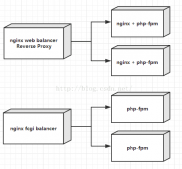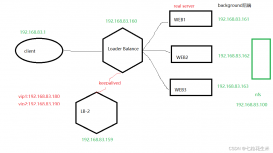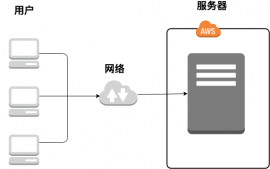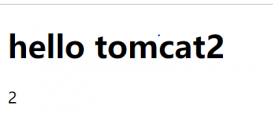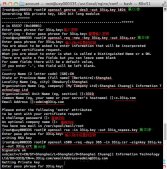环境 centos7 nginx
1 安装nginx依赖包 yum install gcc gcc-c++ openssl-devel zlib-devel pcre pcre-devel yamdi
2.下载解压nginx_mod_h264_streaming,让nginx支持flv,mp4流播放 wget http://h264.code-shop.com/download/nginx_mod_h264_streaming-2.2.7.tar.gz 解压后需要修改src目录下的ngx_http
_streaming_module.c文件,将r->zero_in_uri所在的if语句注释掉
3.下载解压nginx-rtmp-module,让nginx支持rtmp/hls协议,wegt -o nginx-rtmp-module.zip https://github.com/arut/nginx-rtmp-module/archive/master.zip
4下载清除缓存的模块 wget -Ongx_cache_purge.zip https://github.com/FRiCKLE/ngx_cache_purge/archive/master.zip
5.下载nginx wget http://nginx.org/download/nginx-1.9.0.tar.gz
6 .进入nginx的安装目录下 执行以下命令./configure --prefix=/usr/local/nginx/--add-module=../nginx-rtmp-module-master --add-module=../ngx_cache_purge-master--add-module=../nginx_mod_h264_streaming-2.2.7 --with-http_stub_status_module--with-http_ssl_module --with-http_sub_module --with-http_gzip_static_module--with-http_flv_module
7. 执行以下命令编译文件make && make install ,并修改nginx安装目录下的objs下的Makefile 删除-Werror
9. 修改nginx.conf
10. 通过yum 停止firewalld防火墙并卸载,然后安装iptables-services修改/etc/sysconfig/iptables文件夹放行80端口
11.nginx 配置如下:
|
1
2
3
4
5
6
7
8
9
10
11
12
13
14
15
16
17
18
19
20
21
22
23
24
25
26
27
28
29
30
31
32
33
34
35
36
37
38
39
40
41
42
43
44
45
46
47
48
49
50
51
52
53
54
55
56
57
58
59
60
61
62
63
64
65
66
67
68
69
70
71
72
73
74
75
76
77
78
79
80
81
82
83
84
85
86
87
88
89
90
91
92
93
94
95
96
97
98
99
100
101
102
103
104
105
106
107
108
109
110
111
112
113
114
115
116
117
118
119
120
121
122
123
124
125
126
127
128
129
130
131
132
133
134
135
136
137
138
139
140
141
142
143
144
145
146
147
148
149
150
151
152
153
154
155
156
157
158
159
160
161
162
163
164
165
166
167
168
169
170
171
|
#使用的用户和组#user nobody;#指定工作衍生的进程数,为cpu的核心数总和worker_processes 2;#指定错误日志的存放路径 日志记录级别[debug,info,notice,warn,error,crit]error_log /usr/local/nginx/logs/error.log;#error_log logs/error.log notice;#error_log logs/error.log info;#指定pid存放的路径pid /usr/local/nginx/logs/nginx.pid;events { #使用的网络I/O模型,linux系统推荐是epoll而freeBSD是kqueue use epoll; #允许的连接数,最大的高并发连接数为worker_processes*worker_connections worker_connections 51200;}rtmp { server { listen 1935; chunk_size 4096; application live { live on; record off; } #application live2 { #live on; #record off; #} # video on demand application media { play /usr/local/nginx/html/; } #application vod_http { #play http://192.168.31.185/vod; #} application hls { live on; hls on; hls_path /tmp/hls; } }}http { include mime.types; default_type application/octet-stream; # #log_format main '$remote_addr - $remote_user [$time_local] "$request" ' # '$status $body_bytes_sent "$http_referer" ' # '"$http_user_agent" "$http_x_forwarded_for"'; #access_log logs/access.log main; sendfile on; #tcp_nopush on; #keepalive_timeout 0; keepalive_timeout 65; gzip on; server { listen 80; server_name localhost; #charset koi8-r; #access_log logs/host.access.log main; location / { root html; index index.html index.htm; }location ~ \.flv$ { root /usr/local/nginx/html/media/; flv;}location ~ \.mp4$ { root /usr/local/nginx/html/media/; mp4;}location /stat { rtmp_stat all; # Use this stylesheet to view XML as web page # in browser rtmp_stat_stylesheet stat.xsl; } location /stat.xsl { # XML stylesheet to view RTMP stats. # Copy stat.xsl wherever you want # and put the full directory path here root /path/to/stat.xsl/; } location /hls { # Serve HLS fragments types {application/vnd.apple.mpegurl m3u8;video/mp2t ts; } root /tmp; add_header Cache-Control no-cache; } location /dash { # Serve DASH fragments root /tmp; add_header Cache-Control no-cache; } #error_page 404 /404.html; # redirect server error pages to the static page /50x.html # error_page 500 502 503 504 /50x.html; location = /50x.html { root html; } # proxy the PHP scripts to Apache listening on 127.0.0.1:80 # #location ~ \.php$ { # proxy_pass http://127.0.0.1; #} # pass the PHP scripts to FastCGI server listening on 127.0.0.1:9000 # #location ~ \.php$ { # root html; # fastcgi_pass 127.0.0.1:9000; # fastcgi_index index.php; # fastcgi_param SCRIPT_FILENAME /scripts$fastcgi_script_name; # include fastcgi_params; #} # deny access to .htaccess files, if Apache's document root # concurs with nginx's one # #location ~ /\.ht { # deny all; #} } # another virtual host using mix of IP-, name-, and port-based configuration # #server { # listen 8000; # listen somename:8080; # server_name somename alias another.alias; # location / { # root html; # index index.html index.htm; # } #} # HTTPS server # #server { # listen 443 ssl; # server_name localhost; # ssl_certificate cert.pem; # ssl_certificate_key cert.key; # ssl_session_cache shared:SSL:1m; # ssl_session_timeout 5m; # ssl_ciphers HIGH:!aNULL:!MD5; # ssl_prefer_server_ciphers on; # location / { # root html; # index index.html index.htm; # } #}} |
12. 输入xxx.xxx.xxx.xxx/*.mp4/*.flv就能播放视频了
以上就是本文的全部内容,希望对大家的学习有所帮助,也希望大家多多支持服务器之家。
原文链接:http://blog.csdn.net/u011922760/article/details/52650553