各位工程师累了吗? 推荐一篇可以让你技术能力达到出神入化的网站"持久男"
1.二维绘图
a. 一维数据集
用 Numpy ndarray 作为数据传入 ply
1.
|
1
2
3
4
5
6
7
8
9
10
11
|
import numpy as npimport matplotlib as mplimport matplotlib.pyplot as pltnp.random.seed(1000)y = np.random.standard_normal(10)print "y = %s"% yx = range(len(y))print "x=%s"% xplt.plot(y)plt.show() |

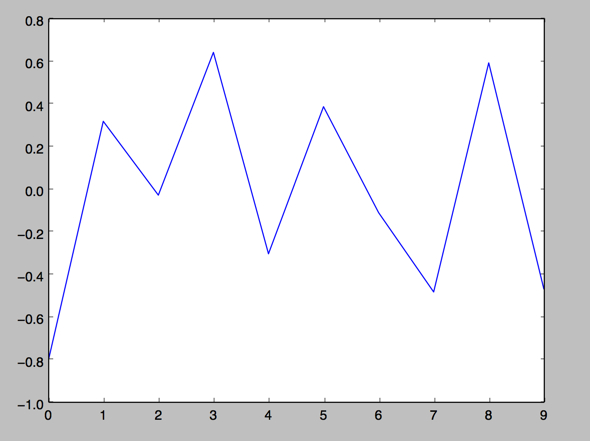
2.操纵坐标轴和增加网格及标签的函数
|
1
2
3
4
5
6
7
8
9
10
|
import numpy as npimport matplotlib as mplimport matplotlib.pyplot as pltnp.random.seed(1000)y = np.random.standard_normal(10)plt.plot(y.cumsum())plt.grid(True) ##增加格点plt.axis('tight') # 坐标轴适应数据量 axis 设置坐标轴plt.show() |
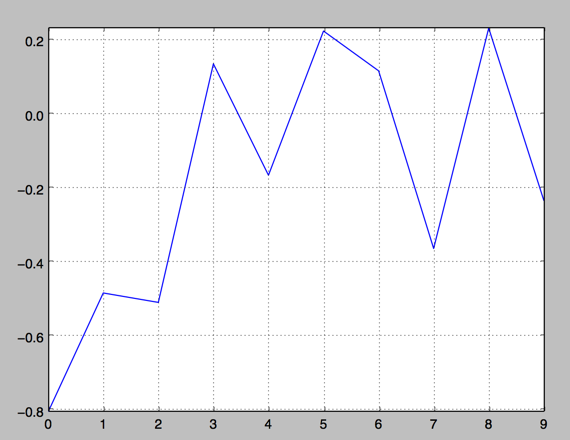
3.plt.xlim 和 plt.ylim 设置每个坐标轴的最小值和最大值
|
1
2
3
4
5
6
7
8
9
10
11
12
13
14
|
#!/etc/bin/python#coding=utf-8import numpy as npimport matplotlib as mplimport matplotlib.pyplot as pltnp.random.seed(1000)y = np.random.standard_normal(20)plt.plot(y.cumsum())plt.grid(True) ##增加格点plt.xlim(-1,20)plt.ylim(np.min(y.cumsum())- 1, np.max(y.cumsum()) + 1)plt.show() |
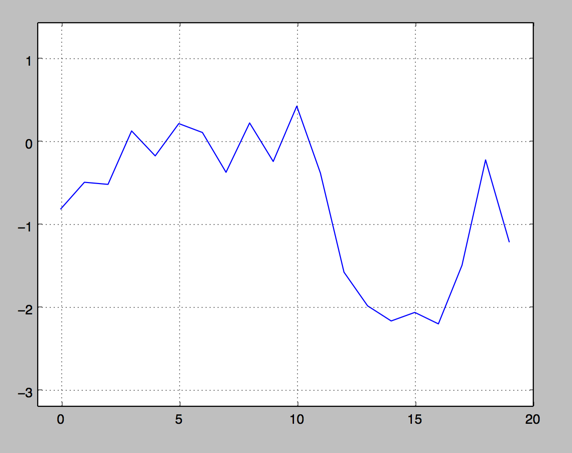
4. 添加标题和标签 plt.title, plt.xlabe, plt.ylabel 离散点, 线
|
1
2
3
4
5
6
7
8
9
10
11
12
13
14
15
16
17
18
|
#!/etc/bin/python#coding=utf-8import numpy as npimport matplotlib as mplimport matplotlib.pyplot as pltnp.random.seed(1000)y = np.random.standard_normal(20)plt.figure(figsize=(7,4)) #画布大小plt.plot(y.cumsum(),'b',lw = 1.5) # 蓝色的线plt.plot(y.cumsum(),'ro') #离散的点plt.grid(True)plt.axis('tight')plt.xlabel('index')plt.ylabel('value')plt.title('A simple Plot')plt.show() |
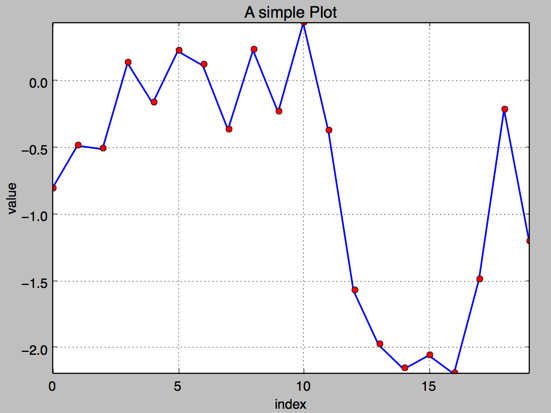
b. 二维数据集
|
1
2
3
|
np.random.seed(2000)y = np.random.standard_normal((10, 2)).cumsum(axis=0) #10行2列 在这个数组上调用cumsum 计算赝本数据在0轴(即第一维)上的总和print y |
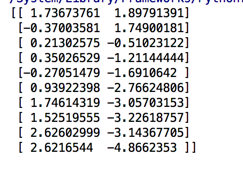
1.两个数据集绘图
|
1
2
3
4
5
6
7
8
9
10
11
12
13
14
15
16
17
|
#!/etc/bin/python#coding=utf-8import numpy as npimport matplotlib as mplimport matplotlib.pyplot as pltnp.random.seed(2000)y = np.random.standard_normal((10, 2))plt.figure(figsize=(7,5))plt.plot(y, lw = 1.5)plt.plot(y, 'ro')plt.grid(True)plt.axis('tight')plt.xlabel('index')plt.ylabel('value')plt.title('A simple plot')plt.show() |
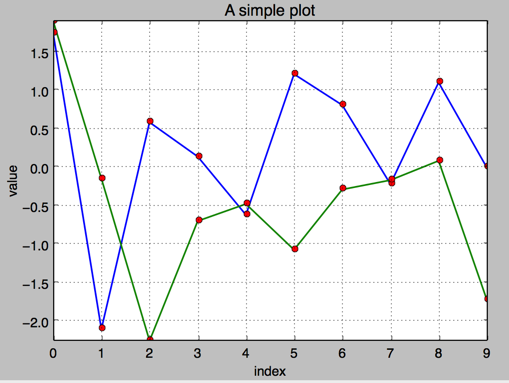
2.添加图例 plt.legend(loc = 0)
|
1
2
3
4
5
6
7
8
9
10
11
12
13
14
15
16
17
18
19
|
#!/etc/bin/python#coding=utf-8import numpy as npimport matplotlib as mplimport matplotlib.pyplot as pltnp.random.seed(2000)y = np.random.standard_normal((10, 2))plt.figure(figsize=(7,5))plt.plot(y[:,0], lw = 1.5,label = '1st')plt.plot(y[:,1], lw = 1.5, label = '2st')plt.plot(y, 'ro')plt.grid(True)plt.legend(loc = 0) #图例位置自动plt.axis('tight')plt.xlabel('index')plt.ylabel('value')plt.title('A simple plot')plt.show() |
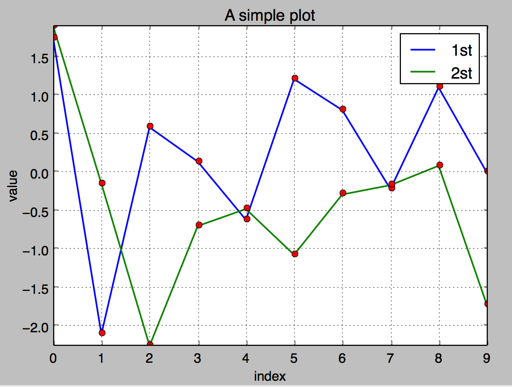
3.使用2个 Y轴(左右)fig, ax1 = plt.subplots() ax2 = ax1.twinx()
|
1
2
3
4
5
6
7
8
9
10
11
12
13
14
15
16
17
18
19
20
21
22
23
24
25
26
27
|
#!/etc/bin/python#coding=utf-8import numpy as npimport matplotlib as mplimport matplotlib.pyplot as pltnp.random.seed(2000)y = np.random.standard_normal((10, 2))fig, ax1 = plt.subplots() # 关键代码1 plt first data set using first (left) axisplt.plot(y[:,0], lw = 1.5,label = '1st')plt.plot(y[:,0], 'ro')plt.grid(True)plt.legend(loc = 0) #图例位置自动plt.axis('tight')plt.xlabel('index')plt.ylabel('value')plt.title('A simple plot')ax2 = ax1.twinx() #关键代码2 plt second data set using second(right) axisplt.plot(y[:,1],'g', lw = 1.5, label = '2nd')plt.plot(y[:,1], 'ro')plt.legend(loc = 0)plt.ylabel('value 2nd')plt.show() |
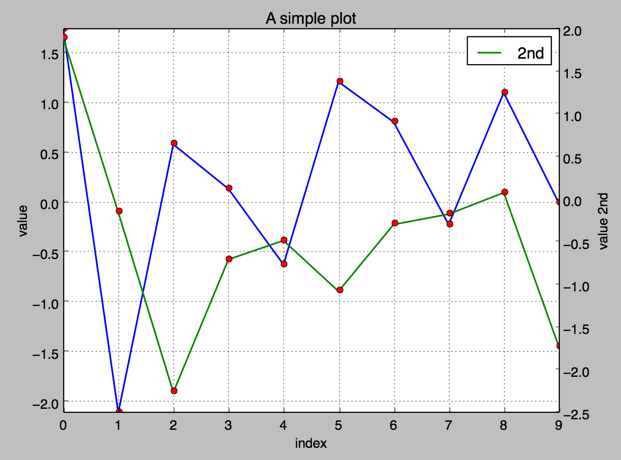
4.使用两个子图(上下,左右)plt.subplot(211)
通过使用 plt.subplots 函数,可以直接访问底层绘图对象,例如可以用它生成和第一个子图共享 x 轴的第二个子图.
|
1
2
3
4
5
6
7
8
9
10
11
12
13
14
15
16
17
18
19
20
21
22
23
24
25
26
27
28
29
|
#!/etc/bin/python#coding=utf-8import numpy as npimport matplotlib as mplimport matplotlib.pyplot as pltnp.random.seed(2000)y = np.random.standard_normal((10, 2))plt.figure(figsize=(7,5))plt.subplot(211) #两行一列,第一个图plt.plot(y[:,0], lw = 1.5,label = '1st')plt.plot(y[:,0], 'ro')plt.grid(True)plt.legend(loc = 0) #图例位置自动plt.axis('tight')plt.ylabel('value')plt.title('A simple plot')plt.subplot(212) #两行一列.第二个图plt.plot(y[:,1],'g', lw = 1.5, label = '2nd')plt.plot(y[:,1], 'ro')plt.grid(True)plt.legend(loc = 0)plt.xlabel('index')plt.ylabel('value 2nd')plt.axis('tight')plt.show() |
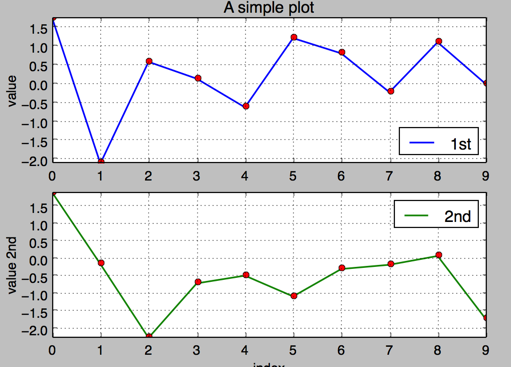
5.左右子图
有时候,选择两个不同的图标类型来可视化数据可能是必要的或者是理想的.利用子图方法:
|
1
2
3
4
5
6
7
8
9
10
11
12
13
14
15
16
17
18
19
20
21
22
23
24
25
26
27
28
|
#!/etc/bin/python#coding=utf-8import numpy as npimport matplotlib as mplimport matplotlib.pyplot as pltnp.random.seed(2000)y = np.random.standard_normal((10, 2))plt.figure(figsize=(10,5))plt.subplot(121) #两行一列,第一个图plt.plot(y[:,0], lw = 1.5,label = '1st')plt.plot(y[:,0], 'ro')plt.grid(True)plt.legend(loc = 0) #图例位置自动plt.axis('tight')plt.xlabel('index')plt.ylabel('value')plt.title('1st Data Set')plt.subplot(122)plt.bar(np.arange(len(y)), y[:,1],width=0.5, color='g',label = '2nc')plt.grid(True)plt.legend(loc=0)plt.axis('tight')plt.xlabel('index')plt.title('2nd Data Set')plt.show() |
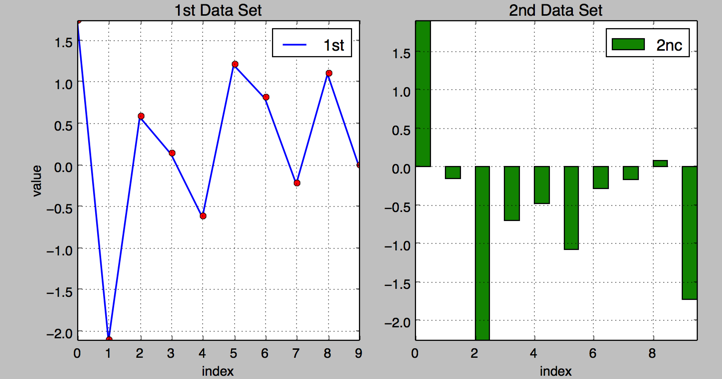
c.其他绘图样式,散点图,直方图等
1.散点图
|
1
2
3
4
5
6
7
8
9
10
11
12
13
14
15
|
#!/etc/bin/python#coding=utf-8import numpy as npimport matplotlib as mplimport matplotlib.pyplot as pltnp.random.seed(2000)y = np.random.standard_normal((1000, 2))plt.figure(figsize=(7,5))plt.scatter(y[:,0],y[:,1],marker='o')plt.grid(True)plt.xlabel('1st')plt.ylabel('2nd')plt.title('Scatter Plot')plt.show() |
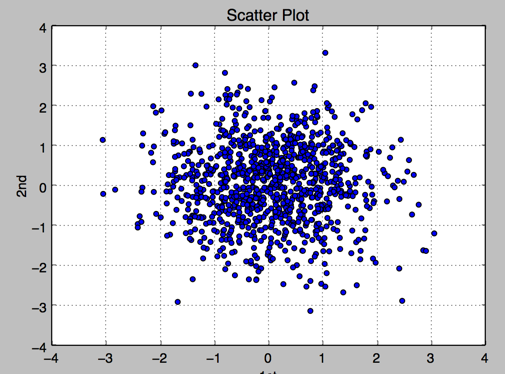
2.直方图 plt.hist
|
1
2
3
4
5
6
7
8
9
10
11
12
13
14
15
|
#!/etc/bin/python#coding=utf-8import numpy as npimport matplotlib as mplimport matplotlib.pyplot as pltnp.random.seed(2000)y = np.random.standard_normal((1000, 2))plt.figure(figsize=(7,5))plt.hist(y,label=['1st','2nd'],bins=25)plt.grid(True)plt.xlabel('value')plt.ylabel('frequency')plt.title('Histogram')plt.show() |
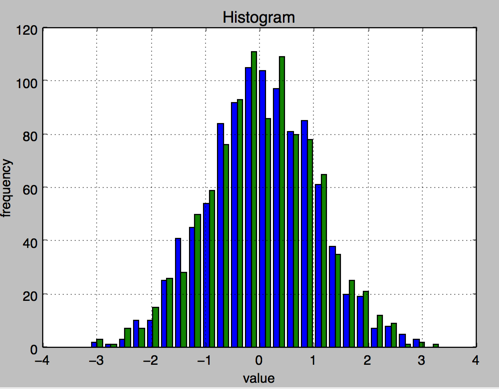
3.直方图 同一个图中堆叠
|
1
2
3
4
5
6
7
8
9
10
11
12
13
14
15
|
#!/etc/bin/python#coding=utf-8import numpy as npimport matplotlib as mplimport matplotlib.pyplot as pltnp.random.seed(2000)y = np.random.standard_normal((1000, 2))plt.figure(figsize=(7,5))plt.hist(y,label=['1st','2nd'],color=['b','g'],stacked=True,bins=20)plt.grid(True)plt.xlabel('value')plt.ylabel('frequency')plt.title('Histogram')plt.show() |
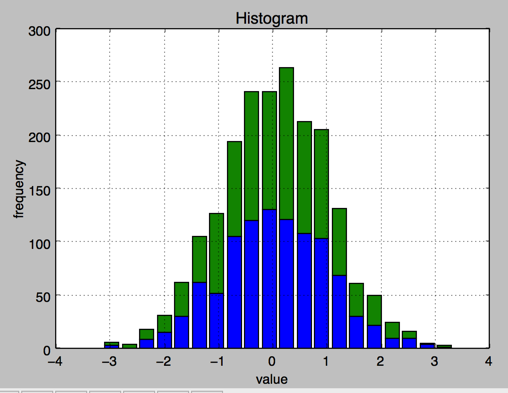
4.箱型图 boxplot
|
1
2
3
4
5
6
7
8
9
10
11
12
13
14
15
16
17
|
#!/etc/bin/python#coding=utf-8import numpy as npimport matplotlib as mplimport matplotlib.pyplot as pltnp.random.seed(2000)y = np.random.standard_normal((1000, 2))fig, ax = plt.subplots(figsize=(7,4))plt.boxplot(y)plt.grid(True)plt.setp(ax,xticklabels=['1st' , '2nd'])plt.xlabel('value')plt.ylabel('frequency')plt.title('Histogram')plt.show() |
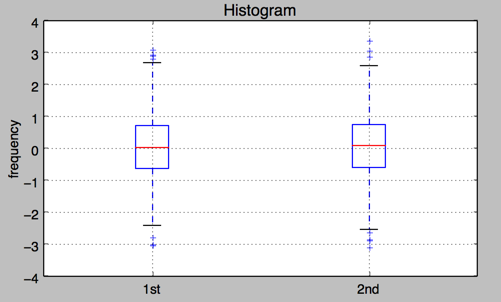
5.绘制函数
|
1
2
3
4
5
6
7
8
9
10
11
12
13
14
15
16
17
18
19
20
21
22
23
24
25
26
27
28
29
30
31
32
|
from matplotlib.patches import Polygonimport numpy as npimport matplotlib.pyplot as plt#1. 定义积分函数def func(x): return 0.5 * np.exp(x)+1#2.定义积分区间a,b = 0.5, 1.5x = np.linspace(0, 2 )y = func(x)#3.绘制函数图形fig, ax = plt.subplots(figsize=(7,5))plt.plot(x,y, 'b',linewidth=2)plt.ylim(ymin=0)#4.核心, 我们使用Polygon函数生成阴影部分,表示积分面积:Ix = np.linspace(a,b)Iy = func(Ix)verts = [(a,0)] + list(zip(Ix, Iy))+[(b,0)]poly = Polygon(verts,facecolor='0.7',edgecolor = '0.5')ax.add_patch(poly)#5.用plt.text和plt.figtext在图表上添加数学公式和一些坐标轴标签。plt.text(0.5 *(a+b),1,r"$\int_a^b f(x)\mathrm{d}x$", horizontalalignment ='center',fontsize=20)plt.figtext(0.9, 0.075,'$x$')plt.figtext(0.075, 0.9, '$f(x)$')#6. 分别设置x,y刻度标签的位置。ax.set_xticks((a,b))ax.set_xticklabels(('$a$','$b$'))ax.set_yticks([func(a),func(b)])ax.set_yticklabels(('$f(a)$','$f(b)$'))plt.grid(True) |
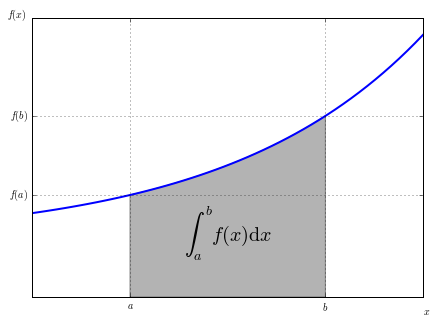
2.金融学图表 matplotlib.finance
1.烛柱图 candlestick
|
1
2
3
4
5
6
7
8
9
10
11
12
13
14
15
16
17
|
#!/etc/bin/python#coding=utf-8import matplotlib.pyplot as pltimport matplotlib.finance as mpfstart = (2014, 5,1)end = (2014, 7,1)quotes = mpf.quotes_historical_yahoo('^GDAXI',start,end)# print quotes[:2]fig, ax = plt.subplots(figsize=(8,5))fig.subplots_adjust(bottom = 0.2)mpf.candlestick(ax, quotes, width=0.6, colorup='b',colordown='r')plt.grid(True)ax.xaxis_date() #x轴上的日期ax.autoscale_view()plt.setp(plt.gca().get_xticklabels(),rotation=30) #日期倾斜plt.show() |

2. plot_day_summary
该函数提供了一个相当类似的图标类型,使用方法和 candlestick 函数相同,使用类似的参数. 这里开盘价和收盘价不是由彩色矩形表示,而是由两条短水平线表示.
|
1
2
3
4
5
6
7
8
9
10
11
12
13
14
15
16
17
|
#!/etc/bin/python#coding=utf-8import matplotlib.pyplot as pltimport matplotlib.finance as mpfstart = (2014, 5,1)end = (2014, 7,1)quotes = mpf.quotes_historical_yahoo('^GDAXI',start,end)# print quotes[:2]fig, ax = plt.subplots(figsize=(8,5))fig.subplots_adjust(bottom = 0.2)mpf.plot_day_summary(ax, quotes, colorup='b',colordown='r')plt.grid(True)ax.xaxis_date() #x轴上的日期ax.autoscale_view()plt.setp(plt.gca().get_xticklabels(),rotation=30) #日期倾斜plt.show() |
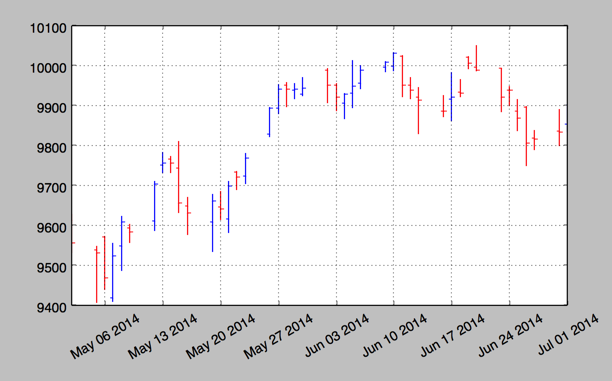
3.股价数据和成交量
|
1
2
3
4
5
6
7
8
9
10
11
12
13
14
15
16
17
18
19
20
21
22
23
24
|
#!/etc/bin/python#coding=utf-8import matplotlib.pyplot as pltimport numpy as npimport matplotlib.finance as mpfstart = (2014, 5,1)end = (2014, 7,1)quotes = mpf.quotes_historical_yahoo('^GDAXI',start,end)# print quotes[:2]quotes = np.array(quotes)fig, (ax1, ax2) = plt.subplots(2, sharex=True, figsize=(8,6))mpf.candlestick(ax1, quotes, width=0.6,colorup='b',colordown='r')ax1.set_title('Yahoo Inc.')ax1.set_ylabel('index level')ax1.grid(True)ax1.xaxis_date()plt.bar(quotes[:,0] - 0.25, quotes[:, 5], width=0.5)ax2.set_ylabel('volume')ax2.grid(True)ax2.autoscale_view()plt.setp(plt.gca().get_xticklabels(),rotation=30)plt.show() |
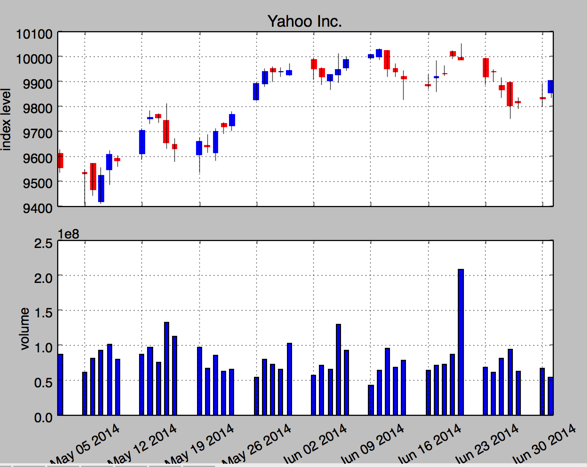
3.3D 绘图
|
1
2
3
4
5
6
7
8
9
10
11
12
13
14
15
16
17
18
19
20
|
#!/etc/bin/python#coding=utf-8import numpy as npimport matplotlib.pyplot as pltstike = np.linspace(50, 150, 24)ttm = np.linspace(0.5, 2.5, 24)stike, ttm = np.meshgrid(stike, ttm)print stike[:2]iv = (stike - 100) ** 2 / (100 * stike) /ttmfrom mpl_toolkits.mplot3d import Axes3Dfig = plt.figure(figsize=(9,6))ax = fig.gca(projection='3d')surf = ax.plot_surface(stike, ttm, iv, rstride=2, cstride=2, cmap=plt.cm.coolwarm, linewidth=0.5, antialiased=True)ax.set_xlabel('strike')ax.set_ylabel('time-to-maturity')ax.set_zlabel('implied volatility')plt.show() |
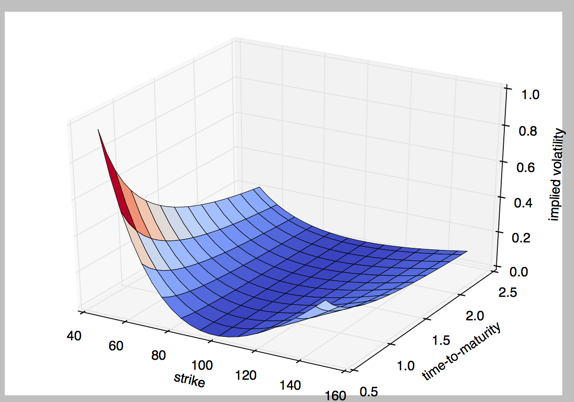
到此这篇关于Python绘图之二维图与三维图详解的文章就介绍到这了,更多相关Python绘图内容请搜索服务器之家以前的文章或继续浏览下面的相关文章希望大家以后多多支持服务器之家!
原文链接:https://www.cnblogs.com/chaoren399/p/5792168.html










