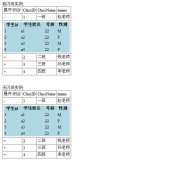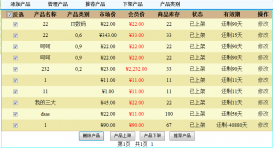示例:
下面的代码示例演示如何使用 BackgroundWorker 组件从 URL 加载 XML 文件。用户单击“下载”按钮时,Click 事件处理程序将调用 BackgroundWorker 组件的 RunWorkerAsync 方法来启动下载操作。在下载过程中,将禁用该按钮,然后在下载完成后再启用该按钮。MessageBox 将显示文件的内容。
复制代码代码如下:
using System;
using System.Collections.Generic;
using System.ComponentModel;
using System.Drawing;
using System.Threading;
using System.Windows.Forms;
using System.Xml;
public class Form1 : Form
{
private BackgroundWorker backgroundWorker1;
private Button dowloadButton;
private XmlDocument document = null;
public Form1()
{
InitializeComponent();
}
private void dowloadButton_Click(object sender, EventArgs e)
{
// Start the download operation in the background.
this.backgroundWorker1.RunWorkerAsync();
// Disable the button for the duration of the download.
this.dowloadButton.Enabled = false;
// Wait for the BackgroundWorker to finish the download.
while (this.backgroundWorker1.IsBusy)
{
// Keep UI messages moving, so the form remains
// responsive during the asynchronous operation.
Application.DoEvents();
}
// The download is done, so enable the button.
this.dowloadButton.Enabled = true;
}
private void backgroundWorker1_DoWork(
object sender,
DoWorkEventArgs e)
{
document = new XmlDocument();
// Replace this file name with a valid file name.
document.Load(@"http://www.tailspintoys.com/sample.xml");
// Uncomment the following line to
// simulate a noticeable latency.
//Thread.Sleep(5000);
}
private void backgroundWorker1_RunWorkerCompleted(
object sender,
RunWorkerCompletedEventArgs e)
{
if (e.Error == null)
{
MessageBox.Show(document.InnerXml, "Download Complete");
}
else
{
MessageBox.Show(
"Failed to download file",
"Download failed",
MessageBoxButtons.OK,
MessageBoxIcon.Error );
}
}
/// <summary>
/// Required designer variable.
/// </summary>
private System.ComponentModel.IContainer components = null;
/// <summary>
/// Clean up any resources being used.
/// </summary>
/// <param name="disposing">true if managed resources should be disposed; otherwise, false.</param>
protected override void Dispose(bool disposing)
{
if (disposing && (components != null))
{
components.Dispose();
}
base.Dispose(disposing);
}
#region Windows Form Designer generated code
/// <summary>
/// Required method for Designer support - do not modify
/// the contents of this method with the code editor.
/// </summary>
private void InitializeComponent()
{
this.backgroundWorker1 = new System.ComponentModel.BackgroundWorker();
this.dowloadButton = new System.Windows.Forms.Button();
this.SuspendLayout();
//
// backgroundWorker1
//
this.backgroundWorker1.DoWork += new System.ComponentModel.DoWorkEventHandler(this.backgroundWorker1_DoWork);
this.backgroundWorker1.RunWorkerCompleted += new System.ComponentModel.RunWorkerCompletedEventHandler(this.backgroundWorker1_RunWorkerCompleted);
//
// dowloadButton
//
this.dowloadButton.Location = new System.Drawing.Point(12, 12);
this.dowloadButton.Name = "dowloadButton";
this.dowloadButton.Size = new System.Drawing.Size(75, 23);
this.dowloadButton.TabIndex = 0;
this.dowloadButton.Text = "Download file";
this.dowloadButton.UseVisualStyleBackColor = true;
this.dowloadButton.Click += new System.EventHandler(this.dowloadButton_Click);
//
// Form1
//
this.AutoScaleDimensions = new System.Drawing.SizeF(6F, 13F);
this.AutoScaleMode = System.Windows.Forms.AutoScaleMode.Font;
this.ClientSize = new System.Drawing.Size(104, 54);
this.Controls.Add(this.dowloadButton);
this.Name = "Form1";
this.Text = "Form1";
this.ResumeLayout(false);
}
#endregion
}
static class Program
{
/// <summary>
/// The main entry point for the application.
/// </summary>
[STAThread]
static void Main()
{
Application.EnableVisualStyles();
Application.Run(new Form1());
}
}
下载文件:
文件下载在 BackgroundWorker 组件的辅助线程上进行,该线程运行 DoWork 事件处理程序。当代码调用 RunWorkerAsync 方法时,将启动此线程。
复制代码代码如下:
private void backgroundWorker1_DoWork(
object sender,
DoWorkEventArgs e)
{
document = new XmlDocument();
// Replace this file name with a valid file name.
document.Load(@"http://www.tailspintoys.com/sample.xml");
// Uncomment the following line to
// simulate a noticeable latency.
//Thread.Sleep(5000);
}
等待 BackgroundWorker 完成
dowloadButton_Click 事件处理程序演示如何等待 BackgroundWorker 组件完成它的异步任务。使用 IsBusy 属性可以确定 BackgroundWorker 线程是否仍在运行。如果代码在主 UI 线程上(对于 Click 事件处理程序即是如此),请务必调用 Application.DoEvents 方法以使用户界面能够响应用户操作。
复制代码代码如下:
private void dowloadButton_Click(object sender, EventArgs e)
{
// Start the download operation in the background.
this.backgroundWorker1.RunWorkerAsync();
// Disable the button for the duration of the download.
this.dowloadButton.Enabled = false;
// Wait for the BackgroundWorker to finish the download.
while (this.backgroundWorker1.IsBusy)
{
// Keep UI messages moving, so the form remains
// responsive during the asynchronous operation.
Application.DoEvents();
}
// The download is done, so enable the button.
this.dowloadButton.Enabled = true;
}
显示结果
backgroundWorker1_RunWorkerCompleted 方法将处理 RunWorkerCompleted 事件,并在后台操作完成后被调用。它首先检查 AsyncCompletedEventArgs.Error 属性,如果该属性是 null,它将显示文件内容。
复制代码代码如下:
private void backgroundWorker1_RunWorkerCompleted(
object sender,
RunWorkerCompletedEventArgs e)
{
if (e.Error == null)
{
MessageBox.Show(document.InnerXml, "Download Complete");
}
else
{
MessageBox.Show(
"Failed to download file",
"Download failed",
MessageBoxButtons.OK,
MessageBoxIcon.Error );
}
}