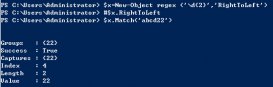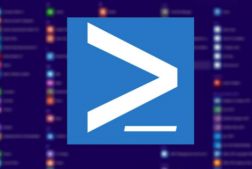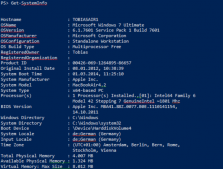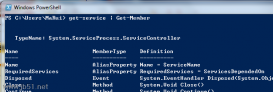1、去Vim官网下载适合操作系统的可执行文件
地址:https://www.vim.org/download.php#pc
2、找到Vim文件夹中的vimrc文件进行修改,增加下面这4行。
set encoding=utf-8
set termencoding=utf-8
set fileencoding=utf-8
set fileencodings=ucs-bom,utf-8,chinese,cp936
3、在C:\Windows\System32\WindowsPowerShell\v1.0目录下新建profile.ps1文件,复制下面的代码到profile.ps1文件中。
|
1
2
3
4
5
6
7
8
9
10
11
12
13
14
15
16
17
18
|
# There's usually much more than this in my profile!$SCRIPTPATH = "C:\Program Files (x86)\Vim"$VIMPATH = $SCRIPTPATH + "\vim80\vim.exe" Set-Alias vi $VIMPATHSet-Alias vim $VIMPATH # for editing your PowerShell profileFunction Edit-Profile{vim $profile} # for editing your Vim settingsFunction Edit-Vimrc{vim $home\_vimrc} |
4、重启Shell,执行Set-ExecutionPolicy RemoteSigned命令修改模式就可以了。
Set-ExecutionPolicy RemoteSigned
以上就是本文的全部内容,希望对大家的学习有所帮助,也希望大家多多支持服务器之家。