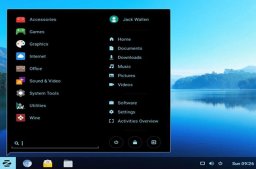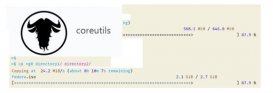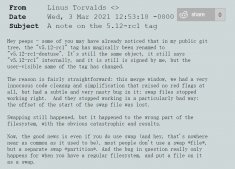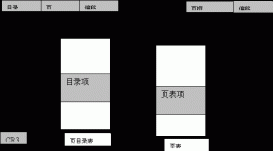Shell 脚本在我们日常开发和学习都有举足轻重的地位,比如看一些开源项目,比如项目中的各式各样的脚本,对于促进生产力工具有很大帮助!

1、命令小技巧
1、-x命令进行跟踪调试执行
- #!/bin/sh
- num1=10
- num2=20
- if (($num1 <= $num2)); then
- echo num1 lesser equal num2
- else
- echo num1 greater num2
- fi
执行:
- ➜ note git:(master) ✗ sh -x /Users/fanhaodong/Desktop/project/test.sh
- + num1=10
- + num2=20
- + (( 10 <= 20 ))
- + echo num1 lesser equal num2
- num1 lesser equal num2
2、-c命令 (执行命令参数)
- ➜ note git:(master) ✗ sh -c << EOF "
- dquote> echo hello world
- dquote> echo hello world2
- dquote> "
- heredoc> EOF
- hello world
- hello world2
3、使用set变量
- #!/bin/sh
- # -v Print shell input lines as they are read.
- # -x Print commands and their arguments as they are executed.
- # -e Exit immediately if a command exits with a non-zero status.
- set -ex
- echo "hello world"
- exit 1
执行
- ➜ makefile git:(master) ✗ sh ./main.sh
- + echo 'hello world'
- hello world
- + exit 1
- ➜ makefile git:(master) ✗ echo $?
- 1
帮助可以看:sh -c "help set"
2、语法小技巧
1、${}和$适用场景
1)$ 可能有语法歧义,所以一般使用${}
- #!/bin/sh
- s="my name is s"
- echo 输出: $sa
- echo 输出: ${s}a
- #输出:
- #输出: my name is sa
2、((cmd))
- 可以替换[-le ] 命令
- num1=10
- num2=20
- if (($num1 <= $num2)); then
- echo num1 lesser equal num2
- fi
3、cat[>>|>][file]<
如果重定向的操作符是<<-,那么分界符(EOF)所在行的开头部分的制表符(Tab)都将被去除。这可以解决由于脚本中的自然缩进产生的制表符。
- ➜ test cat > glide.yaml << EOF
- heredoc> name: tom
- heredoc> age: 10
- heredoc> hobby:
- heredoc> - football
- heredoc> EOF
- ➜ test cat glide.yaml
- name: tom
- age: 10
- hobby:
- - football
4、 单引号,双引号,没有引号的区别
- #!/bin/sh
- name="tom"
- f1(){
- echo "f1 hello world
- my name is $name
- "
- }
- f2(){
- echo 'f2 hello world
- my name is $name
- '
- }
- f3(){
- echo f3 hello world
- my name is $name
- }
- f1
- f2
- f3
输出
- ➜ makefile git:(master) ✗ sh ./main.sh
- f1 hello world
- my name is tom
- f2 hello world
- my name is $name
- f3 hello world
- ./main.sh: line 19: my: command not found
可以看到
- 双引号会自动对变量赋值
- 单引号不会对变量进行赋值等操作
- 不加引号对于换行等功能无法实现!只能使用换行符
- f3(){
- echo f3 hello world \
- my name is $name
- }
5、特殊变量
- $0: 当前脚本的文件名
- $n : 传递给脚本或函数的参数。n 是一个数字,表示第几个参数。例如,第一个参数是$1,第二个参数是$2。
- $#: 传递给脚本或函数的参数个数。
- $*: 传递给脚本或函数的所有参数。
- $@: 传递给脚本或函数的所有参数(推荐使用这个),当使用"" 双引号引用是$*会变成字符串而不是数组
- $?: 上个命令的退出状态,或函数的返回值。一般情况下,大部分命令执行成功后会返回 0,失败返回 1。
- $$: 当前Shell进程ID。对于 Shell 脚本,就是这些脚本所在的进程ID。
6、[[]]和[]标准 以及基本语法规范
具体规范:
- #!/bin/sh
- name=""
- if [[ -z $name ]]; then
- echo "is zero"
- fi
执行后发现

7、/bin/sh 与 /bin/bash 的区别
/bin/sh 与 /bin/bash 的区别
3、获取命令结果$(cmd)
有两种写法,一种是$()这个并不是所有的shell都支持,但是比较直观, 另外一种是"``" (它可是适用更多的平台)
- #!/bin/sh
- echo `ls -a /Users/fanhaodong/note`
- echo $(ls -a /Users/fanhaodong/note)
输出:
- . .. .DS_Store 1714.jpg docker-rocketmq-cluster gridea-home hexo-home note pdf vuepress-starter
- . .. .DS_Store 1714.jpg docker-rocketmq-cluster gridea-home hexo-home note pdf vuepress-starter
4、输入输出重定向2>&1
使用
程序中经常有,标准输出,但是还有错误输出,因此需要合并到一个流中
其实Go的程序中正执行脚本的时候可以指定,标准输出和错误输出
- command := exec.Command(shell, "-c", cmd)
- command.Stdout = os.Stdout
- command.Stderr = os.Stderr
使用的时候:
- 默认为标准输出重定向,与 1> 相同
- 2>&1 意思是把 标准错误输出 重定向到 标准输出.
- &>file 意思是把标准输出和标准错误输出 都重定向到文件file中
例如:
- command >out.file 2>&1&
command >out.file是将command的标准输出重定向到out.file文件,即输出内容不打印到屏幕上,而是输出到out.file文件中。2>&1 是将标准出错重定向到标准输出,这里的标准输出已经重定向到了out.file文件,即将标准出错也输出到out.file文件中。最后一个&,是让该命令在后台执行。
5、If语句
if 其实就是test 命令
1、格式
1) 换行写
- if [ condition ]; then
- # body
- elif [ condition ]; then
- # body
- else
- # body
- fi
2)非换行写
- if [ -f "/Users/fanhaodong/note/note/Makefile1" ]; then echo 111 ; echo 222 ;elif [ -f "/Users/fanhaodong/note/note/README.md" ]; then echo 333 ; echo 4444 ; else echo 555 ; echo 666 ; fi
2、结果获取/判断
结果输出0 ,表示为真,可以通过$? 来获取结果
3、例如调试条件
- ➜ note git:(master) ✗ test "abc"!="def"
- ➜ note git:(master) ✗ echo $?
- 0
4、测试文件是否存在
- 如果你要判断一个文件是否存在,只需要-e 即可,输出0 表示文件存在 (不在判断类型的时候推荐使用这个)
- 如果你要判断一个文件是否为文件夹,并且判断是否存在,只需要-d 即可
- 如果你要判断一个文件是否为常规文件 ,并且判断是否存在,只需要-f 即可
- -L filename 如果 filename为符号链接,则为真
- [root@019066c0cd63 ~]# ls -al
- lrwxrwxrwx 1 root root 5 Mar 1 09:49 c.txt -> a.txt
- [root@019066c0cd63 ~]# [ -L "./c.txt" ]
- [root@019066c0cd63 ~]# echo $?
- 0
- -r filename 如果 filename可读,则为真
- -w filename 如果 filename可写,则为真
- -x filename 如果 filename可执行,则为真
- -s filename 如果文件长度不为0,则为真
- -h filename 如果文件是软链接,则为真
- ➜ note git:(master) ✗ [ -f "/Users/fanhaodong/note/note/Makefile" ]
- ➜ note git:(master) ✗ echo $?
- 0
- ➜ note git:(master) ✗ [ -f "/Users/fanhaodong/note/note/Makefile1" ]
- ➜ note git:(master) ✗ echo $?
- 1
5、字符串操作
字符串推荐加"" 进行定义
1) 判断字符串是否为空-z (zero)么
- #!/bin/sh
- str=""
- if [ -z "${str}" ]; then
- echo str is empty
- fi
- # str is empty
2)判断两个字符串是否相同
- #!/bin/sh
- str1="str"
- str2="str2"
- if [ "$str1" = "$str2" ]; then
- echo str1 is equal str2
- else
- echo str1 is not equal str2
- fi
- # str1 is not equal str2
4、测试一个命令是否存在command -v $#
- #!/bin/sh
- cmd=go
- if [ `command -v $cmd` ]; then
- echo $cmd command is exists
- else
- echo $cmd command not exists
- fi
- # go command is exists
5、获取字符串长度${#var}
- #!/bin/sh
- str="hello "
- str1=hello
- echo str 的长度是 ${#str}
- echo str1 的长度是 ${#str1}
- #str 的长度是 8
- #str1 的长度是 5
6、数字比较
- -eq 等于
- -ne 不等于
- -gt 大于
- -ge 大于等于
- -lt 小于
- -le 小于等于
- #!/bin/sh
- num1=10
- num2=20
- if (($num1 <= $num2)); then
- echo num1 lesser equal num2
- fi
- if [ $num1 -le $num2 ]; then
- echo num1 lesser equal num2
- fi
- # num1 lesser equal num2
- # num1 lesser equal num2
7、shell脚本中if判断'-a' - '-z'含义



6、for循环
1、forin; do;;done
- #!/bin/bash
- for item in {1..5}; do echo "$item"; done
- [Running] /bin/bash "/Users/fanhaodong/note/note/Linux/shell/file.sh"
- 1
- 2
- 3
- 4
- 5
2、for((x=0; x<10; x++));do;; done
- for((x=0; x<10; x++));do echo "$x" ;done
7、awk
1、例子
demo
- [root@19096dee708b data]# cat demo.txt
- 11 22
- 111
- 22 33
脚本
- [root@19096dee708b data]# awk -F ':' 'BEGIN {print "start"} /:/ {printf "do1 $1=%s $2=%s\n",$1,$2} {print "do2 .."} END {print "e nd"}' demo.txt
- start
- do1 $1=11 $2=22
- do2 ..
- do2 ..
- do1 $1=22 $2=33
- do2 ..
- e nd
2、格式
- awk -arg1 x1 -arg2 x2 'BEGIN {开始执行脚本} 条件 {过程1} {过程2} END{循环体执行完后最后执行}'
- 其中条件执行正则表达式、判断等
- 还支持一些内置函数 , 一些内置变量!
- 过程中支持if函数
8、sed
首先gun的sed函数和mac的set是有些不同的!具体看:
- https://superuser.com/questions/307165/newlines-in-sed-on-mac-os-x
具体写在其他文档上,目前使用的多个命令也未分享!
原文地址:https://www.toutiao.com/a7041836020135887368/