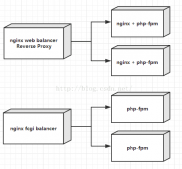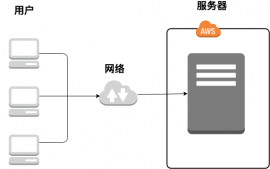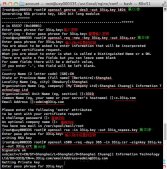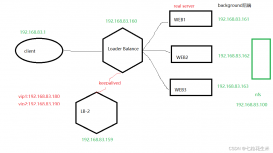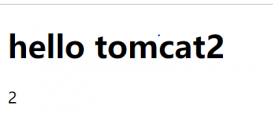需求
本文介绍的是利用nginx和ffmpeg搭建流媒体服务器的过程。例如这种场景:公司内部需要同时观看在线直播时,如果每个人直接观看必然给出口带宽带来压力,影响正常访问外网的同事。所以可以在内网通过nginx+ffmpeg拉一路直播流,然后内网的用户访问内网的这台流媒体服务器即可。通过nginx+ffmpeg还可以实现推流、拉流、转推甚至利用FFmpeg实时切片、视频处理等,实现一套直播服务模型。
环境
系统环境:CentOS release 6.7 (Final)
步骤
安装ffmpeg
安装过程参考官方文档:https://trac.ffmpeg.org/wiki/CompilationGuide
安装Nginx
这里采用了编译安装的方式,需要注意的是:一定要添加nginx-rtmp-module模块
|
1
2
3
|
git clone https://github.com/arut/nginx-rtmp-module.git#编译的时候添加nginx-rtmp-module模块--add-module=path_of_/nginx-rtmp-module |
我的nginx编译参数
|
1
|
./configure --prefix=/opt/nginx --user=nginx --group=nginx --with-http_ssl_module --with-http_gzip_static_module --with-http_stub_status_module --with-pcre=/opt/software/pcre-8.35 --with-zlib=/opt/software/zlib-1.2.8 --with-openssl=/opt/software/openssl-1.0.1i --add-module=/opt/software/nginx-1.8.1/modules/nginx-rtmp-module |
修改nginx配置文件nginx.conf
|
1
2
3
4
5
6
7
8
9
10
11
12
13
14
15
16
17
18
19
20
21
22
23
24
25
26
27
28
29
30
31
32
33
34
35
36
37
38
39
40
41
42
43
44
45
46
47
48
49
50
51
52
53
54
55
56
57
58
59
60
61
62
63
64
65
66
67
68
69
70
71
72
73
74
75
76
77
78
79
80
81
82
83
84
85
86
87
88
89
90
91
92
93
94
95
96
97
98
99
100
|
user nginx;worker_processes 2;error_log logs/error.log;#error_log logs/error.log notice;#error_log logs/error.log info;#pid logs/nginx.pid;events { use epoll; worker_connections 1024;}#切换自动推送(多 worker 直播流)模式。默认为 offrtmp_auto_push on;#当 worker 被干掉时设置自动推送连接超时时间。默认为 100 毫秒rtmp_auto_push_reconnect 1s;rtmp { server { listen 1935; #直播流配置 application myapp { live on; } # hls切片 application hls { live on; hls on; hls_path /tmp/hls; } # 拉流 application qiniu { live on; push rtmp://拉流地址; } # 转推 application pull { live on; pull rtmp://转推地址; } # rtmp日志设置 access_log logs/rtmp_access.log ; } }http { include mime.types; default_type application/octet-stream; log_format main '$remote_addr - $remote_user [$time_local] "$request" ' '$status $body_bytes_sent "$http_referer" ' '"$http_user_agent" "$http_x_forwarded_for"'; access_log logs/access.log main; sendfile on; #tcp_nopush on; keepalive_timeout 65; gzip on; server { listen 80; server_name localhost; charset utf-8; access_log logs/host.access.log main; location /stat { rtmp_stat all; rtmp_stat_stylesheet stat.xsl; } location /stat.xsl { root /opt/software/nginx-rtmp-module/; } location / { root /opt/www/html; index index.html index.htm; } location /hls { types { application/vnd.apple.mpegurl m3u8; video/mp2t ts; } root /tmp; add_header Cache-Control no-cache; } #error_page 404 /404.html; # redirect server error pages to the static page /50x.html error_page 500 502 503 504 /50x.html; location = /50x.html { root html; } }include vhosts/*.conf;} |
这是一个较简单的配置, rtmp监听1935端口,如果是hls的话用hls on开启hls,并且为hls设置一个临时文件目录hls_path /tmp/hls; 其它更高级的配置可以参看nginx-rtmp-module的readme,里面有比较详细的介绍其它的配置。
重启Nginx
|
1
2
|
nginx -tnginx -s reload |
查看Nginx已监听1935端口。
使用ffmpeg推流到nginx
推一个本地的mp4到上面配置的myapp上:
|
1
|
ffmpeg -re -i /tmp/ffmpeg_test.mp4 -vcodec copy -acodec copy -f flv "rtmp://127.0.0.1:1935/myapp/test1" |
流播放地址为(10.0.0.6是我本地的IP):rtmp://10.0.0.6:1935/myapp/test1
推一个本地的mp4到hls上:
|
1
|
ffmpeg -re -i /tmp/ffmpeg_test.mp4 -vcodec copy -acodec copy -f flv "rtmp://127.0.0.1:1935/hls/test2" |
流播放地址为: http://10.0.0.6/hls/test2.m3u8
总结
以上就是这篇文章的全部内容了,希望本文的内容对大家的学习或者工作能带来一定的帮助,如果有疑问大家可以留言交流。谢谢大家对服务器之家的支持。