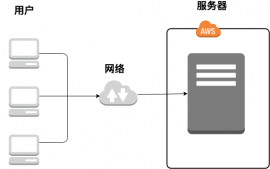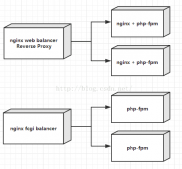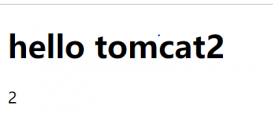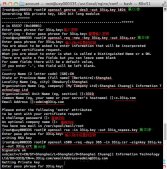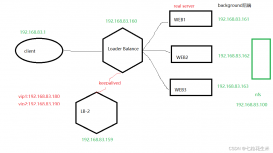一、在官网下载 nginx的Windows版本,官网下载:http://nginx.org/download/
选择你自己想要的版本下载,解压 nginx(例如nginx-1.6.3) 包到你的window盘里的目录上。
执行下列操作:(需要记住的,会经常用到)
nginx -s stop // 停止nginx
nginx -s reload // 重新加载配置文件
nginx -s quit // 退出nginx
二、接下来就是配置nginx的conf文件了。nginx需要配置的东西也就是在conf文件中,现在介绍下了解下conf文件的配置:
|
1
2
3
4
5
6
7
8
9
10
11
12
13
14
15
16
17
18
19
20
21
22
23
24
25
26
27
28
29
30
31
32
33
34
35
36
37
38
39
40
41
42
43
44
45
46
47
48
49
50
51
52
53
54
55
56
57
58
59
60
61
62
63
64
65
66
67
68
69
70
71
72
73
74
75
76
77
78
79
80
81
82
83
84
85
86
87
88
89
90
91
92
93
94
95
96
97
98
99
100
101
102
103
104
105
106
107
108
109
110
111
112
113
114
115
116
117
118
119
120
121
122
123
124
125
126
127
128
129
130
131
132
133
134
135
136
137
138
139
140
|
#user nobody;worker_processes 2; #进程数,初始可设置为cpu总核数#error_log logs/error.log;#error_log logs/error.log notice;#error_log logs/error.log info;#pid logs/nginx.pid; #用于管理nginx进程events {worker_connections 1024; #单个worker进程最大连接数}http { include mime.types; #文件扩展名与文件类型映射表default_type application/octet-stream; #默认文件类型#log_format main '$remote_addr - $remote_user [$time_local] "$request" '# '$status $body_bytes_sent "$http_referer" '# '"$http_user_agent" "$http_x_forwarded_for"';#access_log logs/access.log main;sendfile on; #开启高效文件传输模式,实现内核零拷贝#tcp_nopush on;#keepalive_timeout 0;keepalive_timeout 65; #连接超时时间,单位是秒#gzip on;server {listen 8089; #连接的端口号server_name localhost;autoindex on;#charset koi8-r;#access_log logs/host.access.log main;#下面的就是你接收传输文件的格式要求了,根据你的需要来用,下面我使用来接收图片(jpg...)location ~ .*\.(gif|jpg|jpeg|png|bmp)$ { expires 24h; #客户端缓存上述静态数据root C:/resources/images/; #文件路径access_log C:/nginx-1.6.3/logs/log_test.log;proxy_store on; proxy_store_access user:rw group:rw all:rw; proxy_temp_path C:/resources/images/;#文件路径proxy_redirect off; #autoindex on;proxy_set_header Host 127.0.0.1; #填写你的ipproxy_set_header X-Real-IP $remote_addr; proxy_set_header X-Forwarded-For $proxy_add_x_forwarded_for; client_max_body_size 10m; client_body_buffer_size 1280k; proxy_connect_timeout 900; proxy_send_timeout 900; proxy_read_timeout 900; proxy_buffer_size 400k; proxy_buffers 40 320k; proxy_busy_buffers_size 640k; proxy_temp_file_write_size 640k; if ( !-e $request_filename) { proxy_pass http://127.0.0.1:8089; } }#下面是我拿来传输mp3格式的配置location ~* .(mp3)$ {expires 24h; root C:/resources/voice/; #文件路径proxy_store on; proxy_store_access user:rw group:rw all:rw; proxy_temp_path C:/resources/voice/;#文件路径proxy_redirect off; proxy_set_header Host 127.0.0.1; proxy_set_header X-Real-IP $remote_addr; proxy_set_header X-Forwarded-For $proxy_add_x_forwarded_for; client_max_body_size 10m; client_body_buffer_size 1280k; proxy_connect_timeout 900; proxy_send_timeout 900; proxy_read_timeout 900; proxy_buffer_size 40k; proxy_buffers 40 320k; proxy_busy_buffers_size 640k; proxy_temp_file_write_size 640k; if ( !-e $request_filename) { proxy_pass http://127.0.0.1:8089 ; } }location / {root html;index index.html index.htm;}#error_page 404 /404.html;# redirect server error pages to the static page /50x.html#error_page 500 502 503 504 /50x.html;location = /50x.html {root html;}# proxy the PHP scripts to Apache listening on 127.0.0.1:80##location ~ \.php$ {# proxy_pass http://127.0.0.1;#}# pass the PHP scripts to FastCGI server listening on 127.0.0.1:9000##location ~ \.php$ {# root html;# fastcgi_pass 127.0.0.1:9000;# fastcgi_index index.php;# fastcgi_param SCRIPT_FILENAME /scripts$fastcgi_script_name;# include fastcgi_params;#}# deny access to .htaccess files, if Apache's document root# concurs with nginx's one##location ~ /\.ht {# deny all;#}}# another virtual host using mix of IP-, name-, and port-based configuration##server {# listen 8000;# listen somename:8080;# server_name somename alias another.alias;# location / {# root html;# index index.html index.htm;# }#}#下面是配置https# HTTPS server##server {# listen 443 ssl;# server_name localhost;# ssl_certificate cert.pem;# ssl_certificate_key cert.key;# ssl_session_cache shared:SSL:1m;# ssl_session_timeout 5m;# ssl_ciphers HIGH:!aNULL:!MD5;# ssl_prefer_server_ciphers on;# location / {# root html;# index index.html index.htm;# }#}} |
3.注意事项
会遇到的问题:
1.配置完conf后,你启动nginx启动不了,说明是你conf文件配置有错误,你需要回去检查下。比如{} 少了,文件路径名不对等等。
2.有时会根据需要用到http和https 整个配置文件你只需要配置到http { }里面和https{}里面的东西就行。
以上所述是小编给大家介绍的Windows下Nginx的配置及配置文件部分介绍,希望对大家有所帮助,如果大家有任何疑问请给我留言,小编会及时回复大家的。在此也非常感谢大家对服务器之家网站的支持!
原文链接:http://www.cnblogs.com/MBirds/archive/2017/03/23/6605366.html