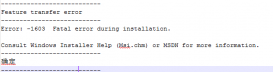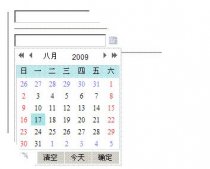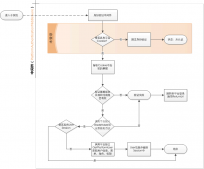新闻网站建立,后台登录界面的搭建
首先我们在Controllers里面新添加一个控制器就叫LoginController,右键点击Controllers添加控制器就可以了(注意后面一定是Controller结尾,这是一种约定)
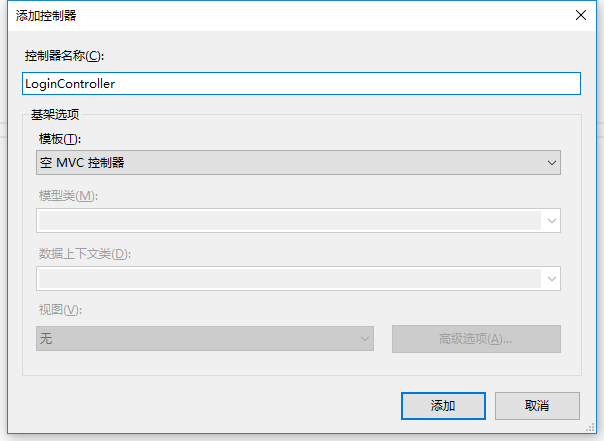
其次:右键点击index建立Index视图。(不选择使用母版页)
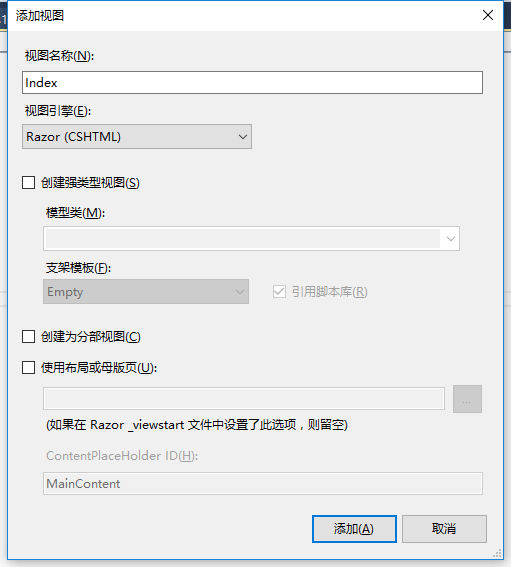
现在我们就可以在Index视图中设计我们的登录页面了。
这里需要我们引入几个Css样式和JS文件
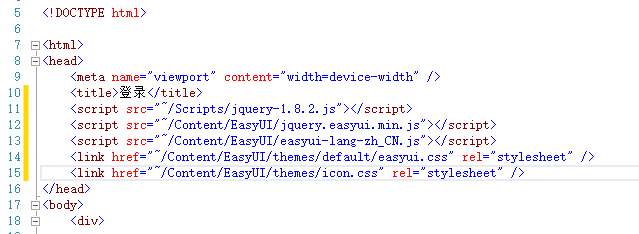
简单的进行登录界面的布局
|
1
2
3
4
5
6
7
8
9
10
11
12
13
14
15
16
17
18
19
20
21
22
23
24
25
26
27
28
29
30
31
32
33
34
35
36
37
38
39
40
41
42
43
44
45
46
47
48
49
50
51
52
53
54
55
56
57
58
59
60
61
62
63
64
65
66
67
68
69
70
71
72
|
<html><head> <meta name="viewport" content="width=device-width" /> <title>登录</title> <script src="~/Scripts/jquery-1.8.2.js"></script> <script src="~/Content/EasyUI/jquery.easyui.min.js"></script> <script src="~/Content/EasyUI/easyui-lang-zh_CN.js"></script> <link href="~/Content/EasyUI/themes/default/easyui.css" rel="external nofollow" rel="stylesheet" /> <link href="~/Content/EasyUI/themes/icon.css" rel="external nofollow" rel="stylesheet" /> <script type="text/javascript"> $(function () { initWin(); //初始化登录窗体 }); function initWin() { $("#win").window({ title: "登录", width: 400, height: 270, collapsible: false, minimizable: false, maximizable: false, closable: false, modal: true, resizable: false, }); } </script></head><body> <div id="win"class="easyui-window"> <div> <div style="height:20px"></div> <table> <tr> <td style="width:20px"></td> <td>用户名:</td> <td><input type="text"class="easyui-textbox" id="txtName" name="txtName"/></td> <td><span id="spanName" style="color:red"></span></td> </tr> <tr style="height:10px"></tr> <tr> <td style="width:20px"></td> <td>密 码:</td> <td><input type="password/"class="easyui-textbox"id="txtPwd" name="txtPwd"></td> <td><span id="spanPwd" style="color:red"></span></td> </tr> <tr style="height:10px"></tr> <tr> <td style="width:20px"></td> <td>验证码:</td> <td><input type="text"class="easyui-textbox" id="txtVcode" name="txtVcode"/></td> <td><span id="spanVcode"style="color:red"></span></td> </tr> <tr style="height:10px"></tr> <tr> <td style="width:20px"></td> <td><img id="image" src="" style="float: left; height: 24px;" /></td> <td><a href="javascript:void(0)" rel="external nofollow" rel="external nofollow" id="changeVcode">看不清,换一张</a></td> </tr> </table> </div> <div style="height:10px"></div> <div data-options="region:'south',border:false" style="text-align:center;padding:5px 0 0;"> <a class="easyui-linkbutton" data-options="iconCls:'icon-ok'" href="javascript:void(0)" rel="external nofollow" rel="external nofollow" id="btnOk" style="width:80px">登录</a> </div> </div></body></html> |
运行的结果图:
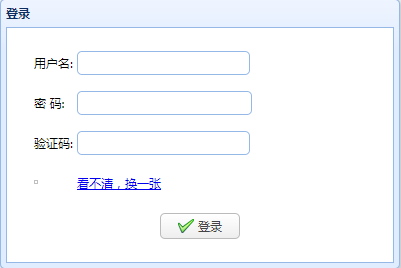
这里验证码的图片没有显示出来,这是没有关系的,在下一节中就讲怎么把验证码显示出来。
以上就是本文的全部内容,希望对大家的学习有所帮助,也希望大家多多支持服务器之家。