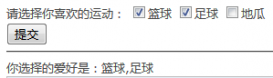本文实例为大家分享了WPF图片按钮的实现代码,供大家参考,具体内容如下
直接代码
|
1
2
3
4
5
6
7
8
9
10
11
12
13
14
15
16
17
18
19
20
21
22
23
24
25
26
27
28
29
30
31
32
33
34
35
36
37
38
39
40
41
42
43
44
45
46
47
48
49
50
51
52
53
54
55
56
57
58
59
60
61
62
63
64
65
66
67
68
69
70
71
72
73
74
75
76
|
public class ImageButton : System.Windows.Controls.Button { /// <summary> /// 图片 /// </summary> public static readonly DependencyProperty ImageProperty = DependencyProperty.Register("Image", typeof(ImageSource), typeof(ImageButton), new PropertyMetadata(null)); /// <summary> /// 图片的宽度 /// </summary> public static readonly DependencyProperty ImageWidthProperty = DependencyProperty.Register("ImageWidth", typeof(double), typeof(ImageButton), new PropertyMetadata(double.NaN)); /// <summary> /// 图片的高度 /// </summary> public static readonly DependencyProperty ImageHeightProperty = DependencyProperty.Register("ImageHeight", typeof(double), typeof(ImageButton), new PropertyMetadata(double.NaN)); /// <summary> /// 构造函数 /// </summary> static ImageButton() { DefaultStyleKeyProperty.OverrideMetadata(typeof(ImageButton), new System.Windows.FrameworkPropertyMetadata(typeof(ImageButton))); } /// <summary> /// 设置图片 /// </summary> public ImageSource Image { get { return GetValue(ImageProperty) as ImageSource; } set { SetValue(ImageProperty, value); } } /// <summary> /// 图片宽度(属性) /// </summary> public double ImageWidth { get { return (double)GetValue(ImageWidthProperty); } set { SetValue(ImageWidthProperty, value); } } /// <summary> /// 图片高度(属性) /// </summary> public double ImageHeight { get { return (double)GetValue(ImageHeightProperty); } set { SetValue(ImageHeightProperty, value); } } } |
样式代码
|
1
2
3
4
5
6
7
8
9
10
11
12
13
14
15
16
17
18
19
20
21
22
23
24
25
26
27
28
|
<Style TargetType="{x:Type xi:ImageButton}"> <Setter Property="Template"> <Setter.Value> <ControlTemplate TargetType="{x:Type xi:ImageButton}"> <Grid> <Grid.RowDefinitions> <RowDefinition Height="*"/> <RowDefinition Height="Auto"/> </Grid.RowDefinitions> <Border x:Name="border" Grid.RowSpan="2" BorderBrush="{TemplateBinding BorderBrush}" BorderThickness="{TemplateBinding BorderThickness}" Background="{TemplateBinding Background}" SnapsToDevicePixels="true" CornerRadius="3,3,3,3"/> <Image Grid.Row="0" Source="{TemplateBinding Image}" Width="{TemplateBinding ImageWidth}" Height="{TemplateBinding ImageHeight}" VerticalAlignment="{TemplateBinding VerticalAlignment}"/> <ContentPresenter Grid.Row="1" HorizontalAlignment="Center" Margin="{TemplateBinding Padding}" VerticalAlignment="Center" RecognizesAccessKey="True" /> </Grid> <ControlTemplate.Triggers> <Trigger Property="IsPressed" Value="True"> <Setter Property="Foreground" Value="#999999"/> </Trigger> </ControlTemplate.Triggers> </ControlTemplate> </Setter.Value> </Setter> </Style> |
调用实例
效果展示

以上就是本文的全部内容,希望对大家的学习有所帮助,也希望大家多多支持服务器之家。
原文链接:http://www.cnblogs.com/PettyHandSome/archive/2017/10/23/7717908.html