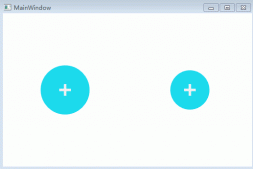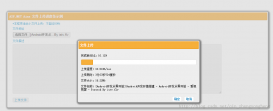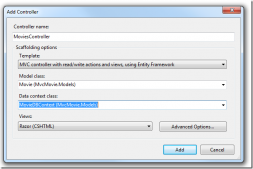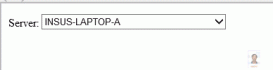概要:
本文通过示例,讲解了 NET Core2.0 静态文件目录的相关知识,并附带解析,适合新手,并附带了完整的项目代码。(项目通过 vs2017 初始化的 ASP.NET Core 应用程序,之后选择***空项目***)
示例代码
项目结构
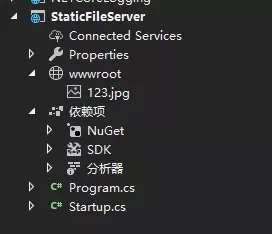
program.cs文件
|
1
2
3
4
5
6
7
8
9
10
11
12
13
14
15
16
17
18
19
20
21
22
23
24
25
26
27
28
29
|
using System;using System.Collections.Generic;using System.IO;using System.Linq;using System.Threading.Tasks;using Microsoft.AspNetCore;using Microsoft.AspNetCore.Hosting;using Microsoft.Extensions.Configuration;using Microsoft.Extensions.Logging;namespace StaticFileServer{ public class Program { public static void Main(string[] args) { BuildWebHost(args).Run(); } public static IWebHost BuildWebHost(string[] args) => WebHost.CreateDefaultBuilder(args) .UseKestrel() .UseContentRoot(Directory.GetCurrentDirectory()) // 设置当前目录的内容 .UseIISIntegration() .UseUrls("http://*:5000") // 使 项目在 5000端口被访问 .UseStartup<Startup>() .Build(); }} |
Startup.cs 文件
|
1
2
3
4
5
6
7
8
9
10
11
12
13
14
15
16
17
18
19
20
21
22
23
24
25
26
27
28
29
30
31
32
33
34
|
using System;using System.Collections.Generic;using System.Linq;using System.Threading.Tasks;using Microsoft.AspNetCore.Builder;using Microsoft.AspNetCore.Hosting;using Microsoft.AspNetCore.Http;using Microsoft.AspNetCore.StaticFiles;using Microsoft.Extensions.DependencyInjection;using Microsoft.Extensions.FileProviders;namespace StaticFileServer{ public class Startup { // This method gets called by the runtime. Use this method to add services to the container. // For more information on how to configure your application, visit https://go.microsoft.com/fwlink/?LinkID=398940 public void ConfigureServices(IServiceCollection services) { } // This method gets called by the runtime. Use this method to configure the HTTP request pipeline. public void Configure(IApplicationBuilder app, IHostingEnvironment env) { app.UseStaticFiles(); // 使用默认文件夹 wwwroot 仅仅shi wwwroot对外可见 app.Run(async (context) => { await context.Response.WriteAsync("hello jesus"); }); } }} |
运行效果:
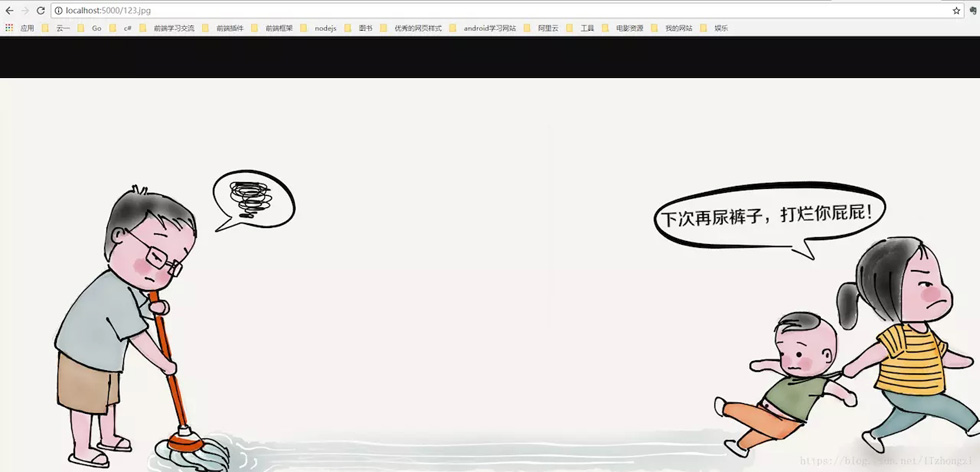
解析: 这是一个基本的静态文件服务器,app.UseStaticFiles() 函数使当前内容目录下默认的 wwwroot中的文件可以被访问
那么问题来了,若想访问其他目录下的静态文件,该怎么办?
设置任意目录下的静态文件可以访问代码:
|
1
2
3
4
|
// 设置 指定目录的文件 可以被访问 start var staticfile = new StaticFileOptions(); staticfile.FileProvider = new PhysicalFileProvider(@"C:"); // 指定目录,这里指的是C盘,也可以指定其他目录 app.UseStaticFiles(staticfile); |
我们吧startup.cs的***Configure*** 函数代码改为如下代码(增加了c盘文件可以访问):
|
1
2
3
4
5
6
7
8
9
10
11
12
|
// This method gets called by the runtime. Use this method to configure the HTTP request pipeline.public void Configure(IApplicationBuilder app, IHostingEnvironment env){ var staticfile = new StaticFileOptions(); staticfile.FileProvider = new PhysicalFileProvider(@"C:"); // 指定目录,这里指的是C盘,也可以指定其他目录 app.UseStaticFiles(staticfile); // 使用默认文件夹 wwwroot 仅仅shi wwwroot对外可见 app.Run(async (context) => { await context.Response.WriteAsync("hello jesus"); });} |
c盘文件展示
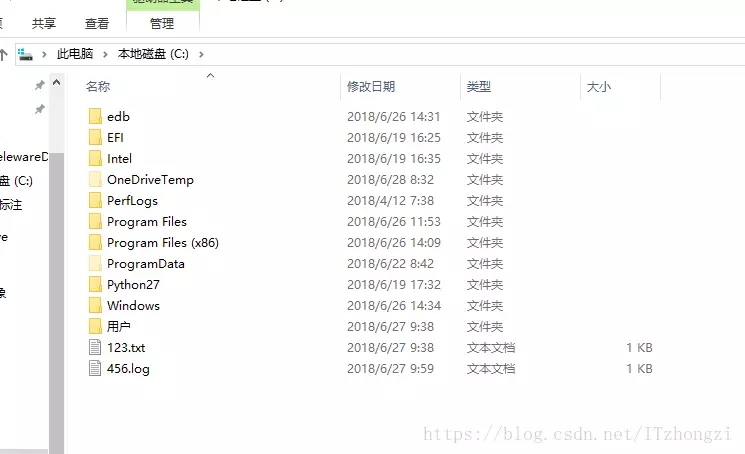
运行效果
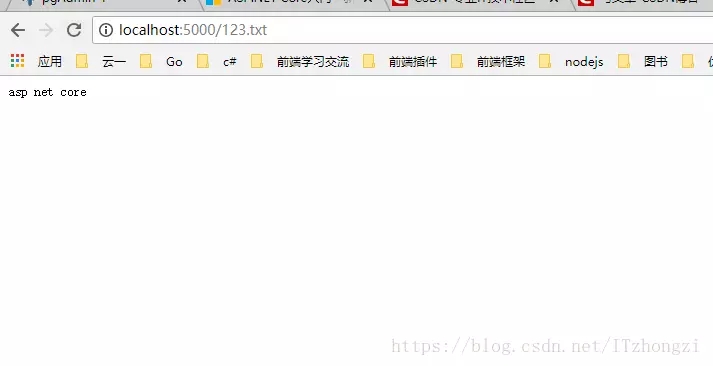
这样我们就可以访问任意目录下的文件了,那么问题来了,c盘中有个 叫 456.log 的文件,我们访问不了,原因是:服务器不能识别,怎么办?如何让服务器识别 所有类型的文件呢? 我们以 .log 为后缀的文件为例
我们将***Configure*** 改为一下内容:
|
1
2
3
4
5
6
7
8
9
10
11
12
13
14
15
16
17
18
19
20
21
|
// This method gets called by the runtime. Use this method to configure the HTTP request pipeline. public void Configure(IApplicationBuilder app, IHostingEnvironment env) { var staticfile = new StaticFileOptions(); staticfile.FileProvider = new PhysicalFileProvider(@"C:"); // 指定目录,这里指的是C盘,也可以指定其他目录 // 设置 对应的文件类型(防止Mime type没事别出来,打不开或出现404错误) staticfile.ServeUnknownFileTypes = true; staticfile.DefaultContentType = "application/x-msdownload";// 设置默认 MIME TYPE var provider = new FileExtensionContentTypeProvider(); provider.Mappings.Add(".log", "text/plain"); // 手动设置对应的 MIME TYPE staticfile.ContentTypeProvider = provider; app.UseStaticFiles(staticfile); // 使用默认文件夹 wwwroot 仅仅shi wwwroot对外可见 // 设置 指定目录的文件 可以被访问 end app.Run(async (context) => { await context.Response.WriteAsync("hello jesus"); }); } |
我们将不能识别的文件类型默认为 : "application/x-msdownload",即遇到我们没处理的,不能识别的类型统统下载下来。
provider.Mappings.Add(".log", "text/plain"); // 手动设置对应的 MIME TYPE 。我们手动增加了 对后缀为.log的文件类型的处理,当成文本文件处理,即txt处理。
运行效果
未知的文件 (我们访问789.ggg文件,此文件类型我们未处理过)
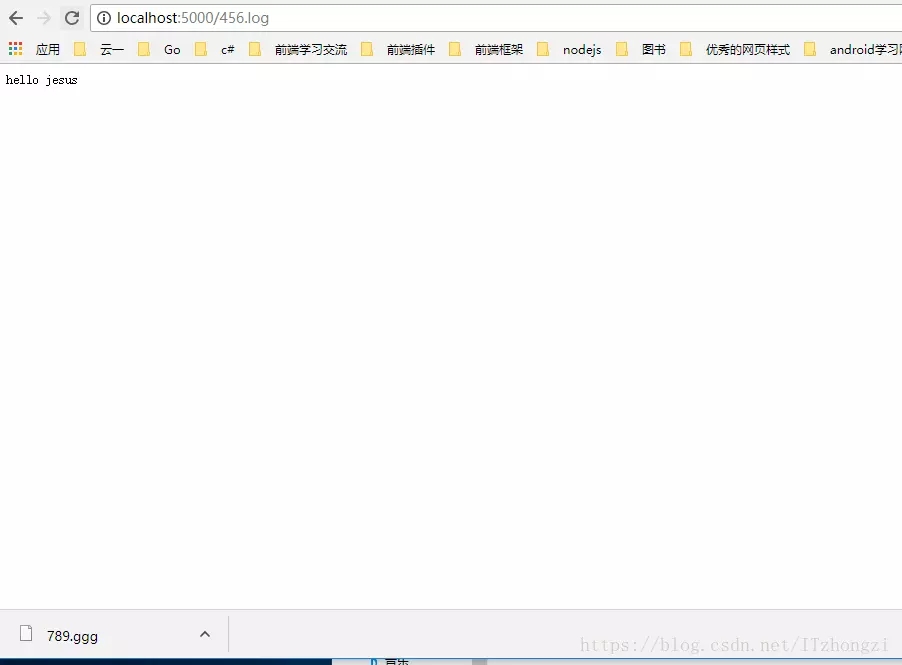
已处理的文件类型
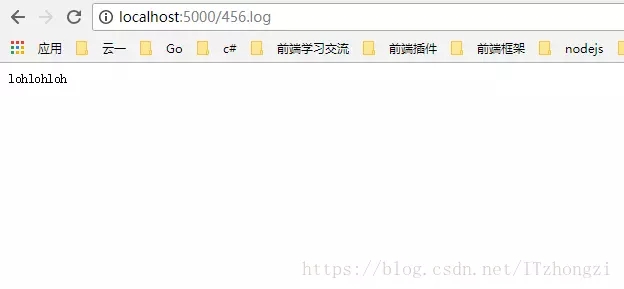
这样,我们就可以访问任意类型的静态文件了,那么问题又来了, 我想访问一个目录下所有的文件,即访问某个目录怎么办?
在 NET Core 中访问目录的功能默认是禁止的,需要手动开启。
步骤:
1、在 ConfigureServices 函数中增加 目录访问服务,
|
1
2
3
4
|
public void ConfigureServices(IServiceCollection services) { services.AddDirectoryBrowser(); // 使目录可以被浏览 (浏览所有的文件以及文件夹) } |
2、在Configure 函数中增加 中间键 和 具体的目录,在这里我们让 c盘下的所有目录可以被访问
|
1
2
3
4
5
|
// 设置 目录可浏览 start var dir = new DirectoryBrowserOptions(); dir.FileProvider = new PhysicalFileProvider(@"C:"); app.UseDirectoryBrowser(dir); // 设置 目录可浏览 end |
这样我们就可以访问c盘中的任意目录了,效果如下:
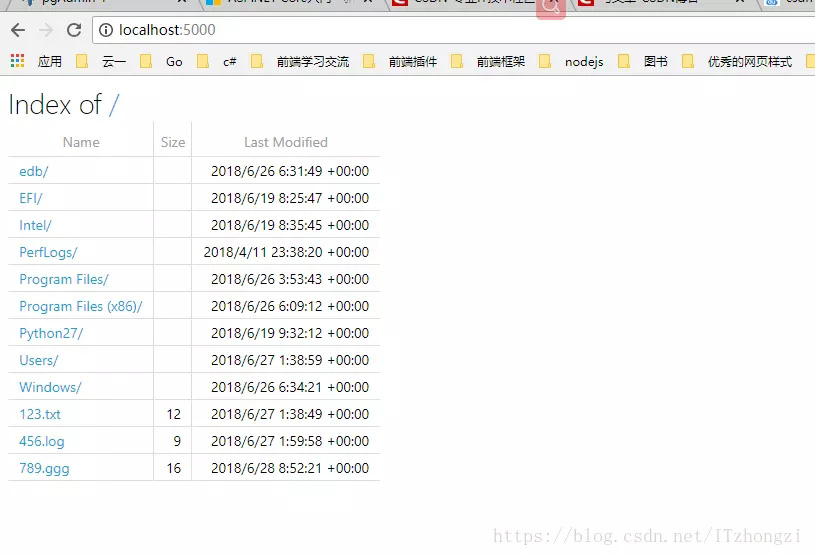
Startup.cs 文件最终代码如下:
|
1
2
3
4
5
6
7
8
9
10
11
12
13
14
15
16
17
18
19
20
21
22
23
24
25
26
27
28
29
30
31
32
33
34
35
36
37
38
39
40
41
42
43
44
45
46
47
48
49
50
51
52
|
using System;using System.Collections.Generic;using System.Linq;using System.Threading.Tasks;using Microsoft.AspNetCore.Builder;using Microsoft.AspNetCore.Hosting;using Microsoft.AspNetCore.Http;using Microsoft.AspNetCore.StaticFiles;using Microsoft.Extensions.DependencyInjection;using Microsoft.Extensions.FileProviders;namespace StaticFileServer{ public class Startup { // This method gets called by the runtime. Use this method to add services to the container. // For more information on how to configure your application, visit https://go.microsoft.com/fwlink/?LinkID=398940 public void ConfigureServices(IServiceCollection services) { services.AddDirectoryBrowser(); // 使目录可以被浏览 (浏览所有的文件以及文件夹) } // This method gets called by the runtime. Use this method to configure the HTTP request pipeline. public void Configure(IApplicationBuilder app, IHostingEnvironment env) { // 设置 目录可浏览 start var dir = new DirectoryBrowserOptions(); dir.FileProvider = new PhysicalFileProvider(@"C:"); app.UseDirectoryBrowser(dir); // 设置 目录可浏览 end // 设置 指定目录的文件 可以被访问 start var staticfile = new StaticFileOptions(); staticfile.FileProvider = new PhysicalFileProvider(@"C:"); // 指定目录,这里指的是C盘,也可以指定其他目录 // 设置 对应的文件类型(防止Mime type没事别出来,打不开或出现404错误) staticfile.ServeUnknownFileTypes = true; staticfile.DefaultContentType = "application/x-msdownload";// 设置默认 MIME TYPE var provider = new FileExtensionContentTypeProvider(); provider.Mappings.Add(".log", "text/plain"); // 手动设置对应的 MIME TYPE staticfile.ContentTypeProvider = provider; app.UseStaticFiles(staticfile); // 使用默认文件夹 wwwroot 仅仅shi wwwroot对外可见 // 设置 指定目录的文件 可以被访问 end app.Run(async (context) => { await context.Response.WriteAsync("hello jesus"); }); } }} |
总结
以上就是这篇文章的全部内容了,希望本文的内容对大家的学习或者工作具有一定的参考学习价值,如果有疑问大家可以留言交流,谢谢大家对服务器之家的支持。
原文链接:https://juejin.im/post/5b34a81951882574874da0b4