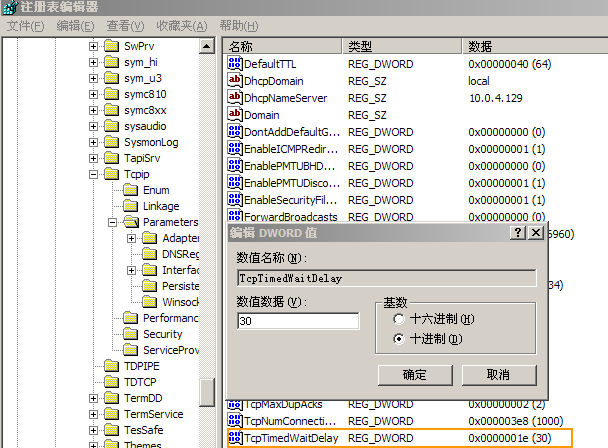yum安装mysql5.5
之前用rpm安装方式安装不成功,换成yum安装之后安装ok了,在网上搜索到很多的rmp安装和tar包安装的方式,但是是centos7.x与centos6.x做了很大的改变,可能别人的6.x不适合7.x的安装,尤其是对于像博主一样的新人来说,照搬教程可能导致安装不成功,如果你rmp安装失败,那么尝试跟着本教程来吧。
先卸载已经存在的MySQL。
|
1
2
3
4
5
6
7
|
[root@shizongger bin]# rpm -qa|grep mysql[root@shizongger bin]# rpm -qa mysql[root@shizongger bin]# rpm -qa|grep -i mysqlMySQL-client-5.5.54-1.el7.x86_64[root@shizongger bin]# rpm -e --nodeps MModemManager ModemManager-glib MySQL-client[root@shizongger bin]# rpm -e --nodeps MySQL-client |
更新mysql的yum源
|
1
2
|
[root@shizongger bin]# wget http://dev.mysql.com/get/mysql-community-release-el7-5.noarch.rpm[root@shizongger bin]# rpm -ivh mysql-community-release-el7-5.noarch.rpm |
yum安装
|
1
|
[root@shizongger bin]# yum install mysql-community-server |
不出意外,mysql就已经安装成功,因为yum安装是傻瓜式安装嘛,现在启动mysql服务。
|
1
|
[root@shizongger bin]# service mysqld start |
查看mysql是否启动,可以监听它的端口号,mysql监听的段口号是3306,现在我们来监听3306端口是否已经启动:
|
1
2
3
|
[shizongger@shizongger src]$ netstat -anp |grep 3306(Not all processes could be identified, non-owned process info will not be shown, you would have to be root to see it all.)tcp6 0 0 :::3306 :::* LISTEN - |
mysql服务已经起来了,可以登陆数据库了,第一次登陆数据密码为空,然后再去给数据库配置root的密码。
|
1
2
3
|
[root@shizongger bin]# mysql -urootmysql> set password for 'root'@'localhost' =password('root');mysql>exit |
用新的密码登陆
|
1
2
3
4
5
6
7
8
9
10
11
|
[root@shizongger bin]# mysql -uroot -prootmysql> show database;ERROR 1064 (42000): You have an error in your SQL syntax; check the manual that corresponds to your MySQL server version for the right syntax to use near 'database' at line 1mysql> show databases;+--------------------+| Database |+--------------------+| information_schema || mysql || performance_schema |+--------------------+ |
到这里已经成功的登陆本地数据库了,停止mysql服务的命令是:
|
1
|
[root@shizongger bin]# service mysqld stop |
好了,本地的mysql服务已经搭建起来了,作为一个java程序员,那么下面请继续
测试jdbc
首先需要准备好jar包,mysql只需要一个jar包:mysql-connector-java-3.0.14-production-bin.jar,如果你是用vi/vim作为编辑工具,那么你的jar包需要放在jdk的lib文件夹下面,或者放在一个独立的地方,然后将其加入classpath里面,我在centos下面用ide eclipse来开发,这里以eclipse为例子说来(感觉自己在linux用ide,有点low).复制+粘帖,放在项目的lib下面。接着来开放我们的jdbc测试用例。
|
1
2
3
4
5
6
7
8
9
10
11
12
13
14
15
16
17
18
19
20
21
22
23
24
25
26
27
28
29
30
31
32
33
34
35
36
37
38
39
40
41
42
43
44
45
46
47
48
|
import java.sql.Connection;import java.sql.DriverManager;import java.sql.ResultSet;import java.sql.SQLException;import java.sql.Statement;public class JdbcTest { public static void main(String[] args) { Connection conn = null; Statement sm = null; ResultSet rs = null; try { Class.forName("com.mysql.jdbc.Driver"); String url = "jdbc:mysql://localhost:3306/shopping?zeroDateTimeBehavior=convertToNull"; conn = DriverManager.getConnection(url, "root", "root"); sm = conn.createStatement(); rs = sm.executeQuery("select * from user"); while(rs.next()) { System.out.println("id:" + rs.getInt("id") + " name:" + rs.getString("name")); } } catch (ClassNotFoundException e) { e.printStackTrace(); } catch (SQLException e) { e.printStackTrace(); } finally { try{ if(rs != null) { rs.close(); rs = null; } if(sm != null) { sm.close(); sm = null; } if(conn != null) { conn.close(); conn = null; } } catch(Exception e) { e.printStackTrace(); } } }} |
在安装好mysql之后,为在我的mysql中创建了shopping的数据库,并在其中添加了user的表,表结构只有一个int型的id和varchar类型的name.
到这一步,java开放中的数据库准备基本完成。linux安装软件会比window麻烦,这篇博客也并非符合一切机器,当你遇到困难或者安装失败的时候,请耐心,尽力之后终于有解决办法。
以上就是本文的全部内容,希望对大家的学习有所帮助,也希望大家多多支持服务器之家。
原文链接:http://blog.csdn.net/zhang5476499/article/details/53791710