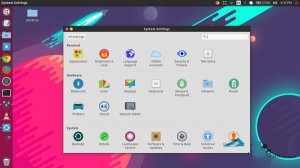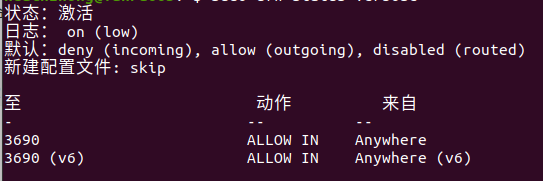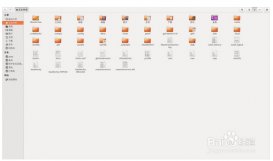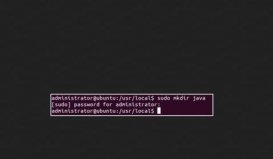本文讲述了ubuntu14.04LTS安装nginx+mariaDB+php7+YAF的方法。分享给大家供大家参考,具体如下:
ubuntu apt-get方式安装nginx
参考:
http://nginx.org/en/linux_packages.html
首先
in order to authenticate the nginx repository signature and to eliminate warnings about missing PGP key during installation of the nginx package, it is necessary to add the key used to sign the nginx packages and repository to the apt program keyring.
下载密钥
|
1
|
wget http://nginx.org/keys/nginx_signing.key |
然后添加
|
1
|
sudo apt-key add nginx_signing.key |
加入nginx的repository
|
1
2
|
cd /etc/apt/sources.list.d/sudo vim nginx.list |
若安装稳定版本,则输入以下内容
|
1
2
|
deb http://nginx.org/packages/ubuntu/ trusty nginxdeb-src http://nginx.org/packages/ubuntu/ trusty nginx |
若最新版本,则输入以下内容:
|
1
2
|
deb http://nginx.org/packages/mainline/ubuntu/ trusty nginxdeb-src http://nginx.org/packages/mainline/ubuntu/ trusty nginx |
然后安装
|
1
2
|
apt-get updateapt-get install nginx |
安装完成
|
1
2
|
nginx -vnginx version: nginx/1.8.0 |
MariaDB数据库安装
MariaDB是一个开源数据库且100%与MySQL兼容,目标是替代MySQL数据库。
MariaDB的背景 :
2008年,MySQL被后来被Oracle在2010年收购的Sun Microsystems收购了。 最初被Sun公司的收购由于符合项目的需要而受到MySQL社区的欢呼,但是这种情绪并没有持续太久,接下来被Oracle的收购,不幸期望远远低于预 期。许多MySql的开发者离开了Sun和Oracle公司开始新的项目。在他们中间就有MySQL的创建者以及项目长期技术带头人之一的Michael 'Monty' Widenius。Monty和他的团队创建了MySQL的一个fork版本并且命名它为MariaDB。
默认上MariaDB的包并没有在Ubuntu仓库中。要安装MariaDB,我们首先要设置MariaDB仓库。
设置 MariaDB 仓库
|
1
2
3
4
5
6
7
8
|
sudo apt-get install software-properties-commonsudo apt-key adv --recv-keys --keyserver hkp://keyserver.ubuntu.com:80 0xcbcb082a1bb943dbExecuting: gpg --ignore-time-conflict --no-options --no-default-keyring --homedir /tmp/tmp.3GolFM9PZ5 --no-auto-check-trustdb --trust-model always --keyring /etc/apt/trusted.gpg --primary-keyring /etc/apt/trusted.gpg --recv-keys --keyserver hkp://keyserver.ubuntu.com:80 0xcbcb082a1bb943dbgpg: requesting key 1BB943DB from hkp server keyserver.ubuntu.comgpg: key 1BB943DB: public key "MariaDB Package Signing Key <package-signing-key@mariadb.org>" importedgpg: Total number processed: 1gpg: imported: 1sudo add-apt-repository 'deb http://sfo1.mirrors.digitalocean.com/mariadb/repo/10.0/ubuntu trusty main' |
安装 MariaDB :
|
1
2
|
sudo apt-get updatesudo apt-get install mariadb-server |
在安装中,你会被要求设置MariaDB的root密码。
从命令行连接到MariaDB :
|
1
2
3
4
5
6
7
8
|
keyun@ubuntu-server:~$ mysql -u root -pEnter password:Welcome to the MariaDB monitor. Commands end with ; or \g.Your MariaDB connection id is 43Server version: 10.0.23-MariaDB-1~trusty-log mariadb.org binary distributionCopyright (c) 2000, 2015, Oracle, MariaDB Corporation Ab and others.Type 'help;' or '\h' for help. Type '\c' to clear the current input statement.MariaDB [(none)]> |
MariaDB 服务
|
1
2
|
sudo /etc/init.d/mysql stopsudo /etc/init.d/mysql start |
以上只是在Ubuntu上装完MariaDB,下面要设置MariaDB允许远程访问
1、如果Ubuntu有设置防火墙或者iptables规则的话,请自行打开
2、3306端口是不是没有打开?
使用nestat命令查看3306端口状态:
|
1
2
|
~# netstat -an | grep 3306tcp 0 0 127.0.0.1:3306 0.0.0.0:* LISTEN |
从结果可以看出3306端口只是在IP 127.0.0.1上监听,所以拒绝了其他IP的访问。
解决方法:修改/etc/mysql/my.cnf文件。打开文件,找到下面内容:
|
1
2
3
|
# Instead of skip-networking the default is now to listen only on# localhost which is more compatible and is not less secure.bind-address = 127.0.0.1 |
把上面这一行注释掉或者把127.0.0.1换成合适的IP,建议注释掉。
重新启动后,重新使用netstat检测:
|
1
2
|
~# netstat -an | grep 3306tcp 0 0 0.0.0.0:3306 0.0.0.0:* LISTEN |
1. 把用户权限分配各远程用户。
登录到mysql服务器,使用grant命令分配权限
完成后使用mysql命令连接,提示成功,为了确保正确可以再远程登陆测试一下。
安装PHP7
因为是最小化安装的ubuntu,先安装make
|
1
|
sudo apt-get install make |
下载源码
|
1
2
3
|
sudo wget https://downloads.php.net/~ab/php-7.0.2RC1.tar.gzsudo tar -zvxf php-7.0.2RC1.tar.gzcd php-7.0.2RC1 |
根据鸟哥指示,安装gcc4.8
使用新一点的编译器, 推荐GCC 4.8以上, 因为只有GCC 4.8以上PHP才会开启Global Register for opline and execute_data支持, 这个会带来5%左右的性能提升(Wordpres的QPS角度衡量) 其实GCC 4.8以前的版本也支持, 但是我们发现它支持的有Bug, 所以必须是4.8以上的版本才会开启这个特性.
|
1
2
3
4
5
6
7
8
9
10
11
12
13
|
sudo apt-get install python-software-propertiessudo add-apt-repository ppa:ubuntu-toolchain-r/testsudo apt-get updatesudo apt-get install gcc-4.8 g++-4.8sudo update-alternatives --remove-all gcc sudo update-alternatives --remove-all g++sudo update-alternatives --install /usr/bin/gcc gcc /usr/bin/gcc-4.8 20sudo update-alternatives --install /usr/bin/g++ g++ /usr/bin/g++-4.8 20sudo update-alternatives --config gccsudo update-alternatives --config g++sudo apt-get updatesudo apt-get upgrade -ysudo apt-get dist-upgrade |
查看版本
|
1
2
3
4
5
|
gcc --versiongcc (Ubuntu 4.8.5-2ubuntu1~14.04.1) 4.8.5Copyright (C) 2015 Free Software Foundation, Inc.This is free software; see the source for copying conditions. There is NOwarranty; not even for MERCHANTABILITY or FITNESS FOR A PARTICULAR PURPOSE. |
先安装依赖
|
1
2
3
4
5
6
7
8
|
sudo apt-get install libxml2 sudo apt-get install libxml2-dev sudo apt-get install openssl sudo apt-get install libssl-dev sudo apt-get install curl sudo apt-get install libcurl4-openssl-dev sudo apt-get install libgd-dev sudo apt-get install libxslt-dev |
因本机lib目录在/usr/lib/x86_64-linux-gnu
|
1
2
3
4
5
6
7
|
./configure –prefix=/usr/local/php –with-curl –with-freetype-dir –with-gd –with-gettext –with-iconv-dir –with-kerberos –with-libdir=lib/x86_64-linux-gnu –with-libxml-dir –with-mysqli –with-openssl –with-pcre-regex –with-pdo-mysql –with-pdo-sqlite –with-pear –with-png-dir –with-xmlrpc –with-xsl –with-zlib –enable-fpm –enable-bcmath –enable-libxml –enable-inline-optimization –enable-gd-native-ttf –enable-mbregex –enable-mbstring –enable-opcache –enable-pcntl –enable-shmop –enable-soap –enable-sockets –enable-sysvsem –enable-xml –enable-zipsudo makesudo make installsudo cp php.ini-development /usr/local/php/lib/php.inisudo cp /usr/local/php/etc/php-fpm.conf.default /usr/local/php/etc/php-fpm.confsudo cp /usr/local/php/etc/php-fpm.d/www.conf.default /usr/local/php/etc/php-fpm.d/www.confsudo cp ./sapi/fpm/init.d.php-fpm /etc/init.d/php-fpm |
最后一条命令,作用是php-fpm随系统自启动。
利用php自带的php-fpm管理工具,可以很方便的start,stop,restart
把管理工具从源码包里放到php/sbin文件夹里,方便使用
|
1
2
3
|
sudo cp ./sapi/fpm/init.d.php-fpm /usr/local/php/sbin/sudo cd /usr/local/php/sbin/sudo chmod 755 init.d.php-fpm |
配置nginx与php-fpm后,通过phpinfo(),看到如下
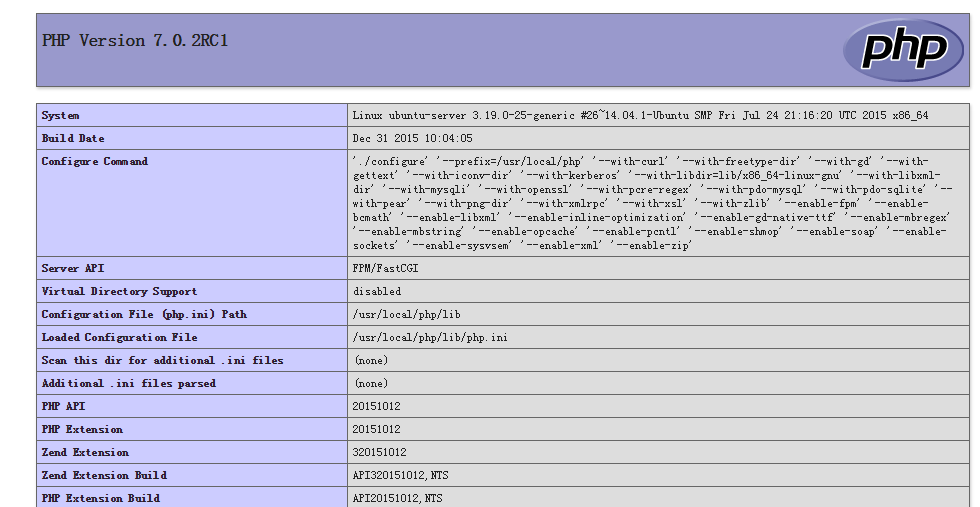
至此,php7安装成功。
安装apache ab压测工具
|
1
|
sudo apt-get install apache2-utils |
压测一下
|
1
|
echo "hello world" |
|
1
|
ab -n 1000 -c 20 http://10.81.36.158:9528/ |
QPS 7000左右
接下来开启opcache
|
1
|
sudo vi /usr/local/php/lib/php.ini |
找到opcache设置
添加以下内容
|
1
2
3
|
zend_extension=opcache.soopcache.enable=1opcache.enable_cli=1 |
重启php-fpm
|
1
|
sudo kill -USR2 `cat /usr/local/php/var/run/php-fpm.pid |
或者
|
1
|
sudo /usr/local/php/sbin/init.d.php-fpm restart |
再次测试,QPS上升到8000以上
开启HugePages
再次测试,QPS偶尔能彪上10000
安装YAF
|
1
2
|
sudo wget http://pecl.php.net/get/yaf-3.0.2.tgzsudo tar -zvxf yaf-3.0.2.tgz |
解压缩以后, 进入Yaf的源码目录, 依次执行(其中PHP_BIN是PHP的bin目录):
|
1
|
sudo /usr/local/php/bin/phpize |
报错:
Cannot find autoconf. Please check your autoconf installation and the
$PHP_AUTOCONF environment variable. Then, rerun this script.
解决办法:
|
1
2
3
|
sudo apt-get install m4sudo apt-get install autoconfsudo apt-get install libpcre3 libpcre3-dev |
phpize执行后:
|
1
2
3
4
|
sudo ./configure --with-php-config=/usr/local/php/bin/php-configsudo makesudo make installInstalling shared extensions: /usr/local/php/lib/php/extensions/no-debug-non-zts-20151012/ |
安装成功,修改php.ini,加入yaf扩展
|
1
|
extension=yaf.so |
重启php-fpm,查看phpinfo()
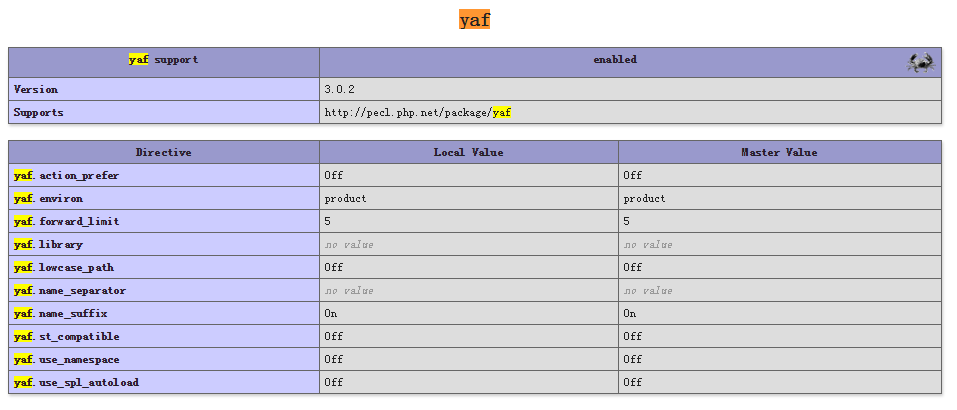
安装yaf成功
PS:使用PDO过程中,出现 SQLSTATE[HY000] [2002] No such file or directory 错误
经查,是mysql.sock找不到
在phpinfo()中,看到pdo_mysql.default_socket的值是/tmp/mysql.sock
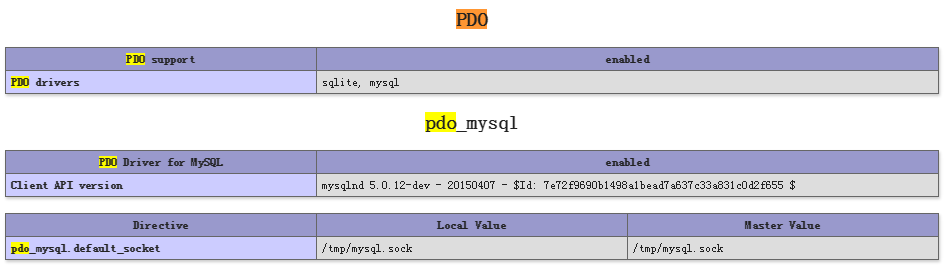
但是在服务器上并没有这个文件
通过sudo service mysql status 命令
|
1
2
3
4
5
6
7
|
* /usr/bin/mysqladmin Ver 9.1 Distrib 10.0.23-MariaDB, for debian-linux-gnu on x86_64Copyright (c) 2000, 2015, Oracle, MariaDB Corporation Ab and others.Server version 10.0.23-MariaDB-1~trusty-logProtocol version 10Connection Localhost via UNIX socketUNIX socket /var/run/mysqld/mysqld.sockUptime: 3 min 28 sec |
找到sock文件的位置在/var/run/mysqld/mysqld.sock
于是在/tmp下 做个软链接
|
1
|
sudo ln -s /var/run/mysqld/mysqld.sock mysql.sock |
问题解决
通过localhost无法访问到数据库,但是通过IP可以
分析:这是典型的socket没有正确设置的情况。
连接MySQL数据库有两种方式:TCP/IP(一般理解的端口的那种)和Unix套接字(一般叫socket或者sock)。大部分情况下,可以用localhost代表本机127.0.0.1,但是在MySQL连接时,二者不可混用,而且MySQL中权限设置中localhost与127.0.0.1也是分开设置的。当设置为127.0.0.1时,系统通过TCP/IP方式连接数据库;当设置为localhost时,系统通过socket方式连接数据库。
根据上面的sudo service mysql status命令
得到sock文件的位置在/var/run/mysqld/mysqld.sock
于是,修改php.ini
|
1
|
pdo_mysql.default_socket=/var/run/mysqld/mysqld.sock |
重启php-fpm
问题解决
希望本文所述对大家ubuntu服务器配置有所帮助。