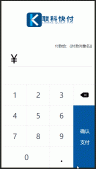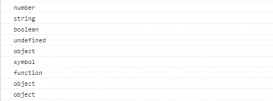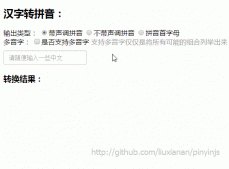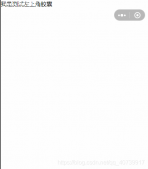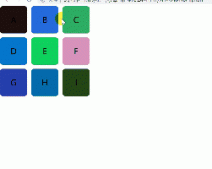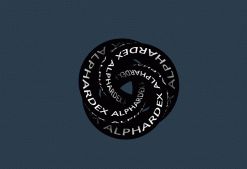本文实例为大家分享了js canvas实现滑块验证的具体代码,供大家参考,具体内容如下
滑块验证
话不多说先上代码想用的小伙伴可以直接使用,想了解的我后面会说下我的思路
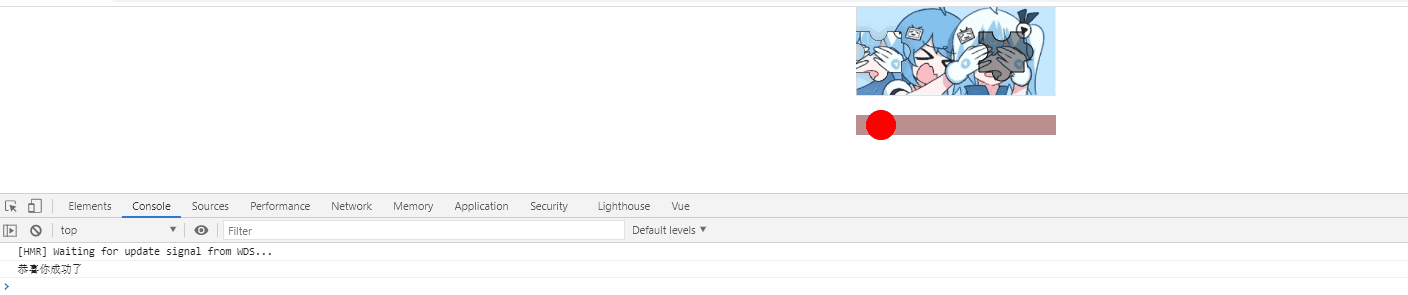
|
1
2
3
4
5
6
7
8
9
10
11
12
13
14
15
16
17
18
19
20
21
22
23
24
25
26
27
28
29
30
31
32
33
34
35
36
37
38
39
40
41
42
43
44
45
46
47
48
49
50
51
52
53
54
55
56
57
58
59
60
61
62
63
64
65
66
67
68
69
70
71
72
73
74
75
76
77
78
79
80
81
82
83
84
85
86
87
88
89
90
91
92
93
94
95
96
97
98
99
100
101
102
103
104
105
106
107
108
109
110
111
112
113
114
115
116
117
118
119
120
121
122
123
124
125
126
127
128
129
130
131
132
133
134
135
136
137
138
139
140
141
142
143
144
145
146
147
148
149
150
151
152
153
154
155
156
157
158
159
160
161
162
163
164
165
166
167
168
169
170
171
172
173
174
|
<template> <div class="sliderContent"> <div class="imgDev" :style="'width:' + width + 'px;'"> <canvas :id="id" :width="width" :height="height"></canvas> <canvas class="slider" :id="id + 'sliderBlock'" :width="width" :height="height" :style="'left:' + sliderLeft + 'px;'" ></canvas> </div> <div class="moveSLider" :style="'width:' + width + 'px'"> <div class="react" @mousedown.stop="moveBall($event)"> <div class="yuan" :style="'left:' + (sliderLeft + 10) + 'px;'" ></div> </div> </div> </div></template><script>export default { data() { return { width: 200,//盒子的宽度 height: 200,//盒子的高度,当设置图片原比例显示的时候这个参数就不好使了 id: new Date().getTime(), r: 9, //半圆的半径 w: 40, //滑块的宽度 imgOriginalScale: true, //图片是否显示原来比例 sliderLeft: 0,//滑块的初始位置 rangeValue:4,//当滑块到什么范围内算正确 imgsrc:require("../assets/img/ver-2.png")//引入你想要的背景图片 }; }, mounted() { this.init(); }, methods: { init() { this.loadImage(); }, loadImage() {//加载图片 let mainDom = document.getElementById(this.id); let bg = mainDom.getContext("2d"); let blockDom = document.getElementById(this.id + "sliderBlock"); let block = blockDom.getContext("2d"); let imgsrc = this.imgsrc; let img = document.createElement("img"); img.style.objectFit = "scale-down"; img.src = imgsrc; img.onload = () => { if (this.imgOriginalScale) { //根据图片的尺寸变化计算一下图片原来的比例 mainDom.height = (img.height / img.width) * mainDom.width; blockDom.height = (img.height / img.width) * blockDom.width; } bg.drawImage(img, 0, 0, mainDom.width, mainDom.height); this.drawBlock(bg, mainDom.width, mainDom.height, "fill"); //绘制滑块部分 this.drawBlock(block, blockDom.width, blockDom.height, "clip", img); //绘制滑块部分 这里注意一定要先剪裁然后在绘制图片(这里图片要传进去不然没有办法控制) }; }, drawBlock(ctx, width, height, type, img) {//这里是二合一函数,可以画出阴影部分也切割出拼图形状的函数 let { w, r, sliderLeft } = this; //这地方用随机数每次显示的位置都不同 var x = this.random(30, width - w - r - 1); //这里最大值为了不让滑块进入隐藏所以要减去滑块的宽度 有个半圆所以要减去半圆位置 var y = this.random(10, height - w - r - 1); if (type == "clip") {//这里要保证在两个东西要在同一个y值上 x = sliderLeft; y = this.y; } else { this.x = x; this.y = y; } let PI = Math.PI; //绘制 ctx.beginPath(); //left ctx.moveTo(x, y); //top ctx.arc(x + (w + 5) / 2, y, r, -PI, 0, true); ctx.lineTo(x + w + 5, y); //right ctx.arc(x + w + 5, y + w / 2, r, 1.5 * PI, 0.5 * PI, false); ctx.lineTo(x + w + 5, y + w); //bottom ctx.arc(x + (w + 5) / 2, y + w, r, 0, PI, false); ctx.lineTo(x, y + w); ctx.arc(x, y + w / 2, r, 0.5 * PI, 1.5 * PI, true); ctx.lineTo(x, y); if (type == "clip") { ctx.shadowBlur = 10; ctx.shadowColor = "black"; } ctx.lineWidth = 1; ctx.fillStyle = "rgba(0, 0, 0, 0.4)"; //设置背景颜色 ctx.stroke(); ctx[type](); if (img) { ctx.drawImage(img, -this.x, 0, width, height); } ctx.globalCompositeOperation = "xor"; }, random(min, max) { return parseInt(Math.floor(Math.random() * (max - min)) + min); }, moveBall(e) {//当点击小红球的时候 var oldx = e.pageX; document.onmousemove = (e) => {//这里要绑定document对象不然你离开的他就不动了 var x = e.pageX; if(this.sliderLeft+x-oldx<=0){//这里判断左边界 this.sliderLeft = 0; }else if(this.sliderLeft+x-oldx>=this.width-this.r*2-this.w){//这里判断右边界 this.sliderLeft = this.width-this.r*2-this.w; }else{ this.sliderLeft += x - oldx; } oldx = x; }; this.laveBall(); }, laveBall() {//鼠标松开的时候清空状态 document.onmouseup = ()=> { document.onmousemove = null; if(this.sliderLeft<(this.x+this.rangeValue)&&this.sliderLeft>(this.x-this.rangeValue)){ console.log("恭喜你成功了") }else{//当没用选中的时候重置一下滑块的位置 this.sliderLeft = 0; } }; }, },};</script><style lang="scss" scoped>.moveSLider { position: relative; margin: 0 auto; height: 50px; .react { .yuan { position: absolute; left: 0; top: 50%; transform: translate(0, -50%); width: 30px; height: 30px; background-color: red; border-radius: 50%; cursor: pointer; } position: absolute; left: 0; top: 50%; transform: translate(0, -50%); width: 100%; height: 20px; background-color: rosybrown; }}.imgDev { position: relative; margin: 0 auto; .slider { position: absolute; left: 0; top: 0; background-color: transparent; }}</style> |
这里我总结了下我遇到的难点
1.在开始的时候我不知道怎么画这个拼图的形状,后来百度发现其实很简单,就是用半圆和线拼接起来形成的图形就是拼图的形状
2.怎么能把一个图片只显示拼图那一块呢,这也非常简单就是用ctx.clip()这个函数就可以实现,这里需要注意的是,你要先剪裁然后再加载图片在canvas中不然他就无法剪裁。
关键代码
|
1
2
3
4
5
6
7
8
9
10
11
12
13
14
15
16
17
18
19
20
21
22
23
24
25
26
27
28
29
30
31
32
33
34
35
36
37
38
39
40
41
|
drawBlock(ctx, width, height, type, img) {//这里是二合一函数,可以画出阴影部分也切割出拼图形状的函数 let { w, r, sliderLeft } = this;//w宽度,r圆的半径sliderLeft是滑块的初始位置 //这地方用随机数每次显示的位置都不同 var x = this.random(30, width - w - r - 1); //这里最大值为了不让滑块进入隐藏所以要减去滑块的宽度 有个半圆所以要减去半圆位置 var y = this.random(10, height - w - r - 1); if (type == "clip") {//这里要保证在两个东西要在同一个y值上 x = sliderLeft; y = this.y; } else { this.x = x; this.y = y; } let PI = Math.PI; //绘制 ctx.beginPath(); //left ctx.moveTo(x, y); //top ctx.arc(x + (w + 5) / 2, y, r, -PI, 0, true); ctx.lineTo(x + w + 5, y); //right ctx.arc(x + w + 5, y + w / 2, r, 1.5 * PI, 0.5 * PI, false); ctx.lineTo(x + w + 5, y + w); //bottom ctx.arc(x + (w + 5) / 2, y + w, r, 0, PI, false); ctx.lineTo(x, y + w); ctx.arc(x, y + w / 2, r, 0.5 * PI, 1.5 * PI, true); ctx.lineTo(x, y); if (type == "clip") { ctx.shadowBlur = 10; ctx.shadowColor = "black"; } ctx.lineWidth = 1; ctx.fillStyle = "rgba(0, 0, 0, 0.4)"; //设置背景颜色 ctx.stroke(); ctx[type](); if (img) {//这里为什么要在这里加载图片呢,因为这个高度是动态的必须计算完之后在放进去 //还有个原因是你要先剪裁在加载图片 ctx.drawImage(img, -this.x, 0, width, height); }}, |
以上就是本文的全部内容,希望对大家的学习有所帮助,也希望大家多多支持服务器之家。
原文链接:https://blog.csdn.net/qq1248409755/article/details/114658859