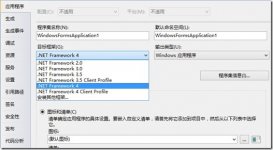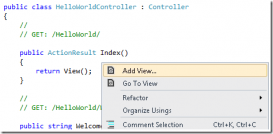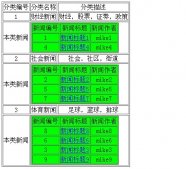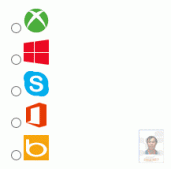好久没写博客了,今天特地来更新一下,今天我们要学习的是如何导出数据到Excel文件中,这里我使用的是免费开源的Epplus组件。
源代码下载:https://github.com/caofangsheng93/ExcelExportInMvc
介绍
这篇文章,介绍的是怎样导出数据到Excel文件中,大多数的后端程序都有报表功能:把显示在Grid中的数据导出到Excel文件中,这篇文章中使用的是EPPlus组件。
EPPlus是一个基于OOXML【Open Extended Markup Language 】格式的,操作Excel表格的类库。OOXML是由微软开发的。默认支持微软的Office。
开源网站:http://epplus.codeplex.com/
正文

上面是我们的项目。
首先我们需要引入:EPPlus。
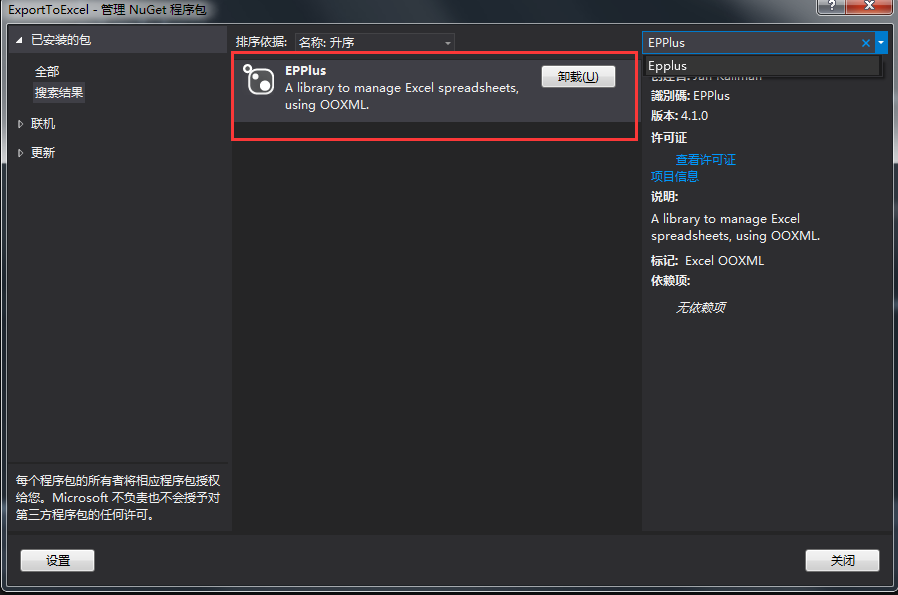
我这里已经引入了。
当我们在程序中使用ORM的时候,我们通常将数据保存在集合中。集合中的数据不能直接导出到Excel文件中。这也就是我们为啥,需要先将List转DataTable的原因。
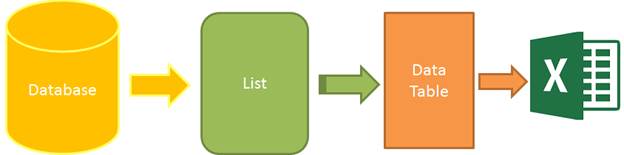
图1 :导出Excel的步骤
为了完成这篇文章:我们需要四个步骤:
1.数据:这里我使用静态数据,来确保这篇文章尽可能通俗易懂。
2.集合:静态数据保存在集合中
3.DataTable:转化泛型集合的数据,保存到DataTable中
4.导出文件:DataTable导出为Excel
首先,我们创建一个类:
|
1
2
3
4
5
6
7
8
9
|
public class Student { public int ID { get; set; } public string Name { get; set; } public string Sex { get; set; } public int Age { get; set; } public string Email { get; set; } }Student |
然后创建一个静态数据类:
|
1
2
3
4
5
6
7
8
9
10
11
12
13
14
15
16
17
|
public class StaticDataOfStudent { public static List<Student> ListStudent { get { return new List<Student>() { new Student(){ID=1,Name="曹操",Sex="男",Email="caocao@163.com",Age=24}, new Student(){ID=2,Name="李易峰",Sex="女",Email="lilingjie@sina.com.cn",Age=24}, new Student(){ID=3,Name="张三丰",Sex="男",Email="zhangsanfeng@qq.com",Age=224}, new Student(){ID=4,Name="孙权",Sex="男",Email="sunquan@163.com",Age=1224}, }; } } }StaticDataOfStudent |
然后就是我们的导出Excel帮助类了:
|
1
2
3
4
5
6
7
8
9
10
11
12
13
14
15
16
17
18
19
20
21
22
23
24
25
26
27
28
29
30
31
32
33
34
35
36
37
38
39
40
41
42
43
44
45
46
47
48
49
50
51
52
53
54
55
56
57
58
59
60
61
62
63
64
65
66
67
68
69
70
71
72
73
74
75
76
77
78
79
80
81
82
83
84
85
86
87
88
89
90
91
92
93
94
95
96
97
98
99
100
101
102
103
104
105
106
107
108
109
110
111
112
113
114
115
116
117
118
119
120
121
122
123
124
125
126
127
128
129
130
131
132
133
134
135
136
137
138
139
|
/// <summary> /// Excel导出帮助类 /// </summary> public class ExcelExportHelper { public static string ExcelContentType { get { return "application/vnd.openxmlformats-officedocument.spreadsheetml.sheet"; } } /// <summary> /// List转DataTable /// </summary> /// <typeparam name="T"></typeparam> /// <param name="data"></param> /// <returns></returns> public static DataTable ListToDataTable<T>(List<T> data) { PropertyDescriptorCollection properties = TypeDescriptor.GetProperties(typeof(T)); DataTable dataTable = new DataTable(); for (int i = 0; i < properties.Count; i++) { PropertyDescriptor property = properties[i]; dataTable.Columns.Add(property.Name, Nullable.GetUnderlyingType(property.PropertyType) ?? property.PropertyType); } object[] values = new object[properties.Count]; foreach (T item in data) { for (int i = 0; i < values.Length; i++) { values[i] = properties[i].GetValue(item); } dataTable.Rows.Add(values); } return dataTable; } /// <summary> /// 导出Excel /// </summary> /// <param name="dataTable">数据源</param> /// <param name="heading">工作簿Worksheet</param> /// <param name="showSrNo">//是否显示行编号</param> /// <param name="columnsToTake">要导出的列</param> /// <returns></returns> public static byte[] ExportExcel(DataTable dataTable, string heading = "", bool showSrNo = false, params string[] columnsToTake) { byte[] result = null; using(ExcelPackage package=new ExcelPackage()) { ExcelWorksheet workSheet = package.Workbook.Worksheets.Add(string.Format("{0}Data", heading)); int startRowFrom = string.IsNullOrEmpty(heading) ? 1 : 3; //开始的行 //是否显示行编号 if (showSrNo) { DataColumn dataColumn = dataTable.Columns.Add("#", typeof(int)); dataColumn.SetOrdinal(0); int index = 1; foreach (DataRow item in dataTable.Rows) { item[0] = index; index++; } } //Add Content Into the Excel File workSheet.Cells["A" + startRowFrom].LoadFromDataTable(dataTable, true); // autofit width of cells with small content int columnIndex = 1; foreach (DataColumn item in dataTable.Columns) { ExcelRange columnCells = workSheet.Cells[workSheet.Dimension.Start.Row, columnIndex, workSheet.Dimension.End.Row, columnIndex]; int maxLength = columnCells.Max(cell => cell.Value.ToString().Count()); if (maxLength < 150) { workSheet.Column(columnIndex).AutoFit(); } columnIndex++; } // format header - bold, yellow on black using (ExcelRange r = workSheet.Cells[startRowFrom, 1, startRowFrom, dataTable.Columns.Count]) { r.Style.Font.Color.SetColor(System.Drawing.Color.White); r.Style.Font.Bold = true; r.Style.Fill.PatternType = OfficeOpenXml.Style.ExcelFillStyle.Solid; r.Style.Fill.BackgroundColor.SetColor(System.Drawing.ColorTranslator.FromHtml("#1fb5ad")); } // format cells - add borders using (ExcelRange r = workSheet.Cells[startRowFrom + 1, 1, startRowFrom + dataTable.Rows.Count, dataTable.Columns.Count]) { r.Style.Border.Top.Style = ExcelBorderStyle.Thin; r.Style.Border.Bottom.Style = ExcelBorderStyle.Thin; r.Style.Border.Left.Style = ExcelBorderStyle.Thin; r.Style.Border.Right.Style = ExcelBorderStyle.Thin; r.Style.Border.Top.Color.SetColor(System.Drawing.Color.Black); r.Style.Border.Bottom.Color.SetColor(System.Drawing.Color.Black); r.Style.Border.Left.Color.SetColor(System.Drawing.Color.Black); r.Style.Border.Right.Color.SetColor(System.Drawing.Color.Black); } // removed ignored columns for (int i = dataTable.Columns.Count - 1; i >= 0; i--) { if (i == 0 && showSrNo) { continue; } if (!columnsToTake.Contains(dataTable.Columns[i].ColumnName)) { workSheet.DeleteColumn(i + 1); } } if (!String.IsNullOrEmpty(heading)) { workSheet.Cells["A1"].Value = heading; workSheet.Cells["A1"].Style.Font.Size = 20; workSheet.InsertColumn(1, 1); workSheet.InsertRow(1, 1); workSheet.Column(1).Width = 5; } result = package.GetAsByteArray(); } return result; } /// <summary> /// 导出Excel /// </summary> /// <typeparam name="T"></typeparam> /// <param name="data"></param> /// <param name="heading"></param> /// <param name="isShowSlNo"></param> /// <param name="ColumnsToTake"></param> /// <returns></returns> public static byte[] ExportExcel<T>(List<T> data, string heading = "", bool isShowSlNo = false, params string[] ColumnsToTake) { return ExportExcel(ListToDataTable<T>(data), heading, isShowSlNo, ColumnsToTake); } } |
到此为止,后端服务器的代码,基本搞完,现在开始设计我们的前端代码:
我们创建一个ViewModel,用来显示数据:
|
1
2
3
4
5
6
7
8
9
10
|
public class StudentViewModel { public List<Student> ListStudent { get { return StaticDataOfStudent.ListStudent; } } } |
然后创建一个控制器:
|
1
2
3
4
5
6
7
8
9
10
11
12
13
14
15
16
|
public class HomeController : Controller{ // GET: Home public ActionResult Index() { StudentViewModel model = new StudentViewModel(); return View(model); } public FileContentResult ExportToExcel() { List<Student> lstStudent = StaticDataOfStudent.ListStudent; string[] columns = { "ID", "Name","Age"}; byte[] filecontent = ExcelExportHelper.ExportExcel(lstStudent,"", false, columns); return File(filecontent, ExcelExportHelper.ExcelContentType, "MyStudent.xlsx"); }} |
我们的视图代码:
|
1
2
3
4
5
6
7
8
9
10
11
12
13
14
15
16
17
18
19
20
21
22
23
24
25
26
27
28
29
30
31
32
33
34
|
@model ExportToExcel.Models.StudentViewModel@{ ViewBag.Title = "Excel文件导出";}<div class="panel"> <div class="panel-heading"> <a href="@Url.Action("ExportToExcel")" class="btn btn-primary">Export</a> </div> <div class="panel-body"> <table class="table table-striped table-bordered"> <thead> <tr> <th>ID</th> <th>Name</th> <th>Sex</th> <th>Age</th> <th>Email</th> </tr> </thead> <tbody> @foreach (var item in Model.ListStudent) { <tr> <td>@item.ID</td> <td>@item.Name</td> <td>@item.Sex</td> <td>@item.Age</td> <td>@item.Email</td> </tr> } </tbody> </table> </div></div> |
效果图:
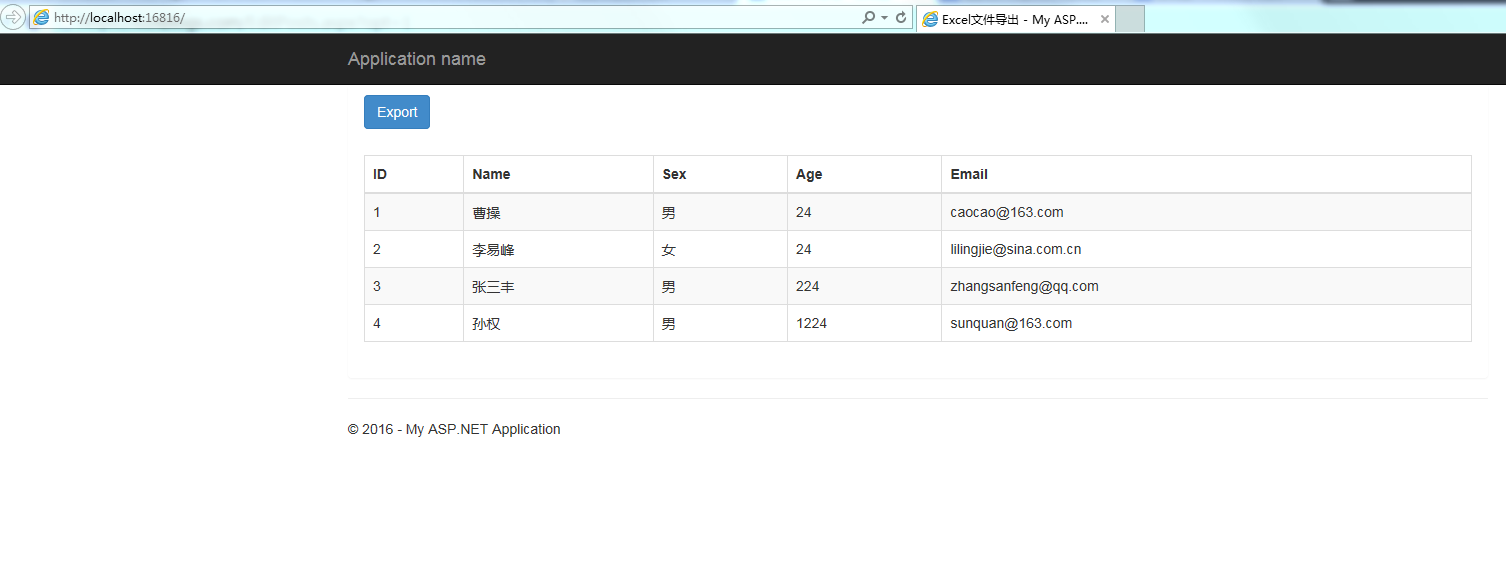
点击Export之后,就导出了Excel文件到浏览器中:打开之后。
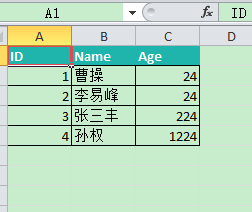
总结:这个导出帮助类,可以定制导出那些列。
|
1
2
3
|
string[] columns = { "ID", "Name","Age"};byte[] filecontent = ExcelExportHelper.ExportExcel(lstStudent,"", false, columns);return File(filecontent, ExcelExportHelper.ExcelContentType, "MyStudent.xlsx"); |
这里我只是导出这三列。
以上就是本文的全部内容,希望本文的内容对大家的学习或者工作能带来一定的帮助,同时也希望多多支持服务器之家!
原文链接:http://www.cnblogs.com/caofangsheng/p/6149843.html